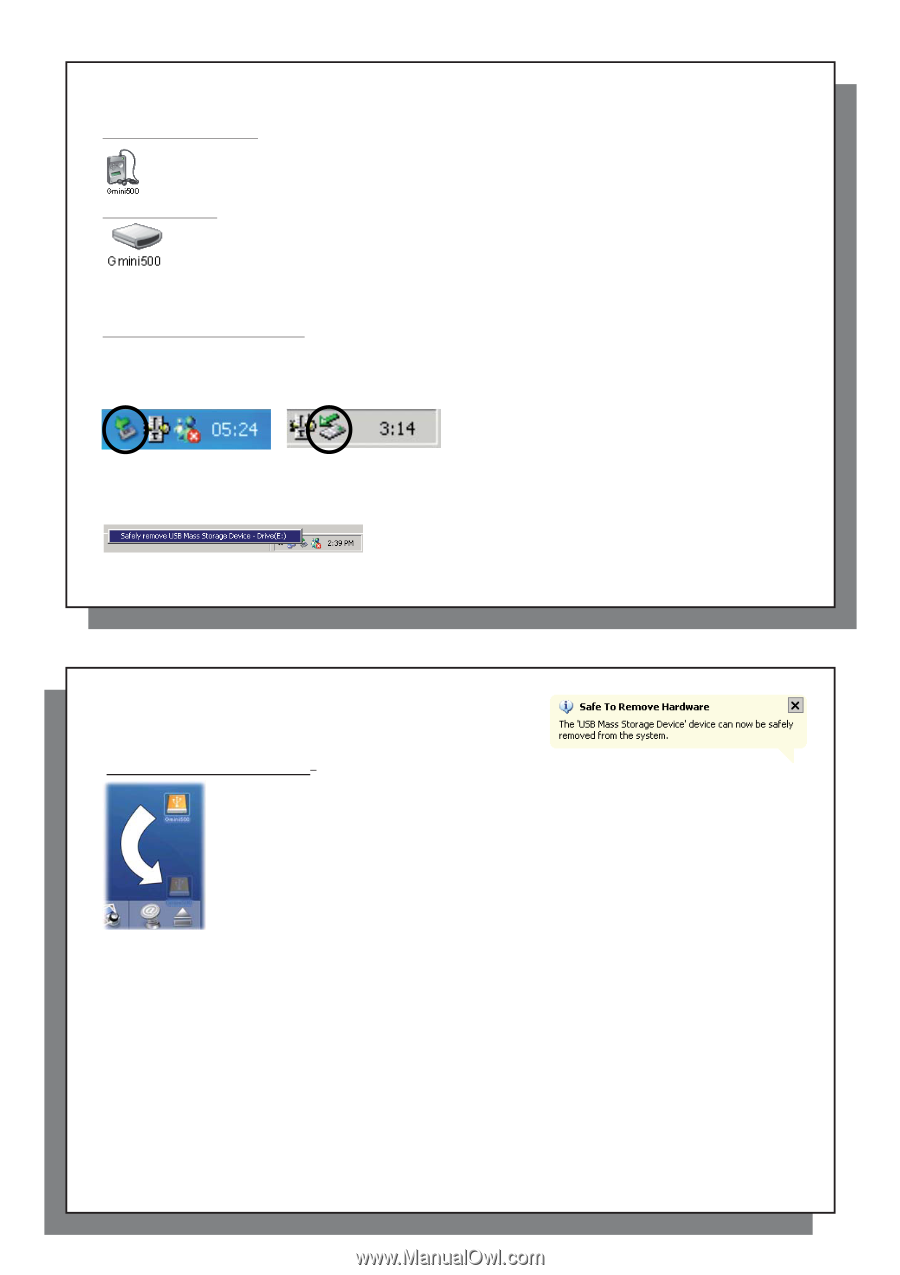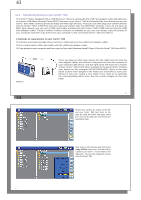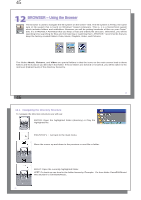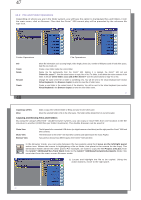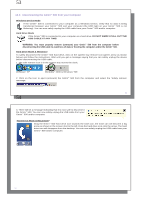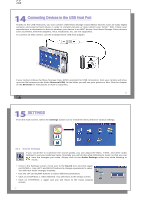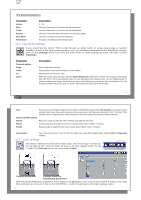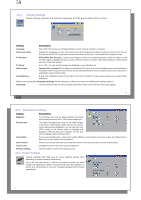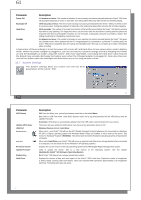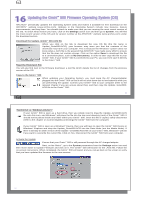Archos Gmini 500 User Manual - Page 27
Windows Device Mode, Hard Drive Mode, DO NOT SIMPLY PULL OUT THE, USB CABLE AT ANY TIME, Hard Drive
 |
View all Archos Gmini 500 manuals
Add to My Manuals
Save this manual to your list of manuals |
Page 27 highlights
53 13.3 Disconnecting the Gmini™ 500 from your Computer Windows Device Mode If the Gmini™ 500 is connected to your computer as a Windows Device, verify that no data is being transferred between your Gmini™ 500 and your computer (the HDD light on your Gmini™ 500 is not flickering). You can now safely unplug the USB cable from your Gmini™ 500 and/or computer. Hard Drive Mode If the Gmini™ 500 is connected to your computer as a hard drive, DO NOT SIMPLY PULL OUT THE USB CABLE AT ANY TIME! WARNING: You must properly remove (unmount) your Gmini™ 500 from the computer before disconnecting the USB cable to avoid loss of data or freezing the computer and/or the Gmini™ 500. Hard Drive Mode & Windows® To safely disconnect the Gmini™ 500 hard drive, click on the system tray remove icon (green arrow as shown below) and follow the instructions. Wait until you get a message saying that you can safely unplug the device before disconnecting the USB cable. 1. The safe remove icon is in the system tray next to the clock. Windows® XP Windows® 2000 & Windows® ME 2. Click on the icon to eject (unmount) the Gmini™ 500 from the computer and select the 'Safely remove' message. 53 54 3. There will be a message indicating that it is now safe to disconnect the Gmini™ 500. You can now safely unplug the USB cable from your Gmini™ 500 and/or computer. Hard Drive Mode & Macintosh® Drag the Gmini™ 500 hard drive icon towards the trash can, the trash can will become a big arrow as shown in the screen shot to the left. Drop the hard drive icon onto the arrow. The hard drive icon will disappear from the desktop. You can now safely unplug the USB cable from your Gmini™ 500 and/or computer. 54