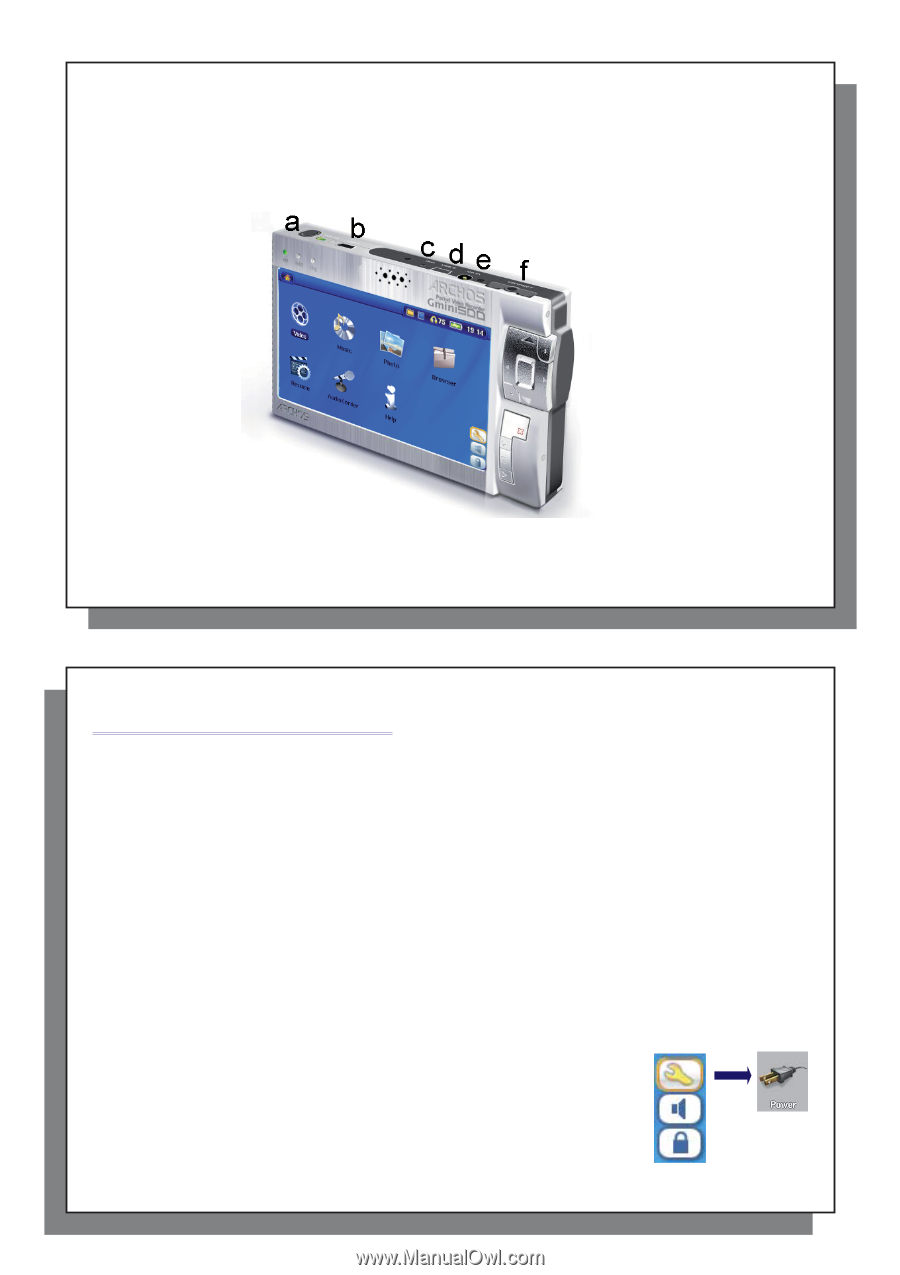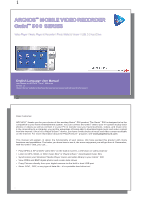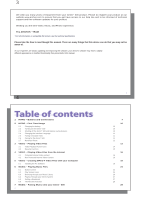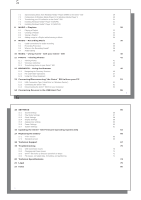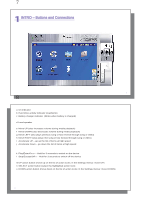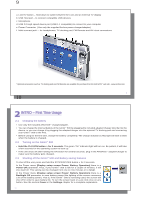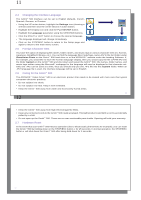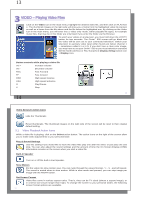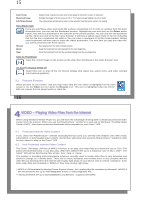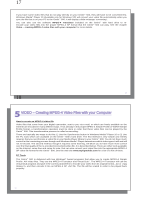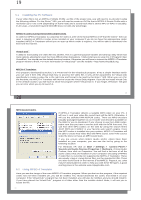Archos Gmini 500 User Manual - Page 5
INTRO - First Time Usage - remote
 |
View all Archos Gmini 500 manuals
Add to My Manuals
Save this manual to your list of manuals |
Page 5 highlights
9 a LCD/TV button - Hold down to switch between the LCD and an external TV display b USB Host port - to connect compatible USB devices c Microphone d USB 2.0 High speed device port (USB 1.1 compatible) to connect to your computer e Power Connector (Use only the supplied Archos power charger/adapter) f Multi-connect jack* - for headphones, TV docking pod, FM Remote and AV in/out connections * Optional accessories such as TV docking pod and FM Remote are available for purchase from the ARCHOS™ web site - www.archos.com. 9 10 2 INTRO - First Time Usage 2.1 Charging the battery • Use only the included ARCHOS™ charger/adapter. • You can charge the internal battery of the Gmini™ 500 by plugging the included adapter/charger directly into the device, or you can charge it by plugging the adapter/charger into the optional TV docking pod and connecting your Gmini™ 500 to the Pod. • Before using for the first time, charge the battery completely. The charge indicator (CHG) light will start to blink when the battery is charged. 2.2 Turning on the Gmini™ 500 • Hold the PLAY/ON button o for 3 seconds. The green "On" indicator light will turn on. Be patient, it will take a few seconds for the operating system to boot up. • If the unit shuts off after holding the ON button for several seconds, plug in the ARCHOS™ adapter/charger to make sure the battery gets charged. 2.3 Shutting off the Gmini™ 500 and Battery saving features To shut off the unit, press and hold the STOP/ESC/OFF button x for 3 seconds. In the Power menu [Display setup screen Power: Battery Operation] there is a Power Off parameter. Thus, if your Gmini™ 500 is idle for a couple of minutes, it will shut itself off. This setting can be changed from one to nine minutes or to never. In the Power menu [Display setup screen Power: Battery Operation] there is a Backlight Off parameter to save battery power (the lighting of the screen consumes a lot of the battery power). That is, if the Gmini™ 500 is not being used, the screen will shut off in order to save battery life. To turn the screen back on, just click once on any button. See the section Power in the Settings chapter for a complete explanation. 10