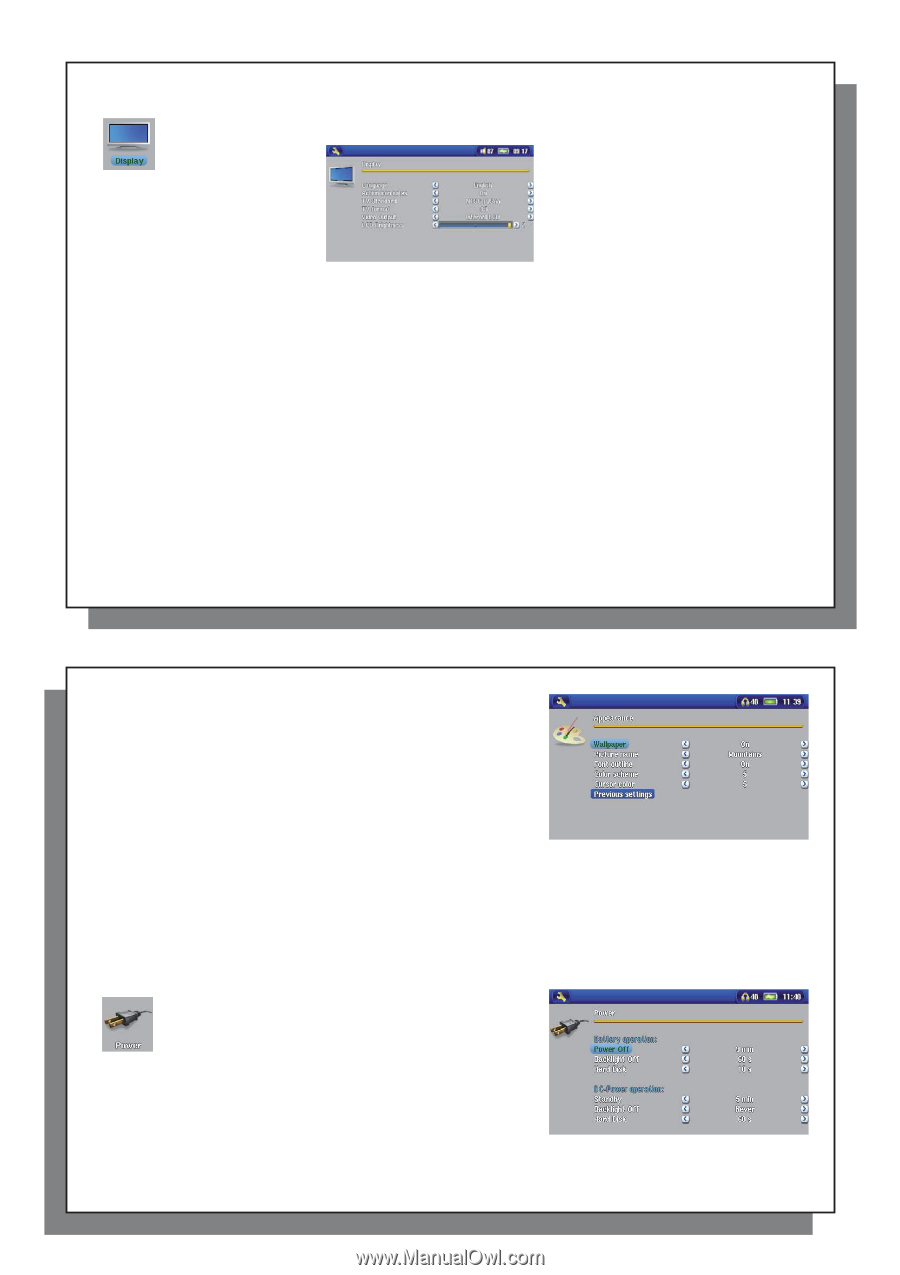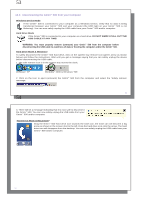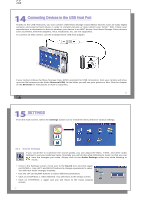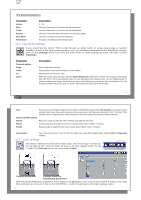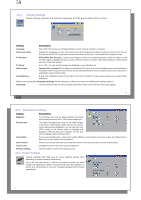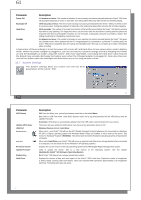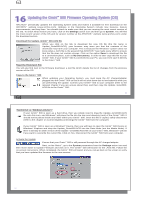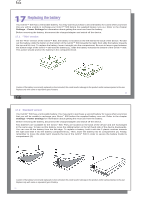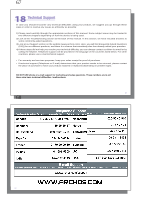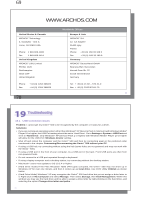Archos Gmini 500 User Manual - Page 30
Setting, Description - batterie
 |
View all Archos Gmini 500 manuals
Add to My Manuals
Save this manual to your list of manuals |
Page 30 highlights
59 15.4 Display Settings These settings regulate the interface language and the presentation of the screen. Setting Description Language The Gmini™ 500 can be set to English (default), French, German, Spanish, or Russian. Action icon notes Displays the explanation or name of the action icons when moving up and down through the menu. If set to On, the first click on the SELECT action button will show the names of the icons. The second click will select the icon. TV Standard NTSC (USA), PAL (Europe). In order to view images or videos on an external television, select one option to send the video signal compatible with your country's television system. Countries other than European or American will use one of these two systems. TV format 4:3 or 13:9 - the ratio at which images are displayed on your television set. Video Output Internal LCD or External TV. To display via the built-in LCD screen or to view the display via an external television. Holding the LCD/TV button for two seconds will also alternate between these two options. Be sure your television is selecting the correct external input. LCD Brightness 0, 1, 2. The 3 brightness levels for the built-in LCD screen. Setting to a lower value will give you a longer battery autonomy. When accessing the Display settings while playing a video you have an additional display option: Video OSD Time for which the video On Screen Display information will be shown when the video starts playing. 59 60 15.5 Appearance settings Setting Wallpaper Picture name Font Outline Color scheme Cursor color Previous settings Description On, Off. When set to On, the selected picture (next item) will be displayed as the Gmini™ 500 screen background. This option will display the names of the JPEG images in the Gmini™ 500's System folder that can be used for screen backgrounds (Wallpaper). You can add your own JPEG images to the System folder by dragging and dropping a JPEG file from your computer. You can also set the wallpaper within the Photo mode. If your screen background is a dark color, it will be difficult to see the black text on the screen. Set Outlined font to On to have a more visible white outlined font. Allows you to choose what color you would like to have for the status bar above and the screen buttons. Changes the color of the cursor and its background. Click this button to return to the settings last set. 15.6 Power Settings These settings will help you to save battery power thus allowing a longer battery autonomy. You can set the Gmini™ 500 to conserve power for both modes of operation (when it is powered from the battery, or when it is connected to the AC charger/adapter (DC-Power operation). 60