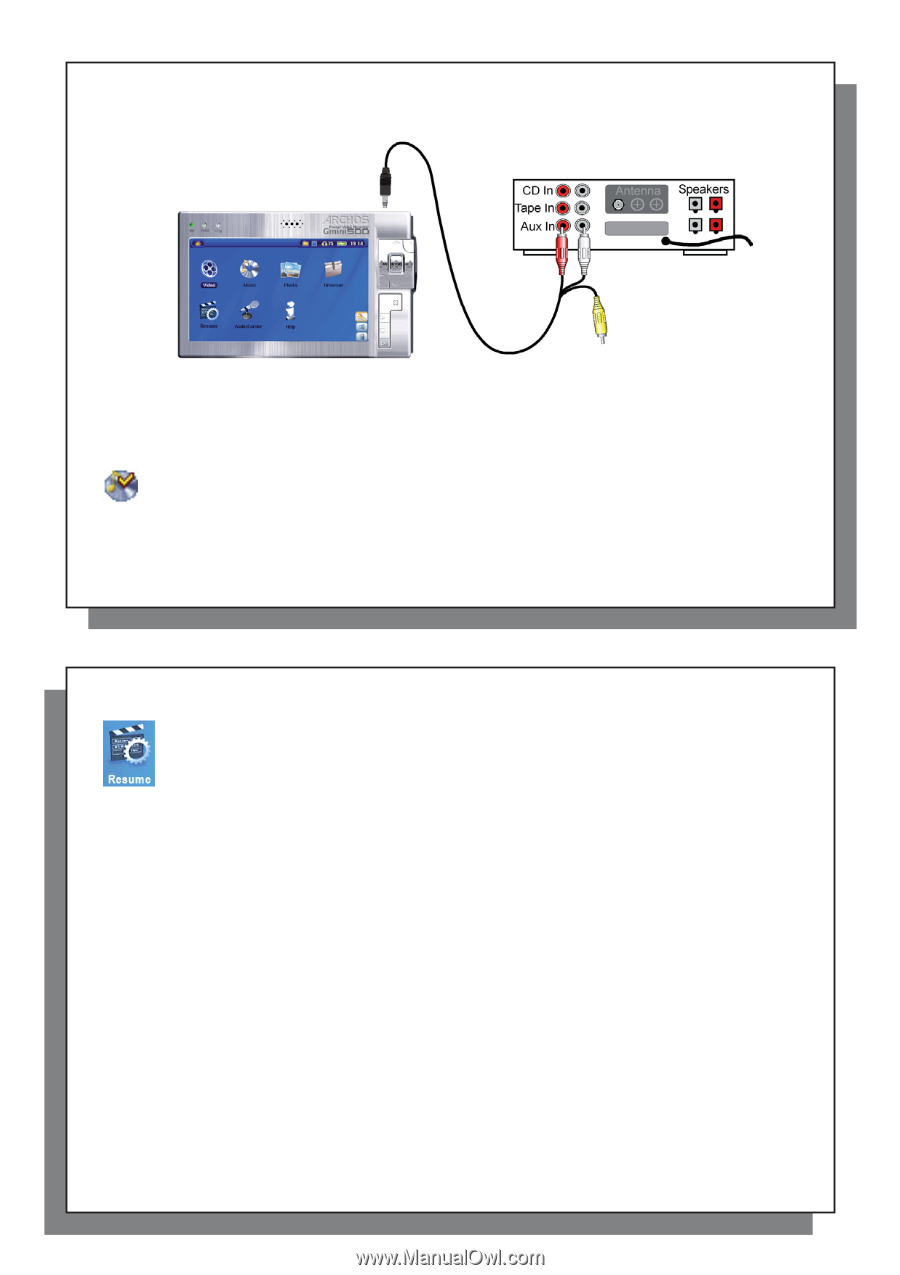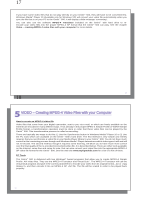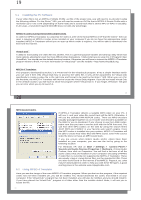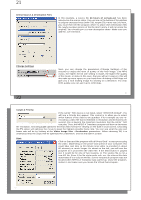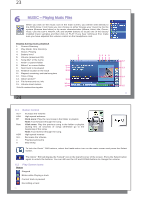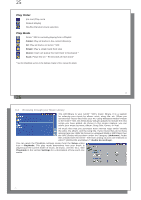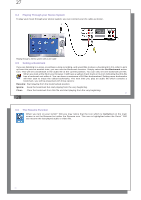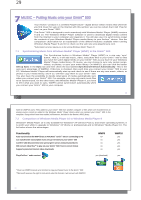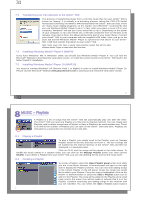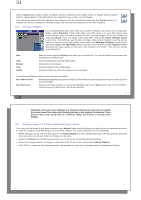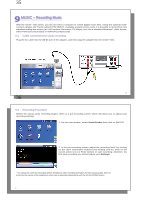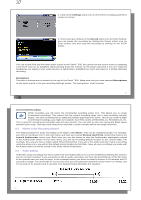Archos Gmini 500 User Manual - Page 14
Playing Through your Stereo System, Setting a Bookmark, The Resume Function
 |
View all Archos Gmini 500 manuals
Add to My Manuals
Save this manual to your list of manuals |
Page 14 highlights
27 6.4 Playing Through your Stereo System To play your music through your stereo system, you can connect your AV cable as shown. Playing through a Stereo system with an AV Cable 6.5 Setting a Bookmark If you are listening to a song, or perhaps a long recording, and would like to place a bookmark in it in order to pick up from this point at another time, you can use the Bookmark function. Simply select the Set Bookmark action icon. This will set a bookmark in the audio file at the current position. You can only set one bookmark per file. When you look at the file in your browser, it will have a yellow check mark on its icon indicating that this file has a bookmark set within it. You can have a maximum of 16 files bookmarked. Setting more bookmarks will then start to erase the oldest bookmarks. The next time you play an audio file which contains a bookmark, you will be presented with three options: Resume: Start playing from the bookmarked position. Ignore: Keep the bookmark but start playing from the very beginning. Clear: Clear the bookmark from this file and start playing from the very beginning. 27 28 6.6 The Resume Function When you turn on your Gmini™ 500 you may notice that the icon which is highlighted on the main screen is not the Browser but rather the Resume icon. This icon is highlighted when the Gmini™ 500 can resume the last played audio or video file. 28