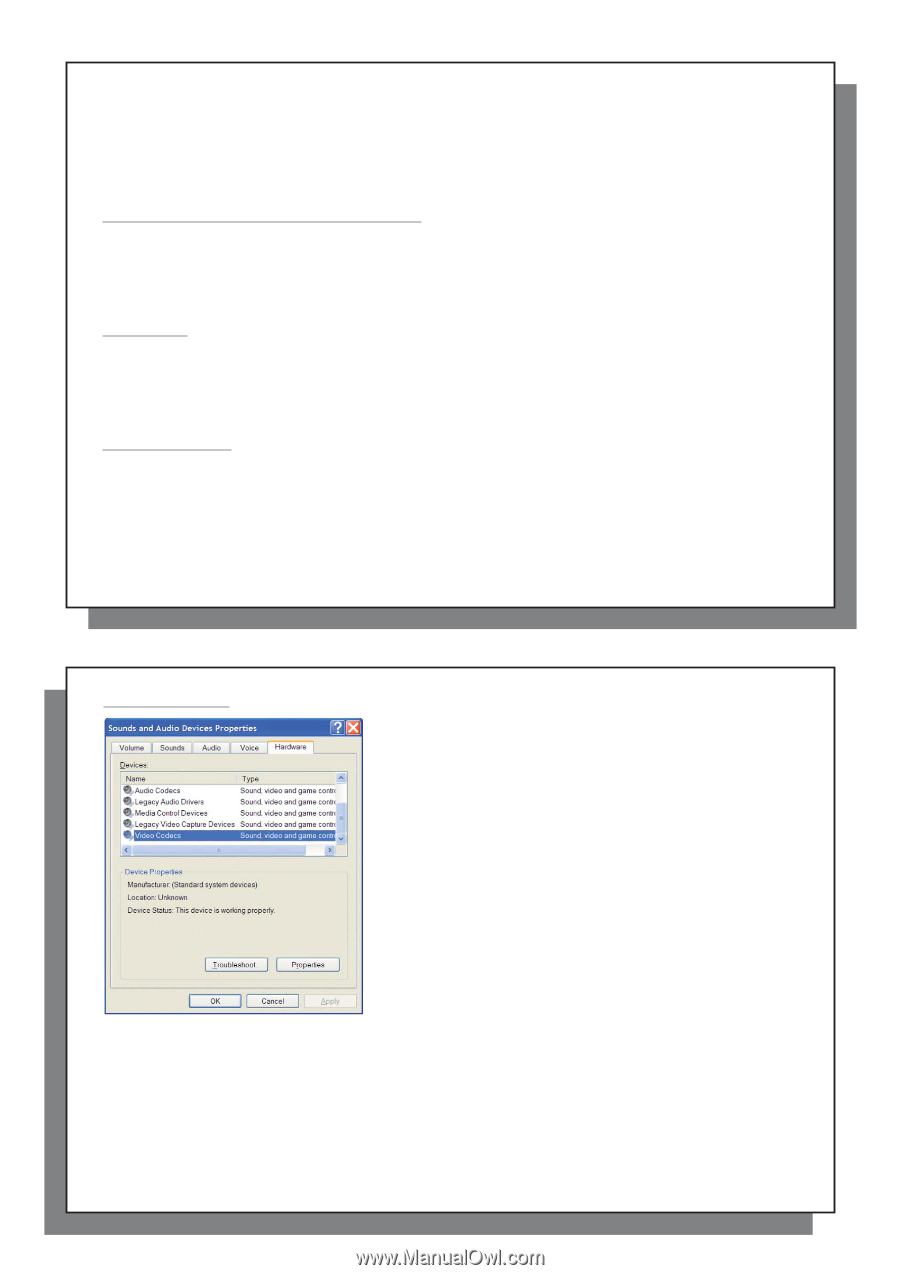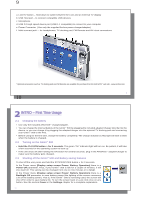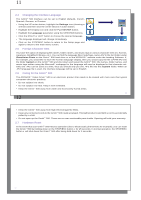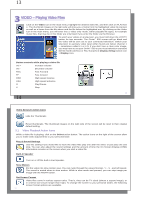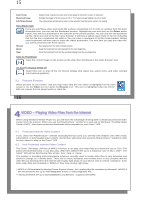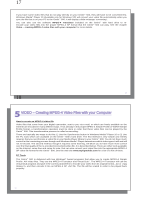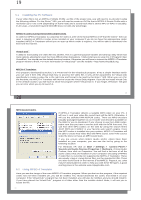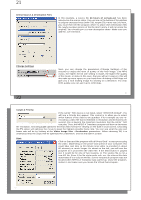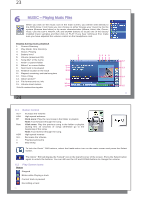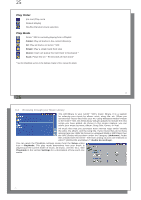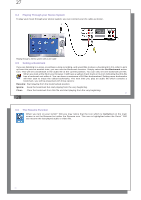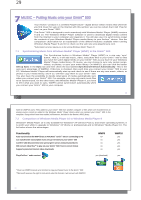Archos Gmini 500 User Manual - Page 10
Installing the PC Software, Using MPEG-4 Translator - resolution
 |
View all Archos Gmini 500 manuals
Add to My Manuals
Save this manual to your list of manuals |
Page 10 highlights
19 5.1 Installing the PC Software If your video file is not an MPEG-4 Simple Profile .avi file of the proper size, you will need to re-encode it using the following utilities. For the Gmini™ 500, you will need to create an AVI file that is MPEG-4 Simple Profile with a resolution up to 720 x 576 (depending on frame rate) and a sound track that is stereo MP3 or WAV. In actuality, in all cases, a resolution beyond 640x480 does not add any advantage. MPEG-4 codec (Compression/Decompression) In order for MPEG4-Translator to compress the video in a file of the format MPEG-4 SP that the Gmini™ 500 can read, it requires an MPEG-4 codec to be installed on your computer.If you do not have the approporiate codec installed, MPEG-4 Translator will tell you on start up which codec it requires. You will be able to download it for free from the Internet. Virtual Dub™ A utility for transcoding one video file into another. This is a general purpose transfer and cleanup utility which has many options allowing for even the most difficult video translations. It will prompt you to save it to C:\Program Files\ VirtualDub. You should use this default directory location. Otherwise you will have to instruct the MPEG-4 Translator program where to find it. For more information on Virtual Dub™ see the website - http://www.virtualdub.org. MPEG-4 Translator This program, developed by Archos, is a "Front-end" for the Virtual Dub program. It has a simple interface which you use and it then tells Virtual Dub how to process the video file. It sets all the parameters for Virtual Dub specifically to create a video file in the right size and format to be read by the Gmini™ 500. When you run it for the first time, the MPEG-4 Translator will need to locate the Virtual Dub program. If you did not install Virtual Dub in the default location, you will have to show the program where Virtual Dub is. If you forget, Windows® will give you an error when you try to launch it. 19 20 MP3 Sound Codec If MPEG-4 Translator detects a suitable MP3 codec on your PC, it will use it, and your video file sound track will be MP3. Otherwise, it will use the standard IMA ADPCM codec. There are MP3 encoders (usually packaged together as an encoder and decoder) available on the Web for you to download. If you choose to use the LAME codec, make sure that you have a version built with the ACM front-end. You can find other MP3 codecs on the web by using the search terms ACM, MP3 and CODEC in your favorite web search engine. Once this MP3 codec is installed into your system, MPEG-4 Translator will be able to create final video files with MP3 sound, even if the source video file does not have an MP3 sound track. If you are unsure what codecs (audio and/or video) have been installed on your computer, you can see the list by going to the following location. For Windows XP, click on Start > Settings > Control Panel > Sounds and Audio Devices Properties > Hardware, choose Audio Codecs, then click on Properties. You will find a list here of all the audio codecs that are installed on your computer. Decoding of MPEG 2 video files is currently not supported by MPEG-4 Translator. These are usually .mpg or .mpeg format files, not the required AVI file. There are other tools found on the Internet (FlaskMPEG, Rippack, etc.) that may be downloaded in order to help you with these file types. A good starting place is the website www.mpegmobile.com. 5.2 Using MPEG-4 Translator Here you see the image of the main MPEG-4 Translator program. When you first run the program, if the required codec has not been installed yet, you will be notified. You should download the codec and install it on your computer. If the Virtual Dub™ program has not been installed, you will also be notified, and you should install it. If you have placed the Virtual Dub™ program in a folder other than the installer default folder, it will ask you to locate the file. 20