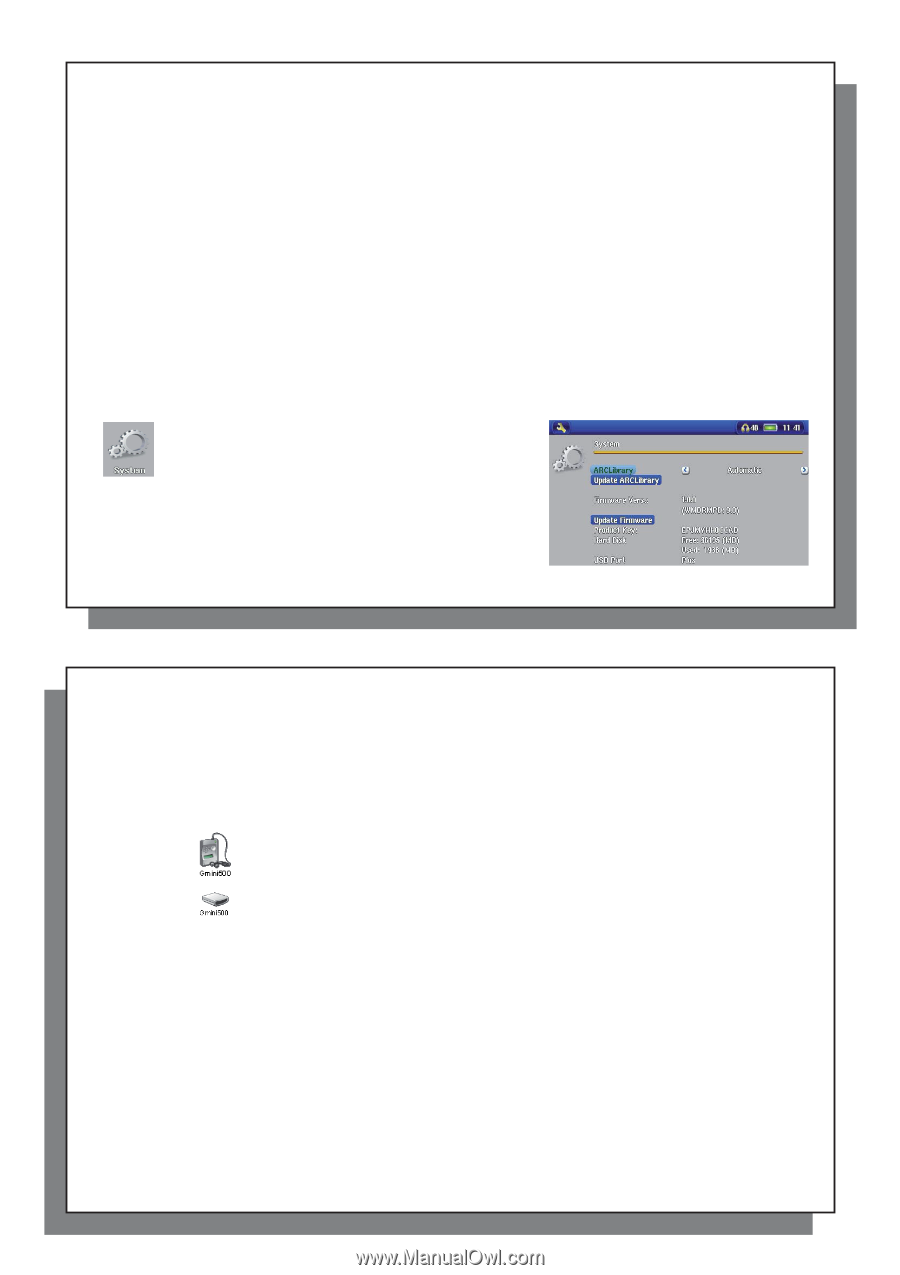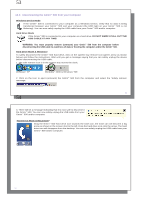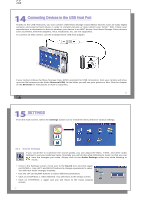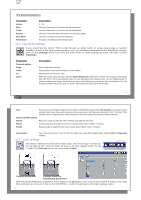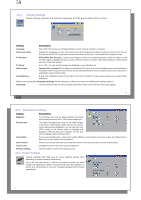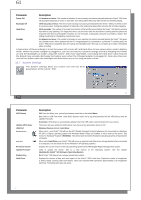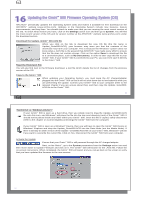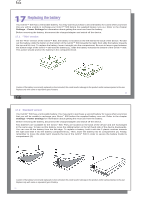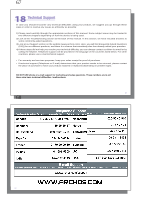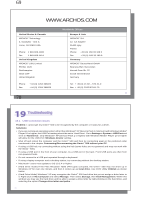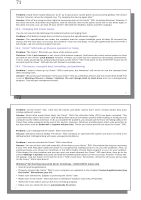Archos Gmini 500 User Manual - Page 31
Updating the Gmini - firmware
 |
View all Archos Gmini 500 manuals
Add to My Manuals
Save this manual to your list of manuals |
Page 31 highlights
61 Parameter Description Power Off 1-9 minutes or Never. The number of minutes of user inactivity (no buttons pressed) before the Gmini™ 500 shuts off. During the playback of music or video files, this setting takes effect only after the files are finished playing. Backlight Off 10-90 seconds or Never. The time of user inactivity (no buttons pressed) before the Gmini™ 500 turns off the screen to conserve power. During the playback of video files, this setting only takes effect once the file is finished playing. Hard drive 10-90 seconds. The number of seconds from the time of the last file access before the Gmini™ 500 tells the internal hard drive to stop spinning. The longer this time is set, the more often the hard drive is turning and the quicker the response time when accessing files. However, as it is set longer, it will quickly consume your battery. Caution: This setting should only be changed by experienced users. Standby 1-9 minutes or Never. The number of minutes of user inactivity (no buttons pressed) before the Gmini™ 500 goes into Standby mode. When powered by the AC charger/adapter (or connected to a powered TV docking pod), the Gmini™ 500 will not completely shut off. It will go into Standby mode. This way, it can wake up to make a scheduled video recording. A typical use of these settings is to set the power off, screen off, and hard drive to low values when used in battery mode. When the power adapter is plugged in, you do not need to conserve energy and thus keeping the Power on and the Backlight on makes using the Gmini™ 500 more agreeable. Increasing the hard drive value beyond the default may actually discharge the battery even when the Charger/adapter is plugged in. Note also that your unit will run hotter when the backlight and hard drive are on for long periods of time. 15.7 System Settings The System settings allow you control over the low level parameters of the Gmini™ 500. 61 62 Parameter ARCLibrary Update ARCLibrary USB Port Windows Device Hard drive Firmware Version Update Firmware Product Key Hard Drive Description Off: From the Music icon, you will just browse music files in the folder Music. On: (Only in USB Port mode 'Hard drive') Browse music via its tag characteristics but the ARCLibrary must be updated manually. Automatic: ARCLibrary is automatically updated when the USB cable is disconnected from your device. This button lets you update the ARCLibrary if you have set the parameter above to ON. Windows Device (default), Hard drive. When set to , your Gmini™ 500 will use the MTP (Media Transport Protocol) whenever it is connected to a Windows XP (SP1 or higher) operating system with Windows Media® Player 10 installed. It will be seen as the Gmini™ 500 'Device' in Windows® Explorer. WARNING: This will not work for earlier Windows® operating systems or MacIntosh® computers. When set to Hard Drive, your Gmini™ 500 will act as an external hard drive (mass storage device) when connected to a computer. Use this mode for all non-Windows® XP operating systems. Displays the current version of the OS (Operating System) and DRM (Digital Rights Management) system. Used to update the Gmini™ 500 to a new version of the Operating System. See the chapter Updating the Gmini™ 500 Firmware Operating System. Each Gmini™ 500 device has a unique product key number. Displays the amount of free and used space on the Gmini™ 500's hard drive. Reported number of megabytes is binary based counting (1kb=1024 bytes). Thus each reported MB represents approximately 1.05 megabytes (decimal). Formatting also takes up space. 62