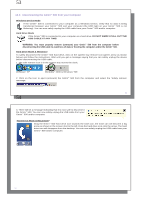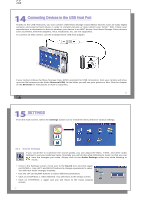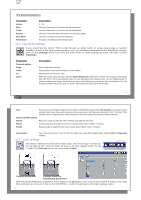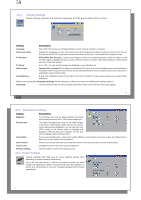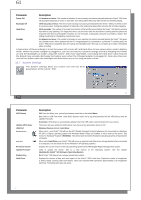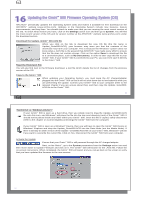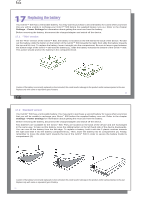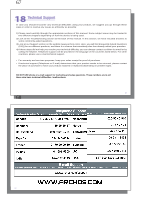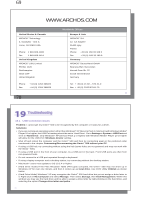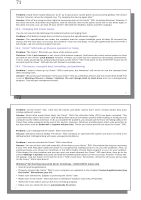Archos Gmini 500 User Manual - Page 32
Updating the Gmini, Firmware Operating System OS - firmware update
 |
View all Archos Gmini 500 manuals
Add to My Manuals
Save this manual to your list of manuals |
Page 32 highlights
63 16 Updating the Gmini™ 500 Firmware Operating System (OS) ARCHOS™ periodically updates the Operating System (OS) and makes it available for free download on the ARCHOS™ website (www.archos.com). Updates to the Operating System include new features, feature improvements, and bug fixes. You should check to make sure that you are running the most recent version of the OS. To check what version you have, click on the Settings action icon and then go to System. You will find the most recent version of the OS and its version number at the ARCHOS™ website (www.archos.com) under the download section. Download the Update_Gmini™ 500.AOS file When you click on the link to download the new OS file (the file name is Update_Gmini500.AOS), your browser may warn you that the contents of the download may harm your computer. This is because the Windows® system does not know what a .AOS file is. Be assured that ARCHOS™ has made every effort to ensure that the file does not contain viruses. Click on the option Save to download this file to a convenient place, such as My Documents, in order to later copy this file to your Gmini™ 500. If your Gmini™ 500 is connected to your PC, you can even save it directly to the Gmini™ 500. Read the History.txt File You will also find next to the firmware download, a text file which details the list of changes from the previous version of the OS. Copy to the Gmini™ 500 When updating your Operating System, you must keep the AC charger/adapter plugged into the Gmini™ 500 so that it will not shut down due to low batteries while you are performing the update. Connect your Gmini™ 500 to your computer (refer to the relevant chapter if you are unsure about this), and then copy the Update_Gmini500. AOS file to the Gmini™ 500. 63 64 'Hard Drive' or 'Windows Device'? If your Gmini™ 500 is seen as a hard drive, then you simply need to drag the Update_Gmini500.AOS file onto this icon, and Windows® will place the file into the top most directory (root) of the Gmini™ 500. It should not be placed inside any folder within your Gmini™ 500. Once this file is copied, safely disconnect (refer to the chapter on Connecting/Disconnecting) the Gmini™ 500 from the computer. If your Gmini™ 500 is seen as a Windows® Device, then you will have to open the Gmini™ 500 Device in Windows® Explorer and drop the Update_Gmini500.AOS into the Data folder (not the Media folder). If there is already an older version of the Update_Gmini500.AOS file on your Gmini™ 500, Windows® will ask if you want to overwrite the current file. Click on Yes. Disconnect the Gmini™ 500 from your computer. Activate the Update Ensure that your Gmini™ 500 is still powered through the AC charger/adapter. Next, on hte Gmini™, go to the System parameters from the Settings action icon and then move down to Update Firmware and click on it. The Gmini™ 500 will search for the .AOS file. Follow the on-screen instructions. When completed, the Gmini™ 500 will restart and you can go back to this screen to verify that you have updated the firmware to the new version. 64