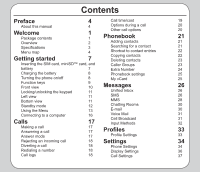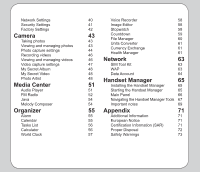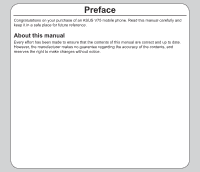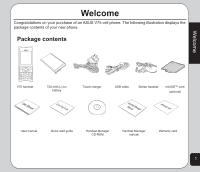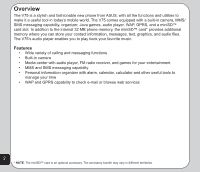Asus V75 V75 User's Manual for English Edition
Asus V75 Manual
 |
View all Asus V75 manuals
Add to My Manuals
Save this manual to your list of manuals |
Asus V75 manual content summary:
- Asus V75 | V75 User's Manual for English Edition - Page 1
ASUS V75 User Manual - Asus V75 | V75 User's Manual for English Edition - Page 2
7 Copying contacts Deleting contacts 22 23 Inserting the SIM card, miniSD™ card, and Caller Groups 23 battery 7 Extra Number 24 Charging the battery 8 Phonebook settings 25 Turning the phone on/off 8 My vCard 25 Function keys Front view 9 10 Messages 26 Locking/unlocking the - Asus V75 | V75 User's Manual for English Edition - Page 3
settings Recording videos Viewing and managing videos Video capture settings My Secret Album My Secret Video Photo Artist Media Center Audio Player FM Radio Java WAP 63 48 Data Account 64 48 Handset Manager 65 51 Installing the Handset Manager 65 51 Starting the Handset Manager 65 52 - Asus V75 | V75 User's Manual for English Edition - Page 4
Preface Congratulations on your purchase of an ASUS V75 mobile phone. Read this manual carefully and keep it in a safe place for future reference. About this manual Every effort has been made to ensure that the contents of this manual are correct and up to date. However, the manufacturer makes no - Asus V75 | V75 User's Manual for English Edition - Page 5
Welcome Congratulations on your purchase of an ASUS V75 cell phone. The following illustration displays the package contents of your new phone. Package contents Welcome V75 handset User Manual 720 mAh Li-ion battery Quick Start Guide Travel charger USB cable Stereo headset miniSD™ card ( - Asus V75 | V75 User's Manual for English Edition - Page 6
is a stylish and fashionable new phone from ASUS, with all the functions and utilities to make it a useful tool in today's mobile world. The V75 comes equipped with a built-in camera, MMS/ SMS messaging capability, organizer, Java games, audio player, WAP, GPRS, and a miniSD™ card slot. In addition - Asus V75 | V75 User's Manual for English Edition - Page 7
Ringtone Voice recording Internal memory Java Games Connectivity WAP Other features GSM900/1800/1900; GPRS Class 10 99.3 x 43 x 17.5 mm 90 g 720 mAh Li-ion 200 ~ 300 hours 2 ~ 5 hours White, Black, Silver 1.8" TFT, 262K colors, 176 x 220 N/A 300 sets + SIM card Supports SMS, EMS, MMS 1.3 Megapixel - Asus V75 | V75 User's Manual for English Edition - Page 8
n Indoor n Outdoor n Headset Setting n Phone Settings • Date / Time • Power On/Off Timer • Input Methods • Language • Default Encoding 4 • Shortcut • Greeting Text • Speed Dial • Auto Date/Time Update • Flight Mode • Firmware Version n Display Settings • Themes • Wallpaper • Screen Saver - Asus V75 | V75 User's Manual for English Edition - Page 9
Settings • Network Selection • Preferred Networks • Band Selection • GPRS Connection n Security Settings • SIM Lock • Phone Lock Code • Auto Keypad Lock • Fixed Dial • Barred Dial • Change Password n Factory Settings Radio n Java n Java Settings n Melody Composer n Tone Settings Camera Organizer - Asus V75 | V75 User's Manual for English Edition - Page 10
Manager • Calculate BMI • Menstrual Phonebook n Quick Find n Search Entry n Add n Edit n Copy n Delete n Move n Send n Settings • Caller Group • Extra number - My Phone Number - Service Number - SOS Number • Memory Status • Default Storage • Fields • My vCard 6 Calls n Missed Calls n Dialed Calls - Asus V75 | V75 User's Manual for English Edition - Page 11
™ card, and battery When you register with a service provider, you receive a Subscriber Identity Module (SIM) card. Your phone must have a SIM card in order to make calls. The SIM card is a computer chip that contains your phone number, phonebook information, and service provider information. Handle - Asus V75 | V75 User's Manual for English Edition - Page 12
it upward until it snaps in place. CAUTION: • Use only an ASUS-certified battery. Using an incompatible battery with the phone may cause the risk of an explosion. • Dispose of the used batteries according to the manufacturer's instructions, or ask your local authorities for assistance. Charging the - Asus V75 | V75 User's Manual for English Edition - Page 13
of the screen. Right soft key • Press to view phonebook when the phone is in standby mode. • Press to perform the function currently displayed on page in the menu list . • Press to display the Camera menu when the phone is in standby mode. Right joystick key • Press to scroll right through menu - Asus V75 | V75 User's Manual for English Edition - Page 14
Front view Joystick Left soft key Enter key Call key Left joystick key Headset port 10 NOTE: Refer to the previous page for function key descriptions. Earpiece Screen Up joystick key Right soft key Power/end key Right joystick key Down joystick key - Asus V75 | V75 User's Manual for English Edition - Page 15
on standby mode. 2. Press the right soft key . 3. Press the # key on the keypad. To unlock the keypad: 1. Put the phone on standby mode. 2. Press the right soft key just under the word Unlock on the screen. Bottom view Headset port Charger/ mini-USB socket 3. Press - Asus V75 | V75 User's Manual for English Edition - Page 16
or line 2 is selected for calls. 12 Alarm has been set. A text message has been received. A multimedia message has been received. The SMS memory is full (blinking icon). Indicates battery charge status. Phone is using GPRS network. Phone is in roaming mode. Ringtone is enabled. Ringtone is disabled - Asus V75 | V75 User's Manual for English Edition - Page 17
Getting started The countdown feature is enabled. Vibrate then Ring mode is enabled. items: Network: Enables you to specify the WAP and data settings and set up GSM and GPRS settings. Enables access to the internet and STK SIM card services. Messages: Allows you to access, write, send, receive, - Asus V75 | V75 User's Manual for English Edition - Page 18
settings, display settings, tone settings, call settings, network settings, and security settings. You can also restore all settings to their factory default from this menu. When you add names to your phonebook, send a text message, or use your WAP browser, you need to enter text. Your cell phone - Asus V75 | V75 User's Manual for English Edition - Page 19
predict the word you are typing. You can choose the correct word by pressing the keys repetitively and scrolling through the words suggested by the phone. By reducing the number of keystrokes, the smart ABC helps some users to type messages more quickly. Whenever you press a key, a list of possible - Asus V75 | V75 User's Manual for English Edition - Page 20
to a computer Connect the mobile phone to a computer using the supplied USB cable. The Mass Storage window appears. Press OK to continue. The phone shuts down. The phone memory appears on your computer as a removable disk. If the miniSD™ card is installed in the phone, it also appears on the - Asus V75 | V75 User's Manual for English Edition - Page 21
call and disconnect. You may also select Option > Answer to answer the call. Answer mode The default setting for the phone is to answer when you press the Call key. However, you can also set the phone to pick up by pressing any key. To answer a call by pressing any key, select Profiles - Asus V75 | V75 User's Manual for English Edition - Page 22
Reject option. Depending on your missed, dialed calls or received calls, select service provider, the call may be transferred to Calls from the main menu, then from the list, then select OK. You will see the date, time, phone number of the calling party, and the number of times the call was - Asus V75 | V75 User's Manual for English Edition - Page 23
Calls n Delete All Call time/cost Depending on the type of service package you have, you may pay according to the length of your calls. phone bill. You can display the Last Call Cost, All Calls Cost, or Clear Counters. You can also set Call Cost Limit and the Price Per Unit. Some of these settings - Asus V75 | V75 User's Manual for English Edition - Page 24
phone Settings submenu. There are features for call waiting, hiding your number when making calls, controlling the time of calls, conveniently redialling numbers, forwarding calls, or selecting a line. These features are discussed in the "Call Settings" section of the Settings chapter in this manual - Asus V75 | V75 User's Manual for English Edition - Page 25
are available for contact entries in Phonebook > Settings > Fields. See the section "Phonebook Settings" in this chapter for more information. Phonebook name and number using the keypad. If you are adding the new entry to the phone, you can also add a home number, office number, fax number, company - Asus V75 | V75 User's Manual for English Edition - Page 26
to copy contacts from the SIM card, or from Handset to copy contacts from the phone. 3. Press the Enter key to select the option. 4. Select Yes to confirm the search again. key to open the phonebook. A list The phone displays all entries that satisfy your search criteria. of contacts appears. - Asus V75 | V75 User's Manual for English Edition - Page 27
: When you attempt to delete all the contacts from the SIM or phone, you are asked for a password. The default password is 1234. See the "Security Settings" section in the Settings chapter for more information on passwords. To assign an incoming ring tone: 1. Follow steps 1 and 2 of the previous - Asus V75 | V75 User's Manual for English Edition - Page 28
functions may not be supported by your service provider. The service dial number and SOS number are not configurable and are set by your service provider. To add extra numbers: 1. From the main menu, select Phonebook > Option > Settings > Extra Number. 2. Select My Phone Number to store your - Asus V75 | V75 User's Manual for English Edition - Page 29
calling card that you can send to people. It can contain your name, cell phone number, home number, office number, fax number, company name, and e-mail To edit and send your vCard: 1. From the main menu, select Phonebook > Settings > My vCard. 2. Select the Edit option to fill in the fields. Select - Asus V75 | V75 User's Manual for English Edition - Page 30
to display the and MMS messaging features of your new Option menu. phone. You can even send e-mail and use text chat. The Option menu includes the following: • Done This section also covers voice mail features, • Common Words broadcasting messages, and setting the • Insert Object preferred - Asus V75 | V75 User's Manual for English Edition - Page 31
screen displays the phrase you chose The common words feature contains common and lets you change it. text keypad. The screen then displays the list of secret text messages. Enter key to confirm. Settings 3. Use the joystick to highlight the Edit option to modify the wording, or select Delete - Asus V75 | V75 User's Manual for English Edition - Page 32
disable the feature. 3. Select Save when done. To check the memory status: 1. From the main menu, select Messages > SMS > Settings > Memory GSM or GPRS network, the phone then uses the network of your preference. To create an MMS message: 1. From the main menu, select Messages > To set the - Asus V75 | V75 User's Manual for English Edition - Page 33
add an e-mail address or 2. Use the joystick to highlight a Send number manually, or press the left soft option, then press the enter key to Messages to confirm. 7. Use the keypad to enter a subject. Stored on your phone are templates that contain texts, images, and sounds. You To create a slide - Asus V75 | V75 User's Manual for English Edition - Page 34
you can use the e-mail feature you must set up an account. Settings such as incoming and outgoing servers are entered in e-mail profiles. Contact your service Chatting Rooms provider for details about e-mail settings. You can use your phone to chat with other cell To set up an e-mail account - Asus V75 | V75 User's Manual for English Edition - Page 35
feature. Contact your to activate it. 1. From the main menu, select Messages > service provider for voice mail numbers and settings or other voice mail assistance. Email > Email Profile. A list of profiles is displayed. Cell Broadcast 2. Use the joystick to highlight a profile to Use the Cell - Asus V75 | V75 User's Manual for English Edition - Page 36
confirm. 6. Use the joystick to select, add, edit, or delete channels. Input Methods The preferred input setting lets you define the default input method when writing messages. To set the preferred input method: 1. From the main menu, select Messages > Input Methods. 2. Use the joystick to highlight - Asus V75 | V75 User's Manual for English Edition - Page 37
, for Ring Mode, you can select ring only, vibrate, vibrate and ring, vibrate then ring, or silent. 5. Highlight a feature from the submenu and press the Enter key to confirm changes. Profile Settings Each profile can be personalized to suit your own needs. To personalize a profile: 1. From the main - Asus V75 | V75 User's Manual for English Edition - Page 38
Settings Phone Settings The Phone Settings menu enables you to configure handset features including time and date, scheduling power on and off, language, preferred input method, default encoding type, shortcuts, greeting text, speed dial, automatic update of date - Asus V75 | V75 User's Manual for English Edition - Page 39
to Speed Dial set your mode preference. The Settings > Phone Settings > Speed Firmware Version Dial option assigns single keys to numbers in This item displays the version of the firmware your phone book so that you can quickly and currently installed on your phone. conveniently dial those - Asus V75 | V75 User's Manual for English Edition - Page 40
, and backlight timer. Themes Themes are color schemes that can be set on your phone. The theme can also be set to change hourly, daily, weekly, monthly, or seasonally. To set a theme: 1. From the main menu, press Settings > Display Settings >Themes. A list of themes is displayed. 2. Use - Asus V75 | V75 User's Manual for English Edition - Page 41
your preference, then press Enter or the left soft key to confirm the setting. Call Settings The Call Settings menu contains call features that control or restrict the calls you make or receive. There are also features to show or hide your number when making calls, control the time of calls - Asus V75 | V75 User's Manual for English Edition - Page 42
can choose to activate or deactivate this option, or let the network set the option. Call Waiting If your service provider offers call waiting, you first need to enable this feature. To enable call waiting: 1. Go to Settings > Call Settings > Call Waiting, and press the Enter key to confirm. 2. Use - Asus V75 | V75 User's Manual for English Edition - Page 43
Time/Cost" in the Call chapter of this manual. Settings Settings > Line Switching. Press the Enter key, select the line switching option, then press Enter or the left soft key to confirm. Auto Redial When this feature enabled, the phone automatically redials the number you called if it Call - Asus V75 | V75 User's Manual for English Edition - Page 44
Option > Edit. Key in a phone number or select Search to open features include Network Selection, Preferred Network, Band Selection, and GPRS Connection. Network Selection With the Settings >Network Settings> Network Selection option, you can select available networks manually from various service - Asus V75 | V75 User's Manual for English Edition - Page 45
your service provider. Consult your service provider if needed. Some users may prefer to use GPRS network for faster data transmission and support of multimedia files, such as delivery of polyphonic ring tones, color graphics, games, and software. If a GPRS network is available, you can set your - Asus V75 | V75 User's Manual for English Edition - Page 46
provider if you do not know your password. Not all service providers support this function. Change Password Go to Settings > Security Settings > Change Password to change passwords for SIM card PINs or for the phone. To change a password: 1. Highlight the Change Password option and press the Enter - Asus V75 | V75 User's Manual for English Edition - Page 47
the left soft key to save the image in your album. Zoom function The phone has an easy-to-use zoom function. To zoom in on an object, press zoom out, press the down joystick key. You can preview the zoom effect on the phone's screen. In addition, a slide bar on the right of the screen moves you - Asus V75 | V75 User's Manual for English Edition - Page 48
Frame effects, take multi-capture photos, use a timer, set the default storage location, or apply advanced settings To access photo capture settings: Put the camera into capture mode, as described in the "Taking Photos" section of this manual, then select Option. Use the Add Frame option to add - Asus V75 | V75 User's Manual for English Edition - Page 49
where captured pictures are stored. You can store captured pictures either in the handset (internal) memory, or on a miniSD™ card if installed. To set the storage option: 1. While in capture mode, select Option > Default Storage. 2. Highlight Handset or Memory Card, then press the Enter key to con - Asus V75 | V75 User's Manual for English Edition - Page 50
Recording videos My Video. Follow these instructions for shooting video: 1. From the main set the video file as a screen saver or power on/off animation, or set the default storage location. recording. Some video playing features are explained in the following sections. Zoom function The phone - Asus V75 | V75 User's Manual for English Edition - Page 51
key. To fast forward, press and hold the right joystick key. To access camcorder settings: Put the camera into video recorder capture mode, as described in the "Recording Videos" section of this manual, then select Option. Camera Video playback speed You can select from five different video - Asus V75 | V75 User's Manual for English Edition - Page 52
card if installed. 3. Select Yes with the left soft key to restore defaults, or select No with the right soft key to abort. Video settings shortcuts While on password is 1234. Refer to the Settings chapter, Change Password section of this user guide for information about changing passwords. - Asus V75 | V75 User's Manual for English Edition - Page 53
list and press OK. Adjust your image's brightness, contrast, saturation, and hue. Press Done or Cancel, then press the left soft key to apply the setting, or the right soft key to discard. Flip: Use the joystick keys to flip the image horizontally or vertically. Press the left soft key to - Asus V75 | V75 User's Manual for English Edition - Page 54
Expand Canvas: You can choose to expand the canvas to full screen size here. Press Yes to apply the setting, or No to discard. Help: Open the Help menu for easy instructions on how to use Photo Artist. To create an LCD clip: Select the picture and then choose LCD Clip > OK > Option - Asus V75 | V75 User's Manual for English Edition - Page 55
the computer it will appear in Windows® Explorer as two removable disk drives. One drive is the internal phone memory and the other is the miniSD™ card if installed. 3. Drag and drop your digital music files to the Music folder in the internal phone 51 memory, the Music folder in the miniSD™ - Asus V75 | V75 User's Manual for English Edition - Page 56
menu functions. Music stops, however, for playing games or for making phone calls. • Equalizer. Choose from several settings to adjust the sound to different frequencies: Normal, Bass, Dance, Classical, Treble, Party, Pop, and Rock. • LyricSync. This feature allows you to load lyric files (*.LRC - Asus V75 | V75 User's Manual for English Edition - Page 57
phone. • To turn the radio on and off, use the down joystick key. • To search for stations, use the up joystick key. FM Radio options To select a channel manually: 1. Start the radio, then select Option > Manual hold a number key. The station is then set as a preset station. To switch to a preset - Asus V75 | V75 User's Manual for English Edition - Page 58
a new tune: A selection of games created with Java technology comes preloaded on your phone. To start a Java game: 1. From the main menu, select Media Center > Java. A list of Java games appears. 2. Highlight a Java game from the list and press the enter key to launch the game. From the main menu - Asus V75 | V75 User's Manual for English Edition - Page 59
features including alarms, calendar, task list, calculator, world clock, sound recorder, image editor, stopwatch, file manager, units converter, currency converter, and health manager. When you are done with the Alarm settings The phone can function as an alarm clock. You day-to-day tasks. can set - Asus V75 | V75 User's Manual for English Edition - Page 60
Option > Tasks List. If you chose to activate the alarm, set 3. Highlight a task, then press the Enter key a frequency about the task(s) for this Calculator date. Select Save to save content. The phone includes a calculator function. You The Alarm Notify field activates or may choose between - Asus V75 | V75 User's Manual for English Edition - Page 61
in memory. NOTES: • Numbers are cleared from memory once you exit the calculator. • Press the # key to enter a decimal point. The phone includes a scientific calculator function. To open the scientific calculator: 1. From the main menu, select Organizer > Calculator > Scientific Select OK to display - Asus V75 | V75 User's Manual for English Edition - Page 62
shows a preview of current settings. 5. Highlight an image from the list to edit using the joystick, or select Add to add a new image. Press the Enter key to confirm. Stopwatch Image Editor The phone includes a stopwatch function. Use the Image Editor to create and edit images. There - Asus V75 | V75 User's Manual for English Edition - Page 63
then appears in a list of times, while the stopwatch continues to run. 2. Select Mark again to add another split time to the list. Countdown The phone includes a countdown function that allows you to set a specific period of time within which an action must be completed. 59 - Asus V75 | V75 User's Manual for English Edition - Page 64
> format the miniSD™ card. Countdown > Set. 2. Use the joystick key to navigate the on the selected drive. The file manager is a feature that enables you to find and manipulate files stored of your phone or on a miniSD™ card if If the selected drive contains folders, you can installed. browse - Asus V75 | V75 User's Manual for English Edition - Page 65
Units Converter Currency Exchange The Units converter is a useful tool to convert weights and measures from imperial (pounds, feet, and inches) to metric or metric to imperial. The currency exchange is a useful tool to help you convert one currency to another or back again. Organizer To use the - Asus V75 | V75 User's Manual for English Edition - Page 66
3. Highlight the height and weight fields and enter a value for each using the number keys. 4. Press the Enter key to calculate your BMI. The display also indicates the normal BMI range for your height. To use the menstrual cycle calculator: 1. From the main menu, select Organizer > Health > - Asus V75 | V75 User's Manual for English Edition - Page 67
that they offer. • If your phone operator has no value added service, a Service Not Available message appears when you access this menu. Viewing Links Web links appear as colored or underlined, just as on a computer. To view a link, press the enter key. WAP Settings WAP Use the WAP menu to - Asus V75 | V75 User's Manual for English Edition - Page 68
content to your phone. If your service provider offers WAP push services, you can use WAP push to receive such content as wallpaper, ringtones, or java games. The message is sent as a WAP accessible URL, or web address. Set WAP Push settings in WAP > Setting > Push Setting. Use the joystick - Asus V75 | V75 User's Manual for English Edition - Page 69
already support USB. However, if your system does not, install a USB driver before installing the are met: Handset Manager software. Software: • Microsoft® Windows® 98 or above system Hardware: • To uninstall software, click the Add/Remove Programs icon in the control panel. Select the Asus V75 - Asus V75 | V75 User's Manual for English Edition - Page 70
phone and Handset Manager at the same time. • Don't install Java Games through Handset Manager while simultaneously playing Java games in the mobile phone open online help from the program list: Asus V75 USB-Handset Manager> User's Guide. • Under Settings, you can select whether to run the Handset Manager - Asus V75 | V75 User's Manual for English Edition - Page 71
. You can also set the computer port, handset model, and interface type manually here. • Select Handset Version to see the model name and firmware version of the phone, when the phone is connected. Select About Handset Manager to see the version of Handset Manager installed in your computer. When - Asus V75 | V75 User's Manual for English Edition - Page 72
download the file to your computer by clicking on the Download icon in the upper right. The download software, the term update has the same meaning as upload. • You do not necessarily need to select a folder on the phone , SyncManager Settings, and in My Documents > Mobile Action > Handset Manager. - Asus V75 | V75 User's Manual for English Edition - Page 73
and receiving MMS." • If you have performed phonebook download, when editing the message, you can click Receiver to send the message directly by selecting the names. • The EMS pictures in My Album can be inserted. • This mobile phone supports EMS messages. However, pictures, MIDI or animations - Asus V75 | V75 User's Manual for English Edition - Page 74
store your file. • When installing Java games, download "Java Game.jar" from the Internet to the handset's Java installation folder. When the installation is successful, a message indicates that the installation is successful. Video • You can select storage devices for the phone in the Video folder - Asus V75 | V75 User's Manual for English Edition - Page 75
the Low Voltage Directive (73/23/EEC) - as amended by Directive 93/68/ECC - issued by the Commission of the European Community. Your mobile phone is a radio transmitter and receiver, designed and manufactured to meet limits of exposure to radio frequency (RF) based on international guidelines and - Asus V75 | V75 User's Manual for English Edition - Page 76
to reach the network. The closer you are to a base station, the lower the device power output. The highest SAR value for this mobile phone when tested for use and compliance to international standards was 0.448 W/kg. SAR values may vary depending on national reporting and testing requirements, as - Asus V75 | V75 User's Manual for English Edition - Page 77
carefully before using your cell phone. • This equipment is intended for use with power supplied from supplied battery charger(s) and/or power this instruction may lead to suspension or denial of cellular telephone services to the offender, legal action or both. • Do not use the phone or phone - Asus V75 | V75 User's Manual for English Edition - Page 78
74

ASUS V75
User Manual