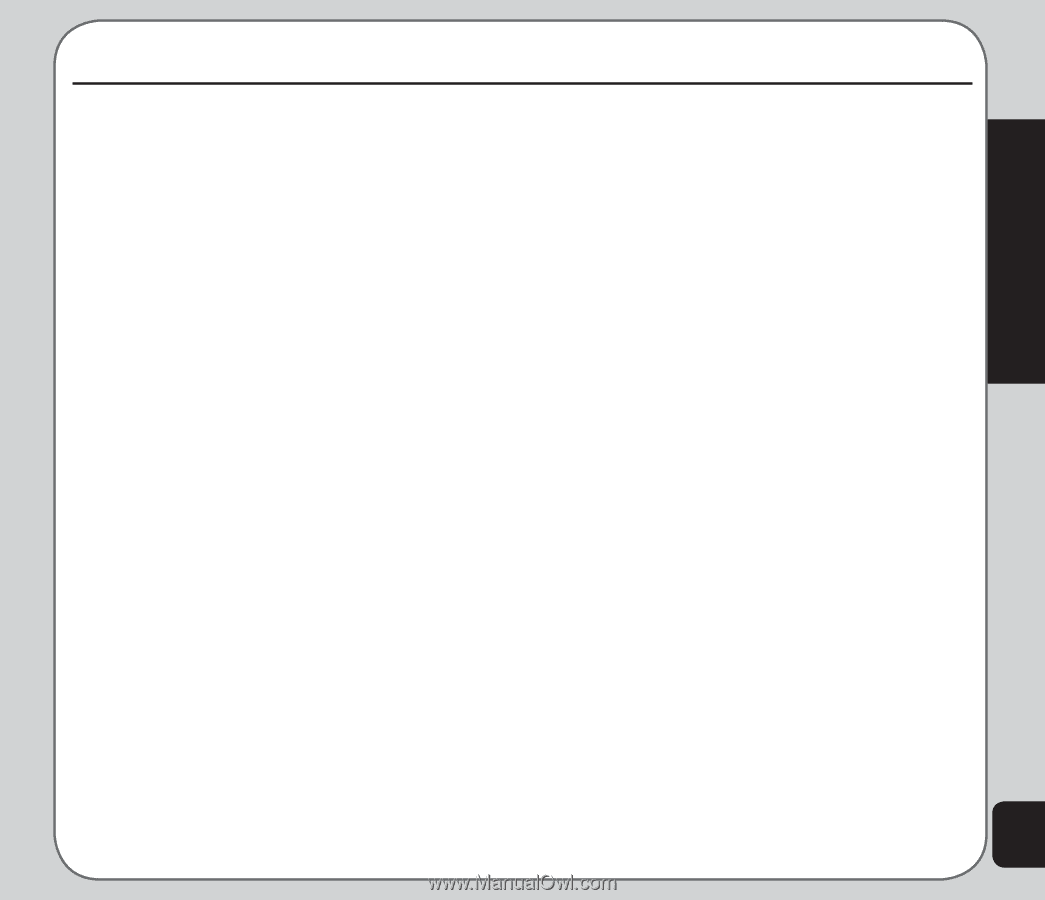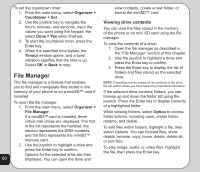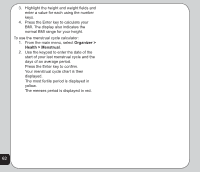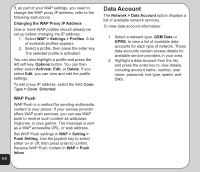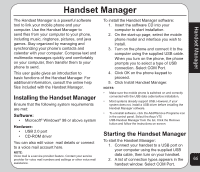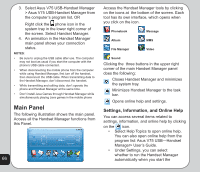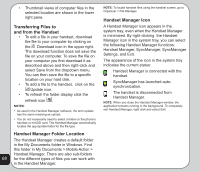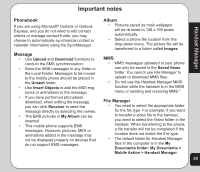Asus V75 V75 User's Manual for English Edition - Page 69
Handset Manager - driver
 |
View all Asus V75 manuals
Add to My Manuals
Save this manual to your list of manuals |
Page 69 highlights
Handset Manager Handset Manager The Handset Manager is a powerful software tool to link your mobile phone and your computer. Use the Handset Manager to send files from your computer to your phone, including music, ringtones, pictures, and java games. Stay organized by managing and synchronizing your phone's contacts and calendar with your computer. Compose text and multimedia messages quickly and comfortably on your computer, then transfer them to your phone to send. To install the Handset Manager software: 1. Insert the software CD into your computer to start installation. 2. On the start-up page, select the mobile phone model and interface you wish to install. 3. Turn on the phone and connect it to the computer using the supplied USB cable. When you turn on the phone, the phone prompts you to select a type of USB connection. Select COM Port. This user guide gives an introduction to basic functions of the Handset Manager. For additional information, consult the online help files included with the Handset Manager. 4. Click OK on the phone keypad to proceed. 5. Click Install Handset Manager. NOTES: • Make sure the mobile phone is switched on and correctly Installing the Handset Manager Ensure that the following system requirements connected with the USB data cable before installation. • Most systems already support USB. However, if your system does not, install a USB driver before installing the are met: Handset Manager software. Software: • Microsoft® Windows® 98 or above system Hardware: • To uninstall software, click the Add/Remove Programs icon in the control panel. Select the Asus V75 USB-Handset Manager from the list. Click the Remove button and follow the instructions on screen. • USB 2.0 port • CD-ROM driver Starting the Handset Manager You can also edit voice mail details or connect To start the Handset Manager: to a voice mail account here. 1. Connect your handset to a USB port on your computer using the supplied USB NOTE: Voice mail is a service provider feature. Contact your service provider for voice mail numbers and settings or other voice mail data cable, then turn on your handset. 2. A list of connection types appears in the 65 assistance. handset window. Select COM Port.