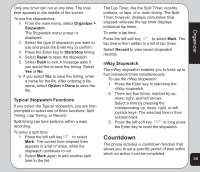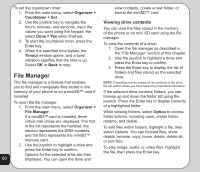Asus V75 V75 User's Manual for English Edition - Page 60
Tasks List, Calculator
 |
View all Asus V75 manuals
Add to My Manuals
Save this manual to your list of manuals |
Page 60 highlights
2. Select Option > Tasks List. If you chose to activate the alarm, set 3. Highlight a task, then press the Enter key a frequency for the alarm in the Alarm to view details. OR Type field. Select Once, Everyday, Days Select Option to view the Option menu. (Monday through Friday), Weekly, or The Option menu enables you to view, add, edit, delete, or send a task. See the "Tasks List" section in this chapter for more information about tasks. Monthly, using the right and left joystick keys. 3. To edit a task, highlight a task from the list then press the Enter key to confirm. 4. Highlight an option from the option menu Tasks List You can create a list of tasks for a date on the calendar. Access Tasks List from the Organizer menu, or the Calendar tool, as described in the "Calendar" section of this chapter. To access the Tasks List: 1. From the main menu, select Organizer > Tasks List. Stored tasks are then displayed. 2. Select Add to add a new task. There are fields for date, time, content, and alarms. and press the Enter key to confirm. To enter a recurring daily, weekly, or monthly task: 1. Follow the steps described above to add or edit tasks. 2. In the date field, enter the date you would like the recurring task to begin. 3. In the Alarm Notify field, select Activate. 4. In the Alarm Type field, select Every Day, Day (Monday through Friday), Weekly, or Monthly. Select date and time fields using the joystick keys, and modify the fields using the keypad. The task is then recorded for all relevant dates after the starting date. These dates appear framed in red in the calendar. Select Content and press the Enter key. A text entry window opens to enter information about the task(s) for this Calculator date. Select Save to save content. The phone includes a calculator function. You The Alarm Notify field activates or may choose between a basic or a scientific deactivates the alarm. Select Activate calculator. or Deactivate using the right and left To use the basic calculator: 56 joystick keys. 1. From the main menu, select Organizer > Calculator > Basic.