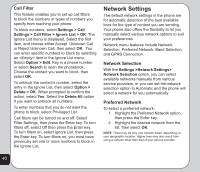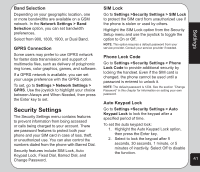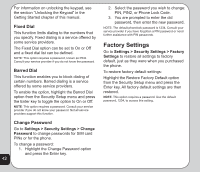Asus V75 V75 User's Manual for English Edition - Page 49
Capture Timer, Default Storage, Advance Setting, Camera settings shortcuts, Multi-Capture
 |
View all Asus V75 manuals
Add to My Manuals
Save this manual to your list of manuals |
Page 49 highlights
4. To remove a frame, select Option > Frame > No Frame. While in capture mode, the volume key acts as shortcut key to add frames. Press + or - to scroll through frames or return to capture with no frame. Capture Timer Use the delay timer to add a delay time between pressing the capture button and the Shortcut key for frames picture actually being captured. This can allow enough time to take pictures of yourself. To set the capture timer: 1. While in capture mode, select Option > Capture Timer. 2. Select 5 sec, 10 sec, or 15 sec, or Deactivate to turn the function off. Multi-Capture The Multi-Capture enables multiple capture shots, so the camera captures three or five shots with a single click of the button. To enable the multi-capture function: 1. While in capture mode, select Option > Multi-Capture. 2. Select Deactivate for standard single shots. For multi-capture shots, choose from 4 Shot, 6 Shot, or 9 Shot. Camera Default Storage Use the default storage option to set where captured pictures are stored. You can store captured pictures either in the handset (internal) memory, or on a miniSD™ card if installed. To set the storage option: 1. While in capture mode, select Option > Default Storage. 2. Highlight Handset or Memory Card, then press the Enter key to confirm. Advance Setting Use the Advance Setting option to configure image quality, white balance, EV, night mode, shutter sound, and AC frequency. You may also restore all factory default camera settings from this option Camera settings shortcuts While on capture mode, the number keys also act as shortcut keys for the camera settings. The keys are assigned as follows: Effect White Balance Capture Timer Multi-Capture Night Mode 45