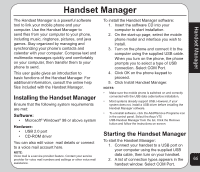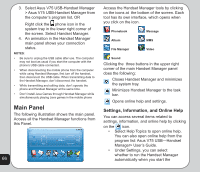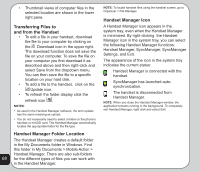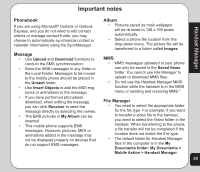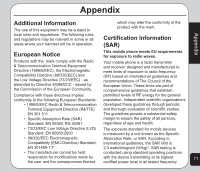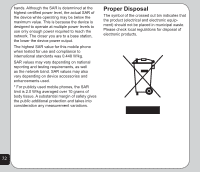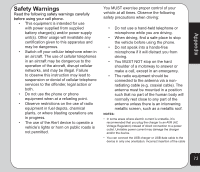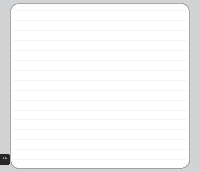Asus V75 V75 User's Manual for English Edition - Page 74
Video, Sound
 |
View all Asus V75 manuals
Add to My Manuals
Save this manual to your list of manuals |
Page 74 highlights
• When dragging and dropping, the icon means files cannot be dropped to a destination. • When dragging and dropping, the icon means files can be dropped to a destination. • Large files may take a few minutes to move. To reduce the transfer time, you may use the handset as a mass storage device instead. Follow these steps to use your handset as a mass storage device: 1. Connect the handset to a USB port on computer using the supplied USB data cable, then turn on your handset. 2. A list of connection types appears in the handset window. Select Mass Storage. 3. Select My computer > Mass Storage, and select from Audio, Images, Photos, Video folders to store your file. • When installing Java games, download "Java Game.jar" from the Internet to the handset's Java installation folder. When the installation is successful, a message indicates that the installation is successful. Video • You can select storage devices for the phone in the Video folder from the left of the window. • Right-clicking on the window of the phone and selecting Download is just to allow this software to read the selected picture file rather than saving it. To save the picture file, right-click and select Save to save the file in the desired folder. • Click the refresh icon to update the status of the folder • The files saved in the phone will be converted to .3pg format automatically. • The picture file will be transferred to a folder called Video. Sound • The handset must be connected to the computer in order to save an MP3 clip or update an MP3 clip to the handset. • You may save MP3 ringtone files in any location on your computer, though saving to the assigned Handset Manager folders may be a convenient way to keep files organized. When you update MP3 files, the files are automatically assigned to the correct location in your handset. • The file will be transferred to a folder called "Audio. 70