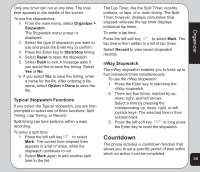Asus V75 V75 User's Manual for English Edition - Page 58
Melody Composer
 |
View all Asus V75 manuals
Add to My Manuals
Save this manual to your list of manuals |
Page 58 highlights
Java To create a new tune: A selection of games created with Java technology comes preloaded on your phone. To start a Java game: 1. From the main menu, select Media Center > Java. A list of Java games appears. 2. Highlight a Java game from the list and press the enter key to launch the game. From the main menu, select Media Center > Melody Composer > Add. A blank music staff is displayed. • Use the keys 1-7 to enter notes C-B. • Each note can be pushed up or down an octave by highlighting it with the joystick and then using the joystick up down action to move it up or down. • Sharpen a note by highlighting it with Java Settings You can alter a number of Java settings and view the resources available to Java applications using the Java Setting option. the joystick and then pressing the # key. • Change the length of a note by highlighting it with the joystick and pressing the * key. • Add a rest using the 0 key. To open the Java Settings menu: • Add a vibration effect by pressing 1. From the main menu, select Media . This effect is marked with a Center > Java Settings. phone icon on the staff. 2. Highlight an option to change. • Add an effect to turn the screen on and 3. Use the right and left joystick keys to change the setting. off by pressing . This effect is marked by a sun icon on the staff. NOTES: • If you would like to edit your tune by • Not all settings can be changed. Some fields only display resources available. • Setting the Restore Default Games field to Yes restores the default games and removes all other games you installed. turning off the vibration or screen on / off effects, select the effect on the staff, then press the down joystick key to deactivate it. An "x" then appears on Melody Composer the effect. Press the up joystick key to reactivate. Use the melody composer to create midi tunes You can play your tune at any time from the of your own. You can also edit existing midi files Option menu. From the Option menu, you can on your phone. also select an instrument to play your tune, 54