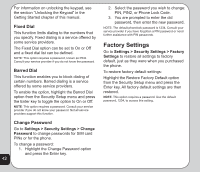Asus V75 V75 User's Manual for English Edition - Page 51
Video capture settings
 |
View all Asus V75 manuals
Add to My Manuals
Save this manual to your list of manuals |
Page 51 highlights
Rewind and fast forward To rewind, press and hold the left joystick key. To fast forward, press and hold the right joystick key. To access camcorder settings: Put the camera into video recorder capture mode, as described in the "Recording Videos" section of this manual, then select Option. Camera Video playback speed You can select from five different video playback speeds: x 1/2, x 1, x 2, x 4, and x 8. To select a playback speed, press the up and down joystick key. Use the up key to select a higher speed and the down key to select a lower speed. The current speed is shown on the lower center section of the screen. Volume To adjust volume, press the side volume key. Press + to increase volume, and - to decrease volume. Capturing a still photo You can capture a still photo from a video by pressing the capture button on the side of the camera while the video is playing. Camcorder Settings The Camcorder Setting includes options related to lighting conditions. There are settings for white balance, EV, Night mode, and AC frequency. To open the Camcorder Settings menu: 1. While in video recorder capture mode, select Option > Camcorder Settings. 2. Highlight an option to adjust. 3. Adjust the value of a setting using the joystick left and right keys. NOTES: • EV stands for exposure value. The EV option enables you to manually raise or lower the exposure value. • The AC Frequency option adjusts for lighting flicker. Select the frequency of electrical current in your area. Video Settings Use the Video Settings option to set the video quality, file size limit, record time limit, turn the audio on and off, and set the encode format. Video capture settings To open the video setting menu: The camera can be configured to capture videos of different size and quality. You can also capture videos with special effects, or set the default storage location to handset or memory card. 1. While in video recorder capture mode, select Option > Video Settings. 2. Highlight a setting to adjust. 3. Adjust the value of a setting using the joystick left and right keys. 47