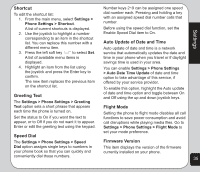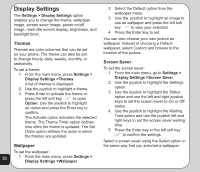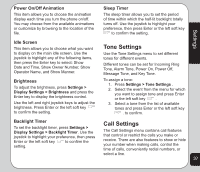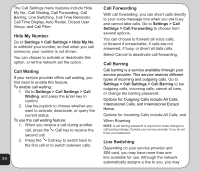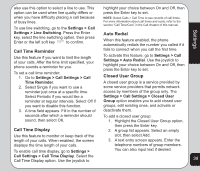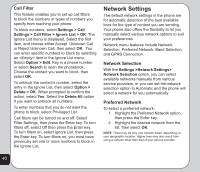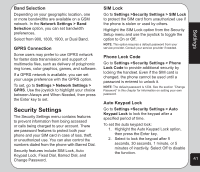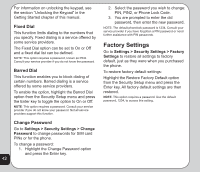Asus V75 V75 User's Manual for English Edition - Page 44
Network Settings
 |
View all Asus V75 manuals
Add to My Manuals
Save this manual to your list of manuals |
Page 44 highlights
Call Filter This feature enables you to set up call filters to block the numbers or types of numbers you specify from reaching your phone. To block numbers, select Settings > Call Settings > Call Filter > Ignore List > OK. The Ignore List menu is displayed. Select the first item, and choose either Accept Unknown Call or Reject Unknown Call, then select OK. You can enter specific numbers to block by selecting an item in the Ignore List menu. Select Option > Edit. Key in a phone number or select Search to open the phonebook. Choose the contact you want to block, then select OK. To unblock the contact's number, select the entry in the Ignore List, then select Option > Delete > OK. When prompted to confirm the action, select Yes. Select the Delete All option if you want to unblock all numbers. To enter numbers that you do not want the phone to block, select Privileged List. Call filters can be turned on and off. Select Filter Settings, then press the Enter key. To turn filters off, select Off then press the Enter key. To turn filters on, select Ignore List, then press the Enter key. To turn filters on, you must have previously set one or more numbers to block in the Ignore List. Network Settings The default network settings in the phone are for automatic detection of the best available lines for the type of content you are sending. Your phone also offers the flexibility to let you manually select various network options to suit your preferences Network menu features include Network Selection, Preferred Network, Band Selection, and GPRS Connection. Network Selection With the Settings >Network Settings> Network Selection option, you can select available networks manually from various service providers, or you can set the network selection option to Automatic and the phone will select a network for you automatically. Preferred Network To select a preferred network: 1. Highlight the Preferred Network option, then press the Enter key. 2. Highlight the desired network from the list, then select OK. NOTE: There may be only one network listed, depending on your geographic location. Higher fees may also result from using a network other than that of your service provider. 40