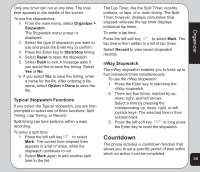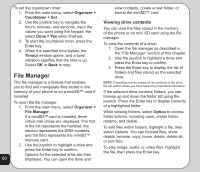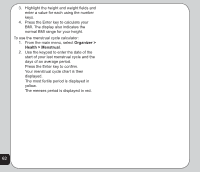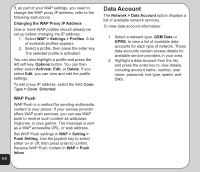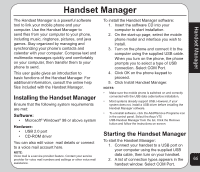Asus V75 V75 User's Manual for English Edition - Page 64
File Manager
 |
View all Asus V75 manuals
Add to My Manuals
Save this manual to your list of manuals |
Page 64 highlights
To set the countdown timer: view contents, create a new folder, or 1. From the main menu, select Organizer > format the miniSD™ card. Countdown > Set. 2. Use the joystick key to navigate the Viewing drive contents hours, minutes, and seconds. Input the values you want using the keypad, the select Done > Yes when finished. 3. To start the countdown timer, press the Enter key. 4. When the specified time lapses, the Timout window opens, and a tone/ vibration signifies that the time is up. Select OK or Back to stop. You can view the files stored in the memory of the phone or on mini SD card using the file manager. To view the contents of a drive: 1. Open the file manager as described in the "File Manager" section of this chapter. 2. Use the joystick to highlight a drive and press the Enter key to confirm. 3. Press the Enter key to display the list of File Manager folders and files stored on the selected drive. The file manager is a feature that enables you to find and manipulate files stored in the NOTE: Formatting a drive erases all the contents of the drive. Do not select unless you have backed up important information. memory of your phone or on a miniSD™ card if If the selected drive contains folders, you can installed. browse up and down the folder list using the To open the file manager: 1. From the main menu, select Organizer > joystick. Press the Enter key to display contents of a highlighted folder. File Manager. While viewing folders, select Option to access If a miniSD™ card is installed, three virtual disk drives are displayed. The first folder options, including open, create folder, rename, and delete. in the list represents the handset, the To edit files within folders, highlight a file, then second represents the DRM contents, select Options. You can forward files, show and the third represents the miniSD™ details, rename, copy, move, delete, delete all, memory card. or sort files. 2. Use the joystick to highlight a drive and press the Enter key to confirm. Options for the selected drive are then To play image, audio, or video files, highlight the file, then press the Enter key. 60 displayed. You can open the drive and