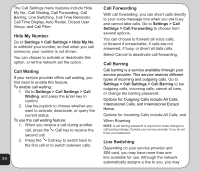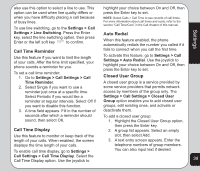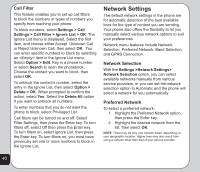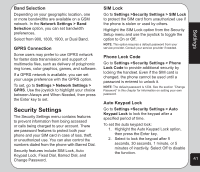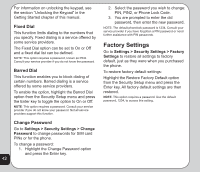Asus V75 V75 User's Manual for English Edition - Page 47
Camera
 |
View all Asus V75 manuals
Add to My Manuals
Save this manual to your list of manuals |
Page 47 highlights
Camera Camera The phone is equipped with a high quality camera for capturing still pictures and video. Taking photos To capture still pictures with your phone: 1. The fastest way to take a photo is to press the capture button while on idle mode. You may also use any of the following methods to take a photo: • From the idle screen, press the left joystick key to display the Camera menu, or • Press the left soft key to open the main menu. Use the joystick to highlight the Camera icon and press the Enter key to confirm. Capture button 4. Press the Enter key or the capture button on the side of the camera to capture the image. 5. Press the left soft key to save the image in your album. Zoom function The phone has an easy-to-use zoom function. To zoom in on an object, press the up joystick key. To zoom out, press the down joystick key. You can preview the zoom effect on the phone's screen. In addition, a slide bar on the right of the screen moves you zoom in and out. Brightness While in capture mode, adjust the brightness of the display by pressing the right and left joystick keys. Viewing and managing photos Use the My Album option to view and manage the still images in your album. 2. Highlight the Capture option, then press To open My Album: the Enter key to enter capture mode. 1. While in capture mode, select Option > 3. Point the camera lens at the subject My Album, or and use the LCD screen to frame your From the main menu, select Camera > picture. My Album. 43