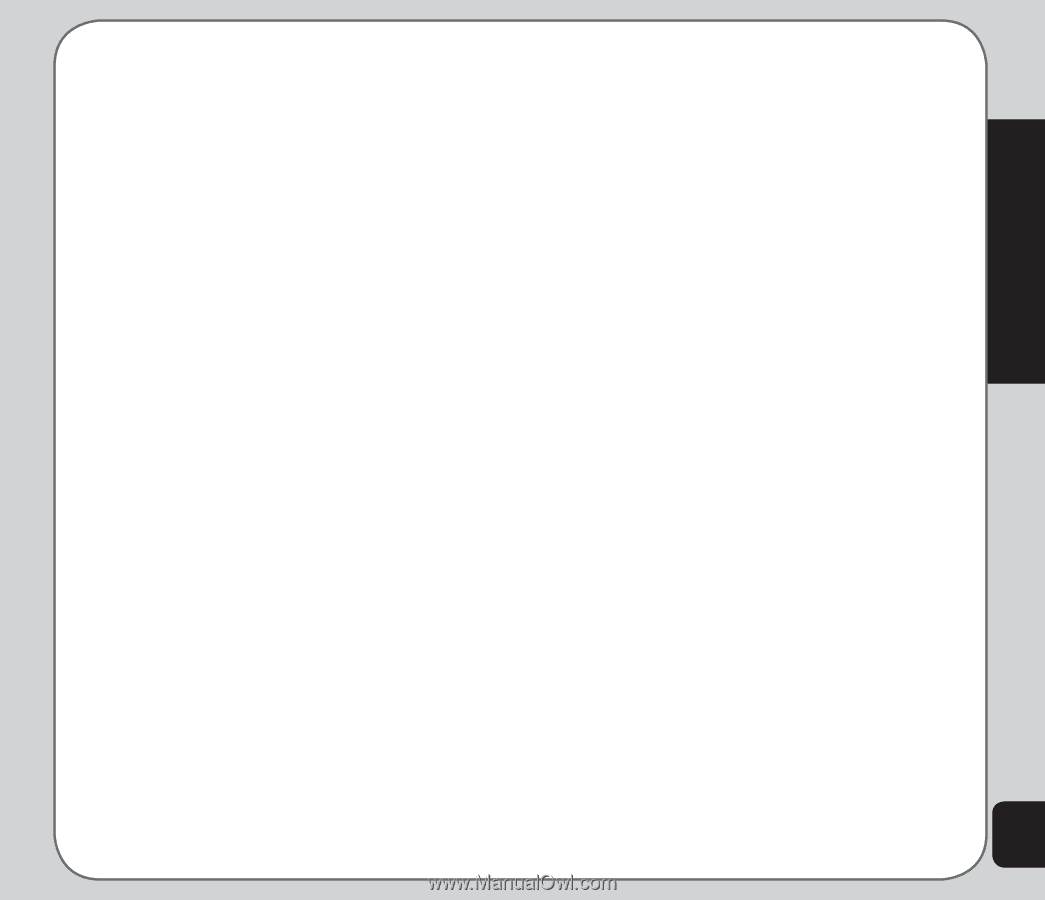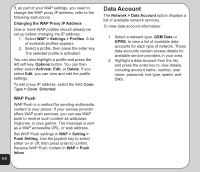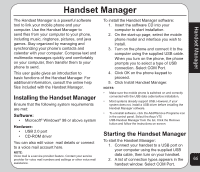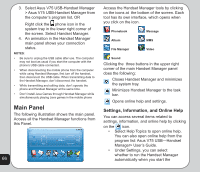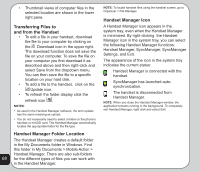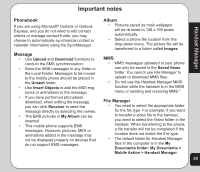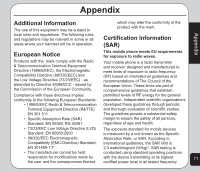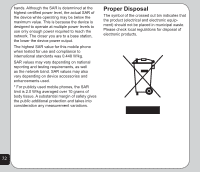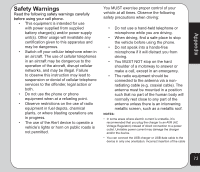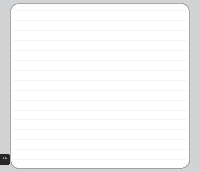Asus V75 V75 User's Manual for English Edition - Page 73
Important notes - download
 |
View all Asus V75 manuals
Add to My Manuals
Save this manual to your list of manuals |
Page 73 highlights
Important notes Handset Manager Phonebook If you are using Microsoft® Outlook or Outlook Express, and you do not need to edit contact entries or manage contact fi elds, you may choose to automatically synchronize contact or calendar information using the SyncManager. Album • Pictures saved as main wallpaper will be re-sized to 128 x 160 pixels automatically. • Select a phone file location from the drop-down menu. The picture file will be transferred to a folder called Images. Message • Use Upload and Download functions to conduct the SMS synchronization. • Store the SMS messages in any folder in the Local Folder. Messages to be moved to the mobile phone should be placed in the Unsent folder. • Use Insert Objects to add the MIDI ring tones or animations to the message. MMS • MMS messages uploaded to your phone can only be saved in the Saved Items folder. You cannot use File Manager to upload or download MMS files. • Do not use the Handset Manager MMS function while the handset is in the MMS menu or sending and receiving MMS." • If you have performed phonebook download, when editing the message, you can click Receiver to send the message directly by selecting the names. • The EMS pictures in My Album can be inserted. • This mobile phone supports EMS messages. However, pictures, MIDI or animations added in the message may not be displayed properly on devices that do not support EMS messages. File Manager • You need to select the appropriate folder for the file type. For example, if you want to transfer a video file to the handset, you need to select the Video folder in the handset. When transferring to the phone, a file transfer will not be completed if the location does not match the fi le type. • The default folder for Handset Manager files in the computer is in the My Documents folder: My Documents > Mobile Action > Handset Manager. 69