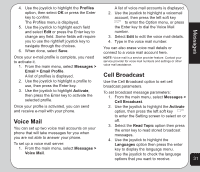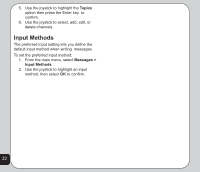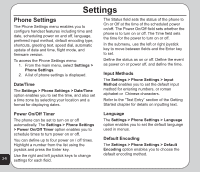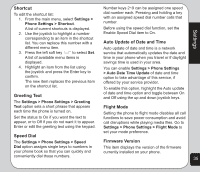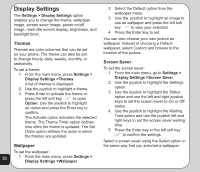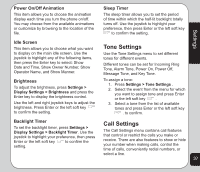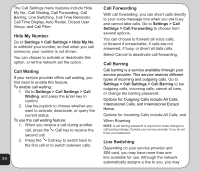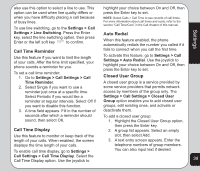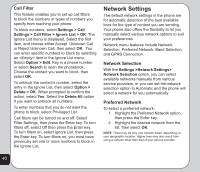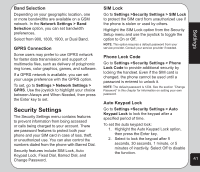Asus V75 V75 User's Manual for English Edition - Page 40
Display Settings
 |
View all Asus V75 manuals
Add to My Manuals
Save this manual to your list of manuals |
Page 40 highlights
Display Settings The Settings > Display Settings option enables you to change the theme, wallpaper image, screen saver image, power on/off image, main idle screen display, brightness, and backlight timer. Themes Themes are color schemes that can be set on your phone. The theme can also be set to change hourly, daily, weekly, monthly, or seasonally. To set a theme: 1. From the main menu, press Settings > Display Settings >Themes. A list of themes is displayed. 2. Use the joystick to highlight a theme. 3. Press Enter to activate the theme or press the left soft key to open Option. Use the joystick to highlight an option and press the Enter key to confirm. The Activate option activates the selected theme. The Theme Timer option defines how often the theme is updated. The Set Order option defines the order in which the themes are updated. Wallpaper 2. Select the Default option from the wallpaper menu. 3. Use the joystick to highlight an image to use as wallpaper and press the left soft key to view your selection. 4. Press the Enter key to set. You can also choose your own picture as wallpaper. Instead of choosing a Default wallpaper, select Custom and browse to the location of the picture. Screen Saver To set the screen saver: 1. From the main menu, go to Settings > Display Settings >Screen Saver. 2. Use the joystick to highlight the Settings option. 3. Use the joystick to highlight the Status option and use the left and right joystick keys to set the screen saver to On or Off status. 4. Use the joystick to highlight the Waiting Time option and use the joystick left and right keys to set the screen saver waiting time. 5. Press the Enter key or the left soft key to confirm the settings. Select a screen saver using the Select option in the same way that you selected a wallpaper. To set the wallpaper: 36 1. From the main menu, press Settings > Display Settings >Wallpaper.