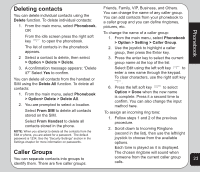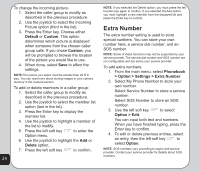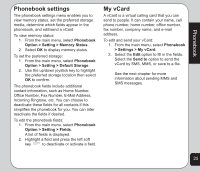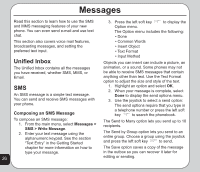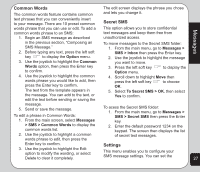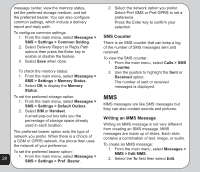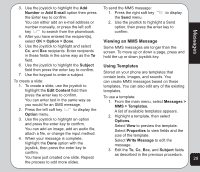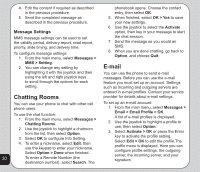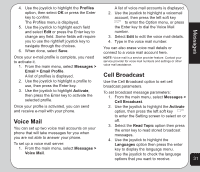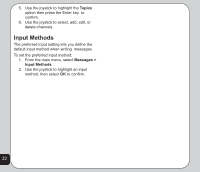Asus V75 V75 User's Manual for English Edition - Page 32
SMS Counter, Writing an MMS Message
 |
View all Asus V75 manuals
Add to My Manuals
Save this manual to your list of manuals |
Page 32 highlights
message center, view the memory status, set the preferred storage medium, and set the preferred bearer. You can also configure common settings, which include a delivery report and reply path. 2. Select the network option you prefer. Select Pref GMS or Pref GPRS to set a preference. Press the Enter key to confirm your selection. To configure common settings: 1. From the main menu, select Messages > SMS > Settings > Common Setting. 2. Select Delivery Report or Reply Path options then press the Enter key to enable or disable the feature. 3. Select Save when done. To check the memory status: 1. From the main menu, select Messages > SMS > Settings > Memory Status. 2. Select OK to display the Memory Status. SMS Counter There is an SMS counter that can keep a log of the number of SMS messages sent and received. To view the SMS counter: 1. From the main menu, select Calls > SMS Counter. 2. Use the joystick to highlight the Sent or Received option. The number of sent or received messages is displayed. To set the preferred storage option: 1. From the main menu, select Messages > SMS > Settings > Default Outbox. 2. Select SIM or Handset. MMS MMS messages are like SMS messages but they can also contain sounds and pictures. A small pop-out box tells you the percentage of storage space already Writing an MMS Message used in each location. Writing an MMS message is not very different from creating an SMS message. MMS The preferred bearer option sets the type of messages are made up of slides. Each slide network you prefer. When there is a choice of contains a combination of text, image, or audio. a GSM or GPRS network, the phone then uses the network of your preference. To create an MMS message: 1. From the main menu, select Messages > To set the preferred bearer option: MMS > Edit MMS. 28 1. From the main menu, select Messages > SMS > Settings > Pref Bearer. 2. Select the To field then select Edit.