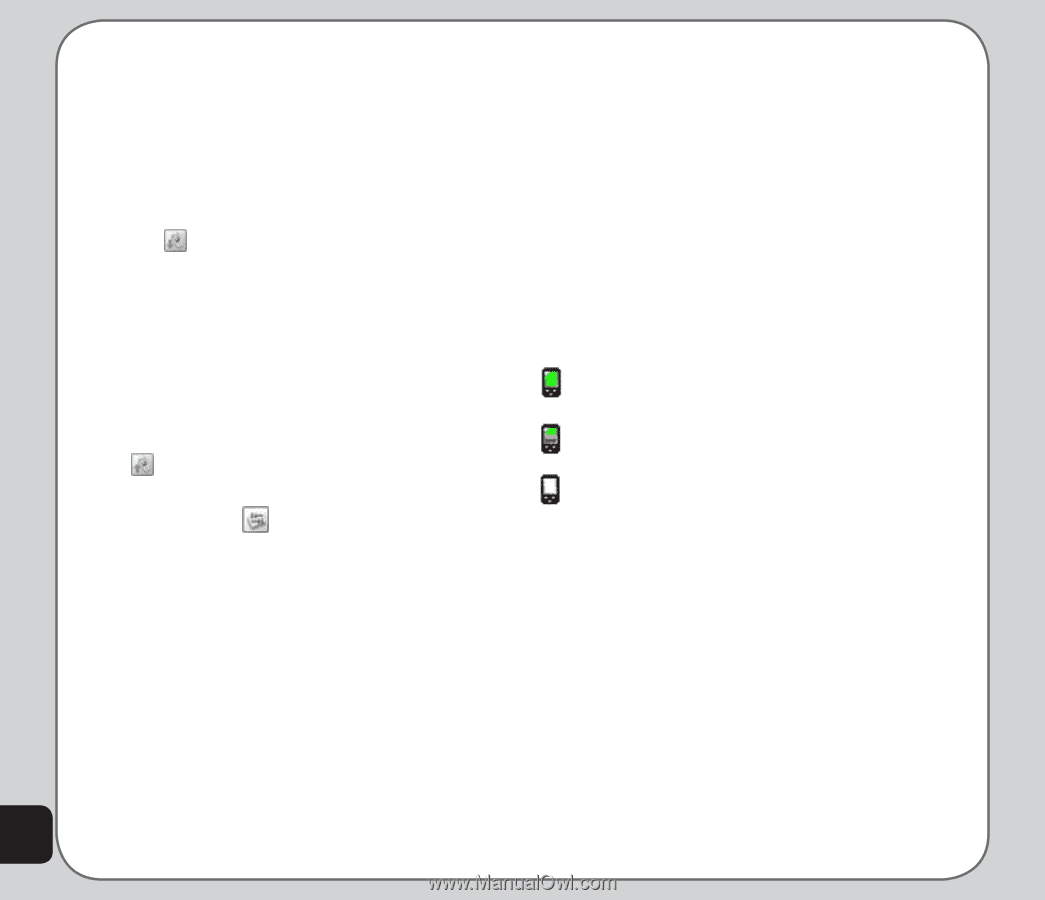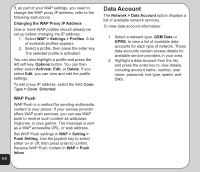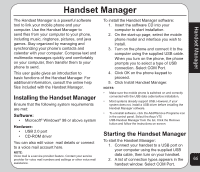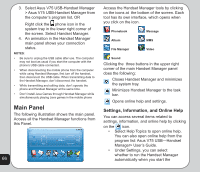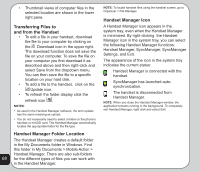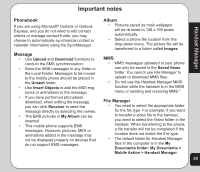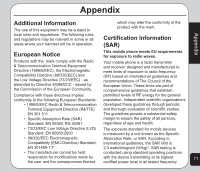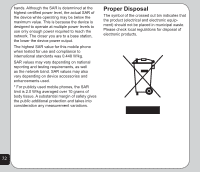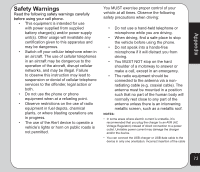Asus V75 V75 User's Manual for English Edition - Page 72
Transferring Files to, and from the Handset, Handset Manager Folder Location, Handset Manager Icon - downloads
 |
View all Asus V75 manuals
Add to My Manuals
Save this manual to your list of manuals |
Page 72 highlights
• Thumbnail views of computer files in the selected location are shown in the lower right pane. Transferring Files to and from the Handset • To edit a file in your handset, download the file to your computer by clicking on the Download icon in the upper right. The download function does not save the file on your computer. To save the file on your computer you first download it as described above and then right-click and select Save from the dropdown menu. You can then save the file to a specific location on your hard disk. • To add a file to the handset, click on the Update icon. • To refresh the folder display click the refresh icon . NOTES: • As used in the Handset Manager software, the term update has the same meaning as upload. • You do not necessarily need to select a folder on the phone's handset or miniSD card. The Handset Manager automatically locates the appropriate folder for the file type. NOTE: To locate handset files using the handset screen, go to Organizer > File Manager. Handset Manager Icon A Handset Manager icon appears in the system tray, even when the Handset Manager is minimized. By right-clicking the Handset Manager icon in the system tray, you can select the following Handset Manager functions: Handset Manager, SyncManager, SyncManager Settings, and Exit. The appearance of the icon in the system tray indicates the current status: Handset Manager is connected with the handset. SyncManager has launched autosynchronization. The handset is disconnected from Handset Manager. NOTE: When you close the Handset Manager window, the application remains running in the background. To completely exit Handset Manager, right click and select Exit. Handset Manager Folder Location The Handset Manager creates a default folder in the My Documents folder in Windows. Find this folder in My Documents > Mobile Action > Handset Manager. There are also sub-folders 68 for the different types of files you can work with in the Handset Manager.