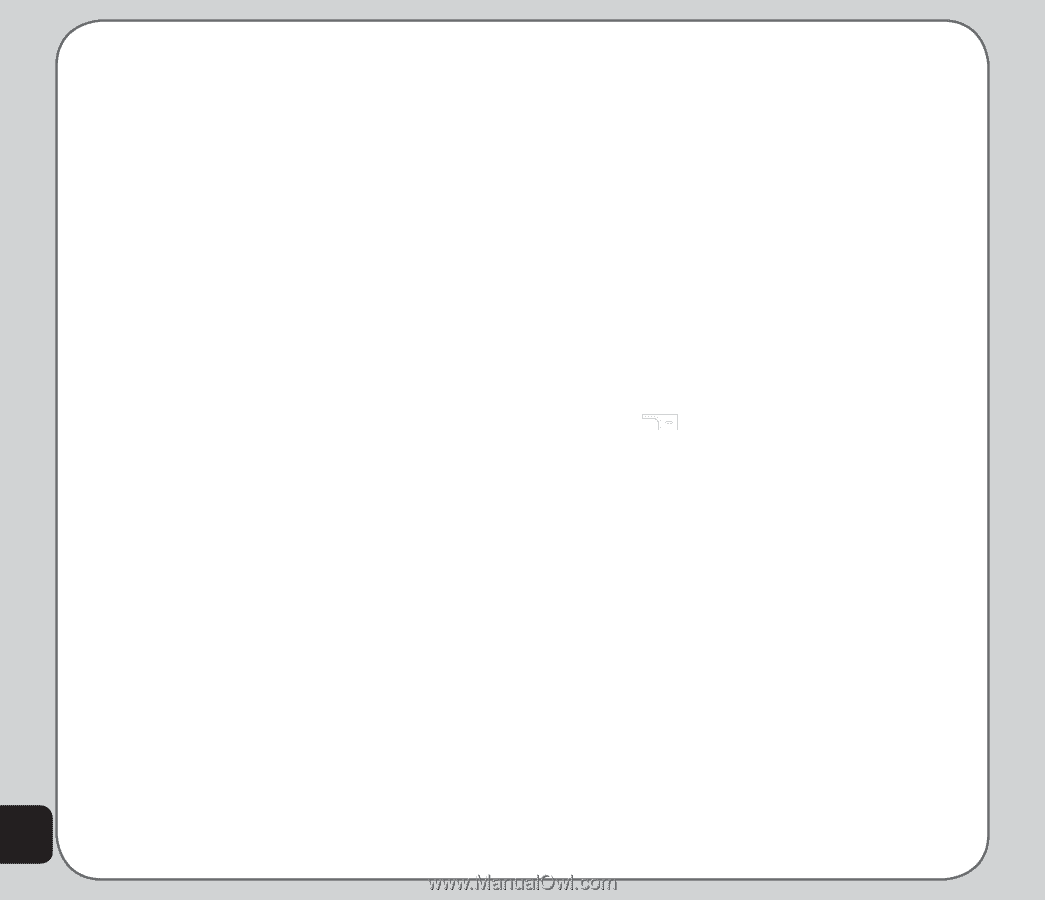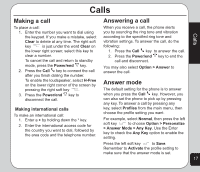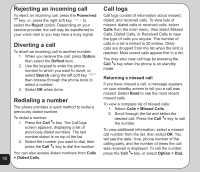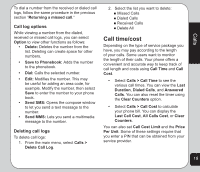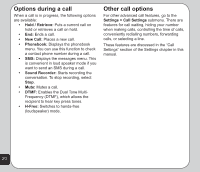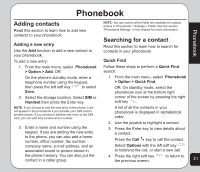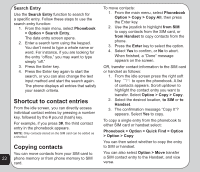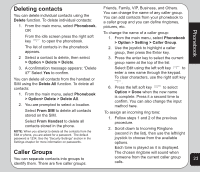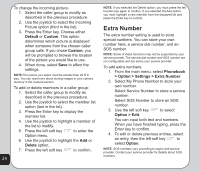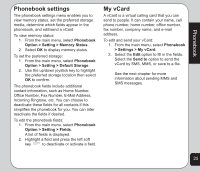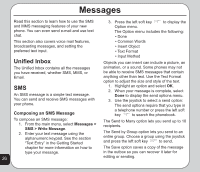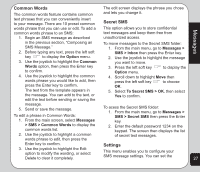Asus V75 V75 User's Manual for English Edition - Page 26
Shortcut to contact entries, Copying contacts
 |
View all Asus V75 manuals
Add to My Manuals
Save this manual to your list of manuals |
Page 26 highlights
Search Entry Use the Search Entry function to search for a specific entry. Follow these steps to use the search entry function: 1. From the main menu, select Phonebook > Option > Search Entry. The data entry screen opens. 2. Enter a search term using the keypad. You don't need to type a whole name or word. For instance, if you are looking for the entry "office," you may want to type simply "off." To move contacts: 1. From the main menu, select Phonebook Option > Copy > Copy All, then press the Enter key. 2. Use the joystick to highlight from SIM to copy contacts from the SIM card, or from Handset to copy contacts from the phone. 3. Press the Enter key to select the option. 4. Select Yes to confirm, or No to abort. When finished, a "Done" message appears on the screen. 3. Press the Enter key. OR, transfer contact information to the SIM card 4. Press the Enter key again to start the or handset as follows: search, or you can also change the text 1. From the idle screen press the right soft input method and start the search again. key to open the phonebook. A list The phone displays all entries that satisfy your search criteria. of contacts appears. Scroll up/down to highlight the contact entry you want to transfer. Select Option > Copy > Copy. Shortcut to contact entries From the idle screen, you can directly access individual contact entries by pressing a number key, followed by the # pound (hash) key. For example, if you press 3#, the third contact entry in the phonebook appears. NOTE: Only contacts stored on the SIM card can be added as a shortcut 2. Select the desired location, to SIM or to Handset. 3. The confirmation message "Copy It"? appears. Select Yes to copy. To copy a single entry from the phonebook to either SIM card or handset select: Phonebook > Option > Quick Find > Option > Option > Copy Copying contacts You can then select whether to copy the entry to SIM or handset. You can move contacts from your SIM card to 22 phone memory or from phone memory to SIM card. You can also select Option > Move transfer a SIM contact entry to the Handset, and vice versa.