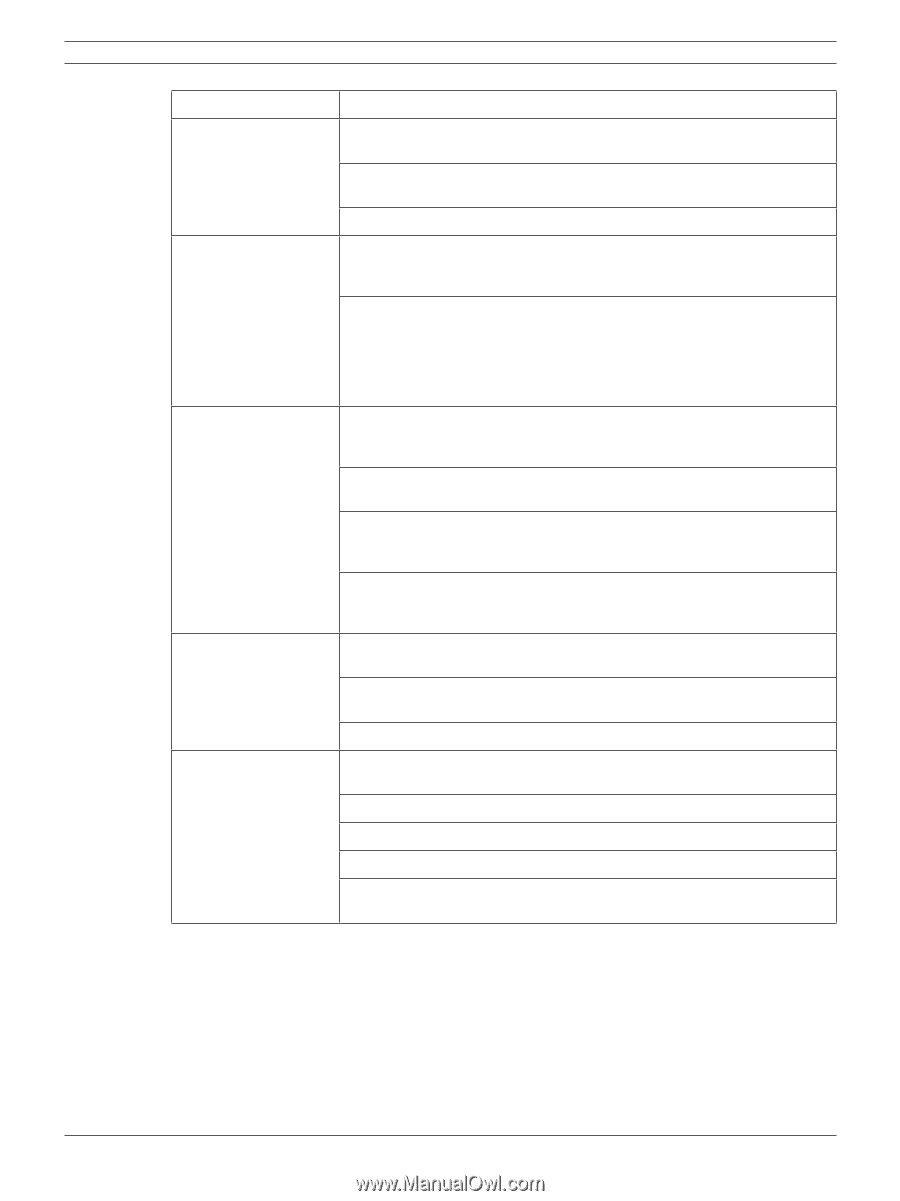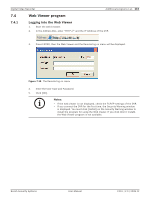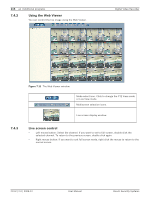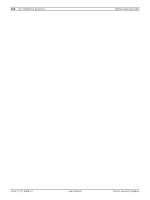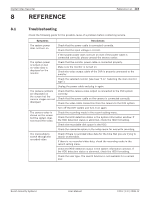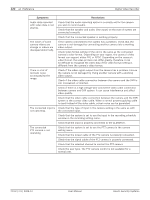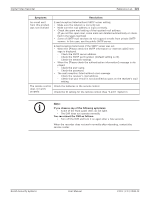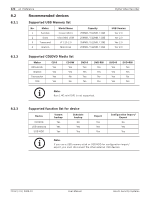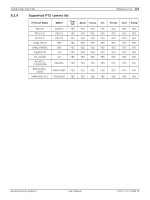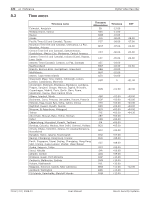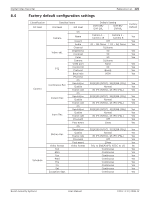Bosch DVR-16L-100A Operation Manual - Page 122
Symptoms, Resolutions
 |
View all Bosch DVR-16L-100A manuals
Add to My Manuals
Save this manual to your list of manuals |
Page 122 highlights
120 en | Reference Digital Video Recorder Symptoms Resolutions Audio data recorded with video data is not playing. Check that the audio recording option is correctly set for the camera you wish to record audio. Check that the speaker and audio (line input) on the rear of system are connected correctly. Check that the connected speaker is working properly. The colors of some camera videos are strange or videos are displayed abnormally. If the camera connected to the system has a problem, check that the camera is not damaged by connecting another camera into a working video output. Check video format setting of the unit is the same as the connected camera's video format. Depending on your region, the camera's video format can support either PAL or NTSC. Depending on the camera's video format, the video process can differ greatly, therefore it can be difficult to recognize the video data if the video format setting is different from the camera's video format. There is a lot of (screen) noise accompanying the image. Check if the video signal output from the camera has a problem. Ensure the camera is not damaged by trying another camera with a working video output. Check if the video cable connection between the camera and the DVR is cut, crosswired, or shorted. Check if there is a high voltage wire around the video cable connection between camera and DVR system. It can cause interference and affect video quality. Check that the video cable connection between the camera and the DVR system is the correct video cable. When a normal power-supplying cable is used instead of the video cable, screen noise can be generated. The connected input is Check that the type of input in the camera setting is the same as with not operating. the connected input. Check that the system is set to use the input in the recording schedule window in the recording setting menu. Check that the input is properly connected to the ALARM-I/O. The connected PTZ camera is not operating. Check that the system is set to use the PTZ camera in the camera setting menu. Check that the power cable of the PTZ camera is properly connected. Check that the signal cable of the PTZ camera is properly connected. Check that the selected channel to control the PTZ camera. Check the user type. The PTZ camera control is not available for a normal user. F01U | 2.0 | 2008.12 User Manual Bosch Security Systems