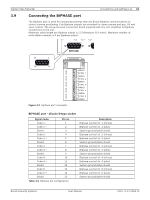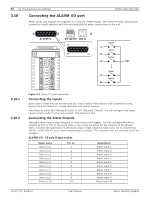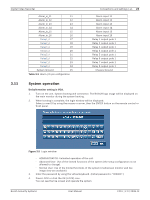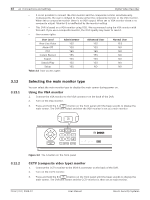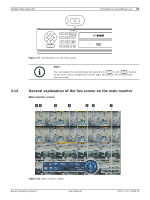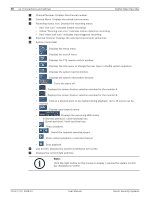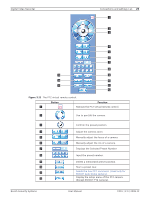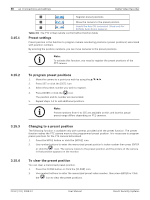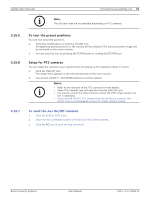Bosch DVR-16L-100A Operation Manual - Page 28
System Control Bar
 |
View all Bosch DVR-16L-100A manuals
Add to My Manuals
Save this manual to your list of manuals |
Page 28 highlights
26 en | Connections and settings Digital Video Recorder a Channel Number: Displays the channel number. b Camera Name: Displays the edited camera name. c Recording status icon: Displays the recording status. • Red "Dot icon" indicates Instant recording. • Yellow "Running man icon" indicates motion detection recording. • Red "Alarm bell icon" indicates input triggered recording. d Selected Channel: Displays the selected channel with yellow box. e System Control Bar • : Displays the setup menu. • : Displays the search menu. • : Displays the PTZ remote control window. • : Displays the lock menu to change the user type or disable system operation. • : Displays the system log list window. • : Displays the system information window. • : Turns the alarm off. • : Displays the screen division selection window for the monitor A. • : Displays the screen division selection window for the monitor B. • : Click at a desired point to be marked during playback. Up to 15 points can be marked. • : Display copy (export) menu. • :Displays the remaining HDD status. - N (Normal partition): Used size/total size. - E (Event partition): Used size/total size. • : Pause playback. • : Select the required scanning speed. • : Starts instant playback in selected channel. • : Stop playback. f Live Screen: Displays the current surveillance live screen. g Displays the current date and time. Note: Click the right button on the mouse to display / remove the system control bar displayed on-screen. F01U | 2.0 | 2008.12 User Manual Bosch Security Systems