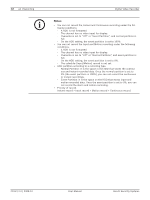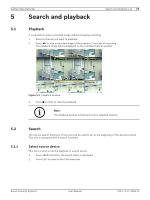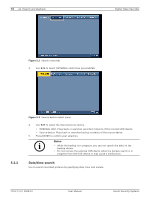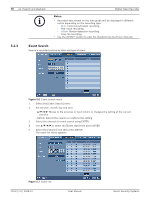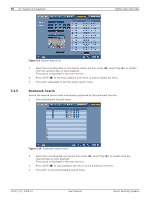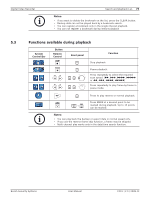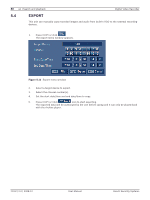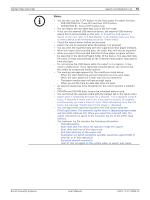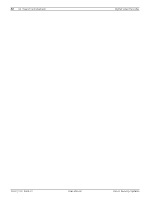Bosch DVR-16L-100A Operation Manual - Page 79
Smart Search
 |
View all Bosch DVR-16L-100A manuals
Add to My Manuals
Save this manual to your list of manuals |
Page 79 highlights
Digital Video Recorder Search and playback | en 77 6. Select the recording data on the event list then press bB, click [Play (B)] or double click the selected data to start playback. The picture is displayed on the monitor A. 7. Press STOP (x) to stop playback and return to the event list menu. 8. Press ESC repeatedly to exit the event search menu. 5.2.4 Smart Search Pictures recorded via motion detection can be searched by specifying the motion detection conditions. Figure 5.8 Smart search menu 1. Select the [Smart search] menu. 2. Set the channel number, start time, end time and sensitivity options. - b/B/v/V: Moves to the options or sets the selected option. - ENTER: Selects option or confirms the setting. Note: The time between the start time and the end time is automatically set at 1hour. 3. Select the [Set] in the [Area] option, then press ENTER. The picture from the selected camera is displayed. 4. Set the motion mask setting. The area switches between active and inactive each time you press ENTER. Click the one point and drag & drop the end point, to the right, to select the motion using the mouse. Click the one point and drag & drop the end point, to the left, to unselect the motion using the mouse. The active areas are indicated in red. 5. Press ESC to exit the mask setting. 6. Select [Search] then press ENTER. The motion detect list menu is displayed. Bosch Security Systems User Manual F01U | 2.0 | 2008.12