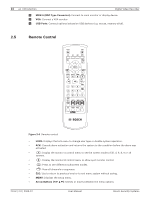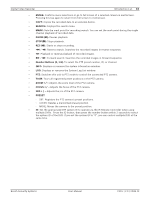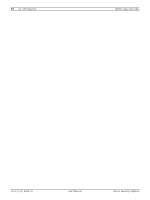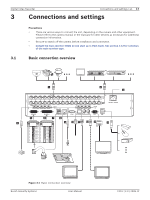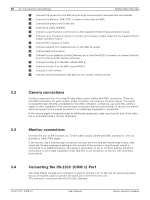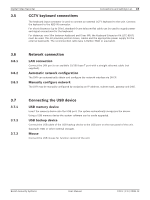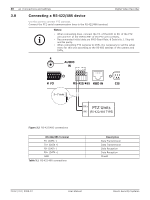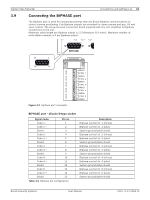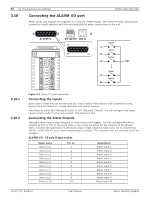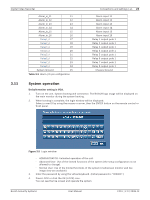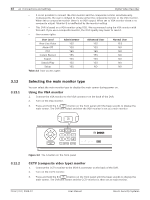Bosch DVR-16L-100A Operation Manual - Page 21
CCTV keyboard connections, Network connection, Connecting the USB device - divar
 |
View all Bosch DVR-16L-100A manuals
Add to My Manuals
Save this manual to your list of manuals |
Page 21 highlights
Digital Video Recorder Connections and settings | en 19 3.5 CCTV keyboard connections The keyboard input connector is used to connect an external CCTV keyboard to the unit. Connect the keyboard to the KBD IN connector. For short distances (up to 30m), standard 6-core telecom flat cable can be used to supply power and signal connections for the keyboard. For distances over 30m between keyboard and Divar MR, the Keyboard Extension Kit (LTC 8557) must be used. This kit provides junction boxes, cables and the appropriate power supply for the external keyboards. The recommended cable type is Belden 9841 or equivalent. 3.6 3.6.1 3.6.2 3.6.3 Network connection LAN connection Connect the LAN port to an available 10/100 base-T port with a straight ethernet cable (not supplied). Automatic network configuration The DVR can automatically obtain and configure the network interface via DHCP. Manually configure network The DVR may be manually configured by assigning an IP address, subnet mask, gateway and DNS. 3.7 3.7.1 3.7.2 3.7.3 Connecting the USB device USB memory device Insert the memory device into the USB port. The system automatically recognizes the device. Using a USB memory device the system software can be easily upgraded. USB backup device Connect the USB cable of the USB backup device to the USB port on the rear panel of the unit. (Example: HDD or other external storage). Mouse Connect the USB mouse for function control of the unit. Bosch Security Systems User Manual F01U | 2.0 | 2008.12