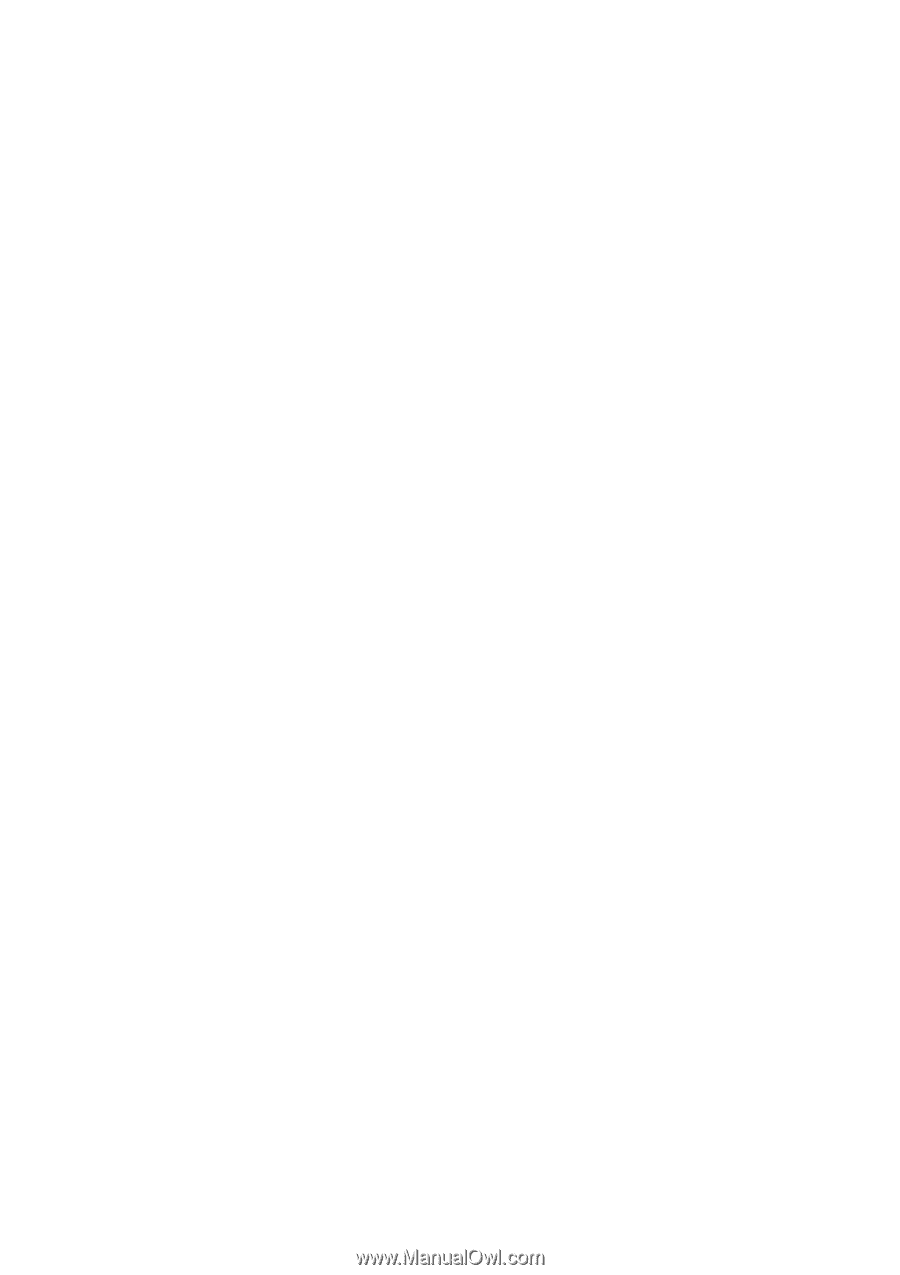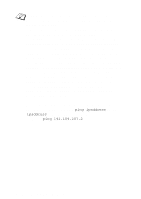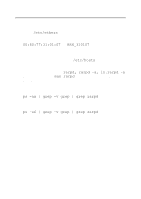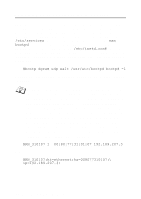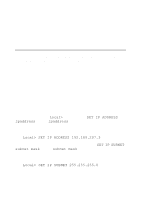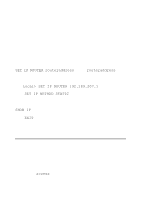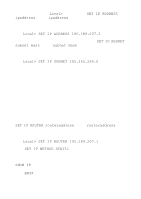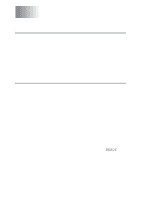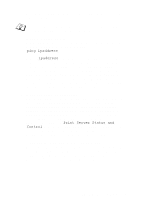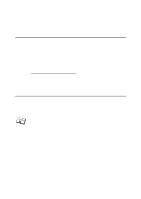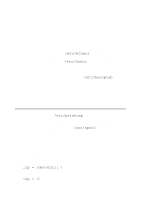Brother International 2700CN Network Users Manual - English - Page 111
Tcp/ip Configuration 10 - 12, Local> Set Ip Subnet 255.255.255.0
 |
UPC - 012502607670
View all Brother International 2700CN manuals
Add to My Manuals
Save this manual to your list of manuals |
Page 111 highlights
You will then get the Local> prompt. Type SET IP ADDRESS ipaddress, where ipaddress is the desired IP address you wish to assign to the print server (check with your network manager for the IP address to use). For example: Local> SET IP ADDRESS 192.189.207.3 You will now need to set the subnet mask by typing SET IP SUBNET subnet mask, where subnet mask is the desired subnet mask you wish to assign to the print server (check with your network manager for the subnet mask to use). For example: Local> SET IP SUBNET 255.255.255.0 If you do not have any subnets, use one of the following default subnet masks: 255.255.255.0 for class C networks 255.255.0.0 for class B networks 255.0.0.0 for class A networks The leftmost group of digits in your IP address can identify the type of network you have. The value of this group ranges from 192 through 255 for Class C networks (e.g., 192.189.207.3), 128 through 191 for Class B networks (e.g.,128.10.1.30), and 1 through 127 for Class A networks (e.g., 13.27.7.1). If you have a gateway (router), enter its address with the command SET IP ROUTER routeraddress, where routeraddress is the desired IP address of the gateway you wish to assign to the print server. For example: Local> SET IP ROUTER 192.189.207.1 Type SET IP METHOD STATIC to set the method of IP access configuration to static. To verify that you have entered the IP information correctly, type SHOW IP. Type EXIT or CTR-D (i.e., hold down the control key and type "D") to end the remote console session. TCP/IP CONFIGURATION 10 - 12