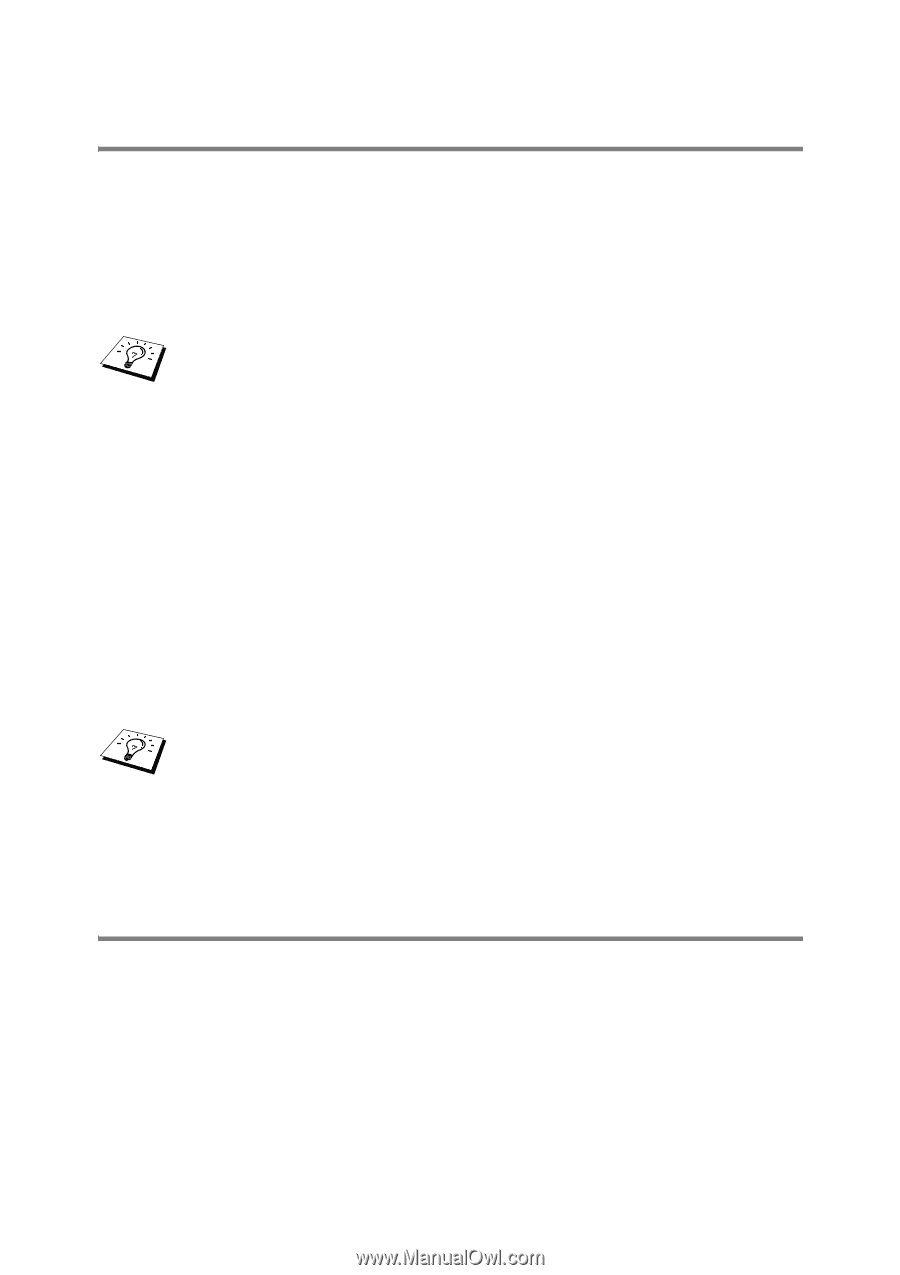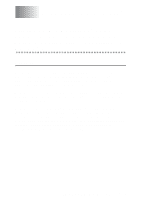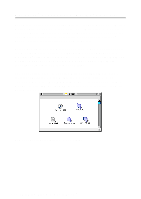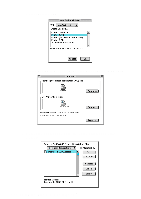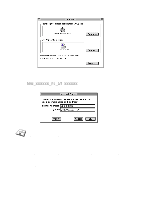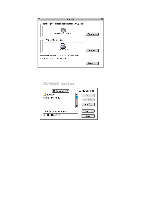Brother International 2700CN Network Users Manual - English - Page 85
How to Select the Print Server (AppleTalk/ EtherTalk)
 |
UPC - 012502607670
View all Brother International 2700CN manuals
Add to My Manuals
Save this manual to your list of manuals |
Page 85 highlights
How to Select the Print Server (AppleTalk/ EtherTalk) Once the print server is connected on your network and the printer is powered on, the Brother print server's AppleTalk service name (default is BRN_xxxxxx_P1_AT, where xxxxxx is the last six digits of the Ethernet address (MAC address) should appear in the Chooser. You can find the service name and MAC address by printing out the printer settings page. Refer to the Quick Setup Guide for information on how to print the settings page on your print server. 1 Open the Chooser from the Apple Menu on the Macintosh®, and then click on the LaserWriter8 icon (if necessary, select the appropriate AppleTalk zone from the Network Control Panel). 2 Select BRN_xxxxxx_P1_AT, then click Create. xxxxxx is the last six digits of the Ethernet address. 3 Close the Chooser program. You should now be able to print from the Macintosh®. If you cannot see the print server, first make sure that your cabling is correct and that you have enabled EtherTalk from your Macintosh® Network Control Panel. You may also need to force the print server into the correct AppleTalk zone using the BRAdmin application or a web browser. How to Select the Print Server (TCP/IP) 1 Double click the Macintosh HD icon - the Applications (Mac OS® 9) folder - the Utilities folder - the Desktop Printer Utility folder in that order. If you are using Mac OS® 8.6 to 9.04, double click the Macintosh HD icon - the Apple Extras folder - the Apple LaserWriter Software folder - the Desktop Printer Utility folder in that order. The Desktop Printer Utility will start. PRINTING FROM A MACINTOSH® 7 - 4