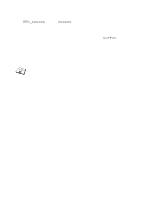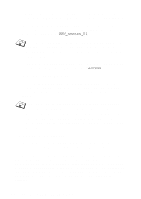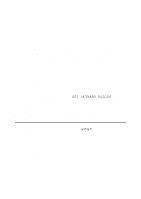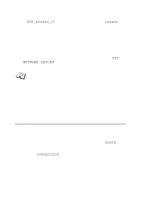Brother International 2700CN Network Users Manual - English - Page 73
Configuring the Brother Print Server (Queue Server Mode in Bindery Emulation Mode) Using PCONSOLE and BRCONFIG
 |
UPC - 012502607670
View all Brother International 2700CN manuals
Add to My Manuals
Save this manual to your list of manuals |
Page 73 highlights
Configuring the Brother Print Server (Queue Server Mode in Bindery Emulation Mode) Using PCONSOLE and BRCONFIG 1 Login as Supervisor (NetWare 3.xx) or ADMIN (NetWare 4.1x or later; be sure to specify the /b option for bindery mode). 2 Execute BRCONFIG from the Windows® menu. 3 Select the corresponding server name from the list of print servers. 4 When you get the message that the print server is connected, type the default password access in response to the # prompt (the password will not echo), and then press the ENTER key in response to the Enter Username> prompt. 5 When you get the Local> prompt, type: 6 SET NETWARE SERVER servername ENABLE Where servername is the name of the file server on which the print queue will reside. If there is more than one file server that you wish to print from, repeat this command as many times as necessary. 7 Type EXIT to exit the BRCONFIG remote console program and save the changes, then start the Novell PCONSOLE utility. 8 If you have NetWare 4.xx, change the mode to Bindery Mode by pressing F4 key. Select print server Information (NetWare 3.xx) or print servers (NetWare 4.1x; ignore the warning message) from the Available Options menu. 9 You will be shown a list of current print servers. Press the INSERT key to create a new entry, type in the NetWare print server name (BRN_xxxxxx_P1 by default, where xxxxxx is the last six digits of the Ethernet address) and press ENTER. Return to the main Available Options menu by pressing ESCAPE. 10 Select the Print Queue Information (NetWare 3.xx) or Print Queues (NetWare 4.1x) menu option to see list of configured print queues. NOVELL NETWARE PRINTING 6 - 14