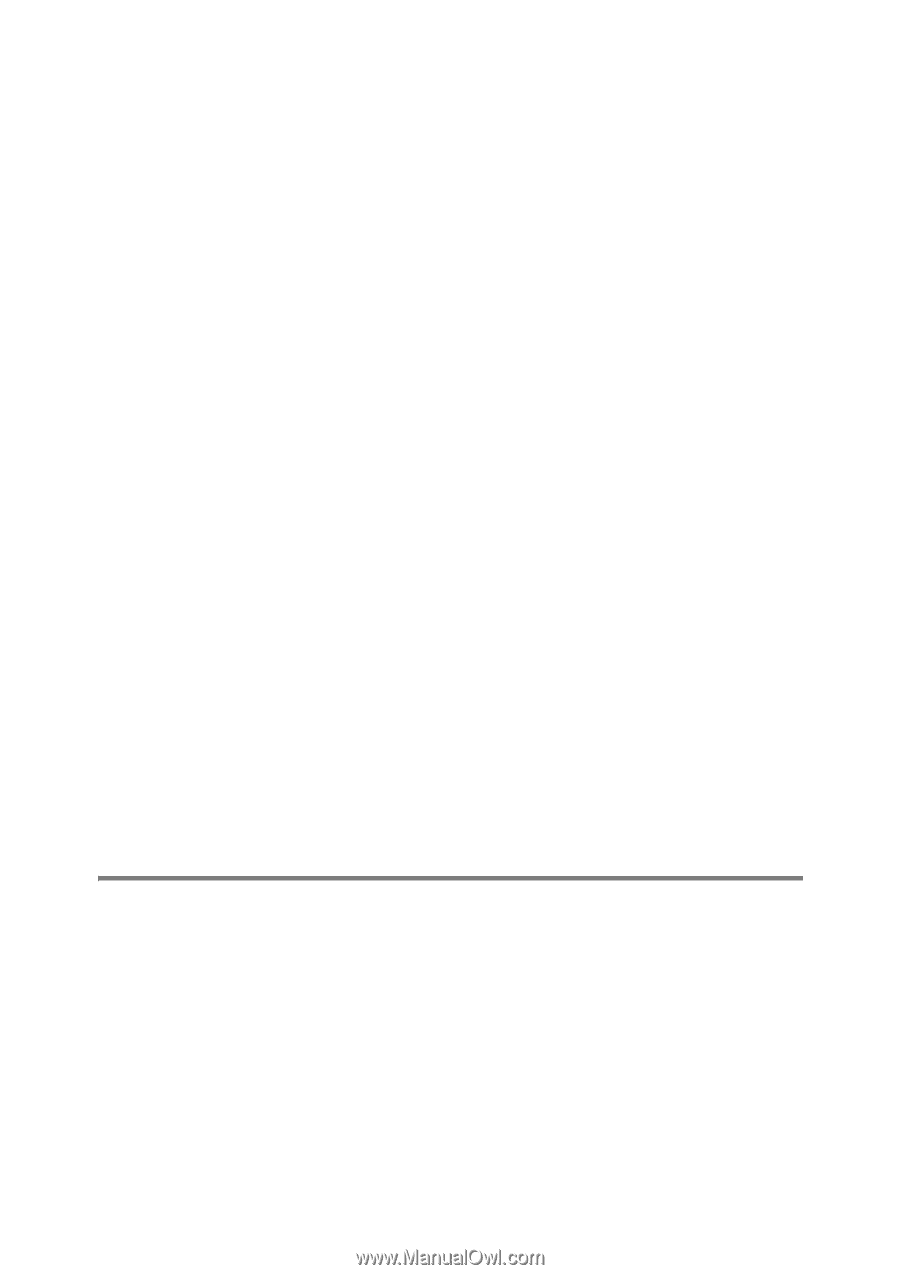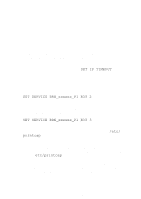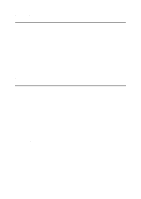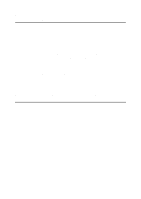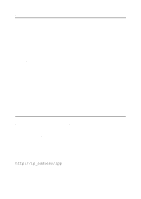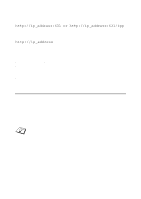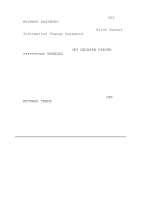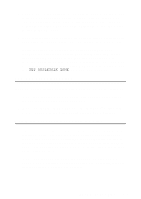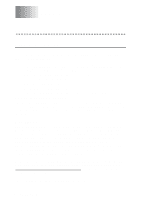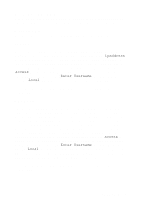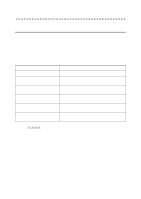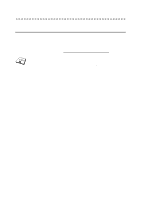Brother International 2700CN Network Users Manual - English - Page 122
AppleTalk Troubleshooting, NETWARE PASSWORD, Print Server, Information Change Password
 |
UPC - 012502607670
View all Brother International 2700CN manuals
Add to My Manuals
Save this manual to your list of manuals |
Page 122 highlights
1 If you changed the login password, you must change the password in both the Brother print server (using the SET NETWARE PASSWORD command if you are using the BRConfig software) or by using a web browser or the BRAdmin application and in the file server (using the PCONSOLE Print Server Information Change Password command). 2 If you created the print queue using PCONSOLE and instead of BRAdmin, make sure that you have enabled at least one NetWare file server using the SET NETWARE SERVER servername ENABLED command. 3 Have you exceeded your NetWare user limit? 4 Make sure that the print server name you used in PCONSOLE exactly matches the name that is configured in the print server, and make sure it is defined as a Queue Server for the print queue. 5 If you are running both 802.3 and Ethernet II frames on different file servers on your network, there is a possibility that the print server may not make a connection to the desired file server. Try forcing the frame type to the desired one using the SET NETWARE FRAME command from the print server remote console or using BRAdmin. 6 If you are using DOS CAPTURE statement and losing portions of your print job, try setting the TIMEOUT parameter in your CAPTURE statement to a higher value (at least 50 seconds for Windows®). AppleTalk Troubleshooting If you cannot print from an AppleTalk for Macintosh® computer and you have checked the hardware and network as described in the previous steps, then check the following: 1 Make sure that you are running Phase 2 AppleTalk and that you have selected the correct network interface from the AppleTalk Control Panel on the Macintosh®. 2 Make sure that the AppleTalk protocol of the print server is enabled. 11 - 11 TROUBLESHOOTING