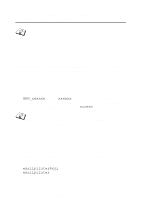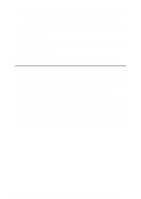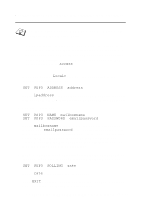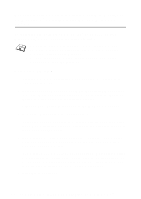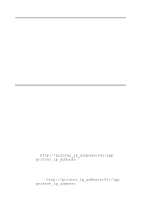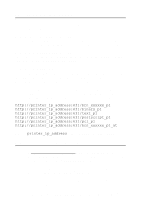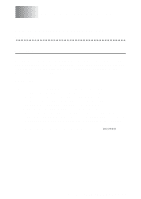Brother International 2700CN Network Users Manual - English - Page 56
Brother Internet port, <For Windows NT, 0 and Windows, XP users>, Have Disk - hl printer driver
 |
UPC - 012502607670
View all Brother International 2700CN manuals
Add to My Manuals
Save this manual to your list of manuals |
Page 56 highlights
17 Select the Brother Internet port (BIP...) which you selected in step 6 and click Next. 15 Select the Brother Internet port (BIP...) which you selected in step 6 and click Next. 16 Select the desired model of the remote printer (for example, Brother HL-series). If necessary, click Have Disk to load the driver from the CD-ROM. Click Next when you are done. 17 If you have selected a printer driver that is already being used, you have the option of either keeping the existing driver (recommended) or replacing it. Select the desired option and click Next. 18 Enter any desired name for the BIP remote printer and click Next. Note that this name does not need to match the port name that you assigned in step 6, or E-mail address that you assigned in step 9. 19 Select No when asked if you want to print a test page, unless you have already configured the remote print server to receive BIP print jobs. You have now finished installing the BIP software. If you need to configure another remote print server, go to the next section, "Adding a Second Brother Internet Port". 5 - 9 CONFIGURING INTERNET PRINTING FOR WINDOWS®