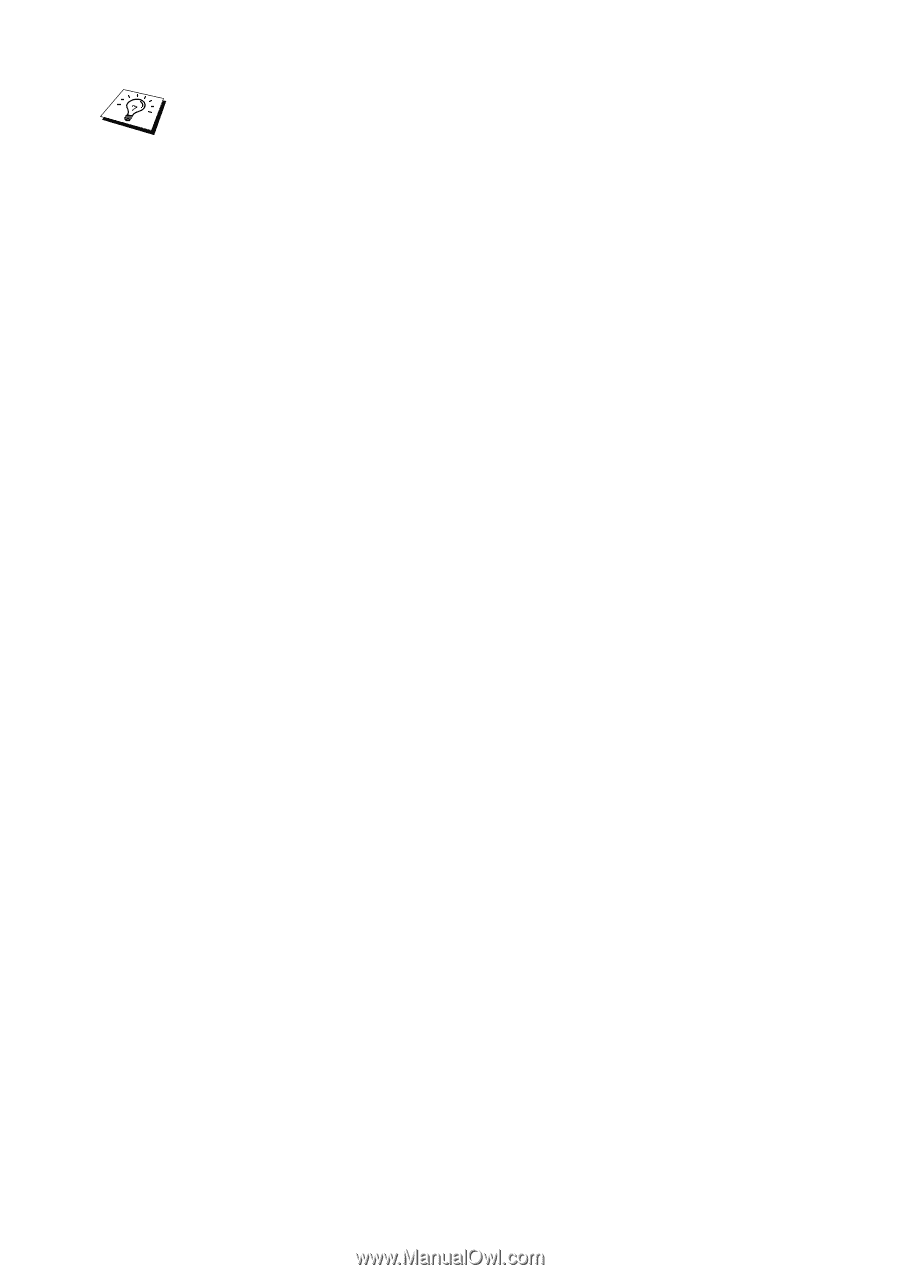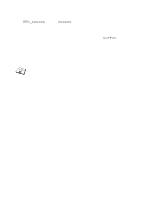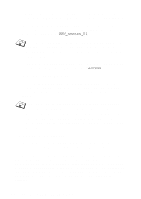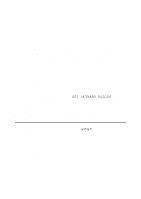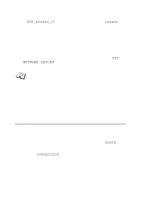Brother International 2700CN Network Users Manual - English - Page 75
NOVELL NETWARE PRINTING 6 - 16, Press INSERT and enter a descriptive name for the printer.
 |
UPC - 012502607670
View all Brother International 2700CN manuals
Add to My Manuals
Save this manual to your list of manuals |
Page 75 highlights
Enter the NetWare print service name of the print server exactly as it appeared in the printer settings page (the default name is BRN_xxxxxx_P1, where xxxxxx is the last six digits of the Ethernet address (MAC address), unless you changed the name to something else). You can find the NetWare print service name and MAC address by printing out the printer settings page. Refer to the Quick Setup Guide for information on how to print the settings page on your print server. Important: Do not assign a password to the print server or it will not log in. 5 Return to the main Available Options menu by pressing ESCAPE. 6 Select Print Queues. 7 Press INSERT type in the desired print queue name (you will also be asked for a volume name. Press INSERT and select the appropriate volume), and press ESCAPE to return to the main menu. 8 Make sure that the new queue name is highlighted, and press ENTER. 9 Select print servers and press ENTER to specify which network print servers can print jobs from this print queue. The list will be empty, since none have been selected. 10 Press INSERT to get a list of the queue server candidates and select the NetWare print server name from step 4, which will then be added to the list. Press ENTER. And then, press ESCAPE several times to return to the main Available Options menu. 11 Select Printers from the Available Options menu. 12 Press INSERT and enter a descriptive name for the printer. NOVELL NETWARE PRINTING 6 - 16