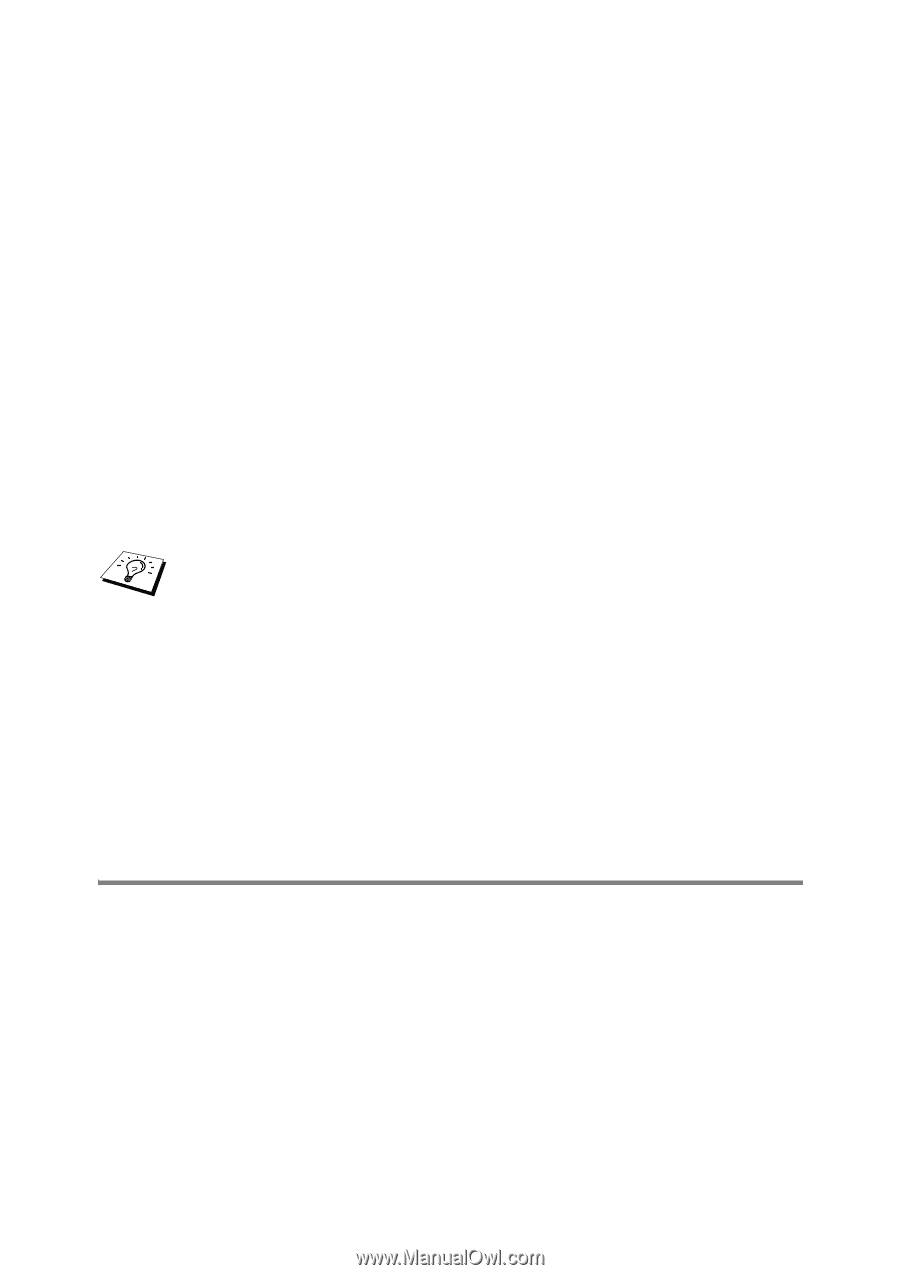Brother International 2700CN Network Users Manual - English - Page 43
Associating the Printer, Windows® 95/98/Me, Windows, 98/Me
 |
UPC - 012502607670
View all Brother International 2700CN manuals
Add to My Manuals
Save this manual to your list of manuals |
Page 43 highlights
7 You must now enter the server name and port name for the actual print server. You can use the Browse button to search for the print server, select the domain/workgroup name, and then the server is listed. If the print server does not automatically appear in your browse list, then you must ensure that the domain name is configured correctly. Otherwise you must enter the name manually. The name should be compliant with UNC (Universal Name Convention). For example: \\NodeName\ServiceName. Where NodeName is the NetBIOS name of the Brother print server (the default name is usually BRN_xxxxxx, where xxxxxx is the last six digits of the Ethernet address), and ServiceName is the service name for NetBIOS of the print server. By default it is BINARY_P1. For example: \\BRN_310107\BINARY_P1 You can find the NetBIOS name and MAC address by printing out the printer settings page. Refer to the Quick Setup Guide for information on how to print the settings page on your print server. 8 Then click OK. 9 Click the Finish button. You must now restart your computer before you can continue. Associating the Printer 1 You must now create a printer on your Windows® 95/98/Me, Windows NT®4.0 and Windows® 2000/XP systems using the standard Windows® printer setup procedure. To do this, go the Start button, select Setting and then Printers. Windows® 95/98/Me 2 Select Add Printer to begin the printer installation. 3 Click Next when you get the Add Printer Wizard window. NETBIOS PEER TO PEER PRINTING 4 - 5