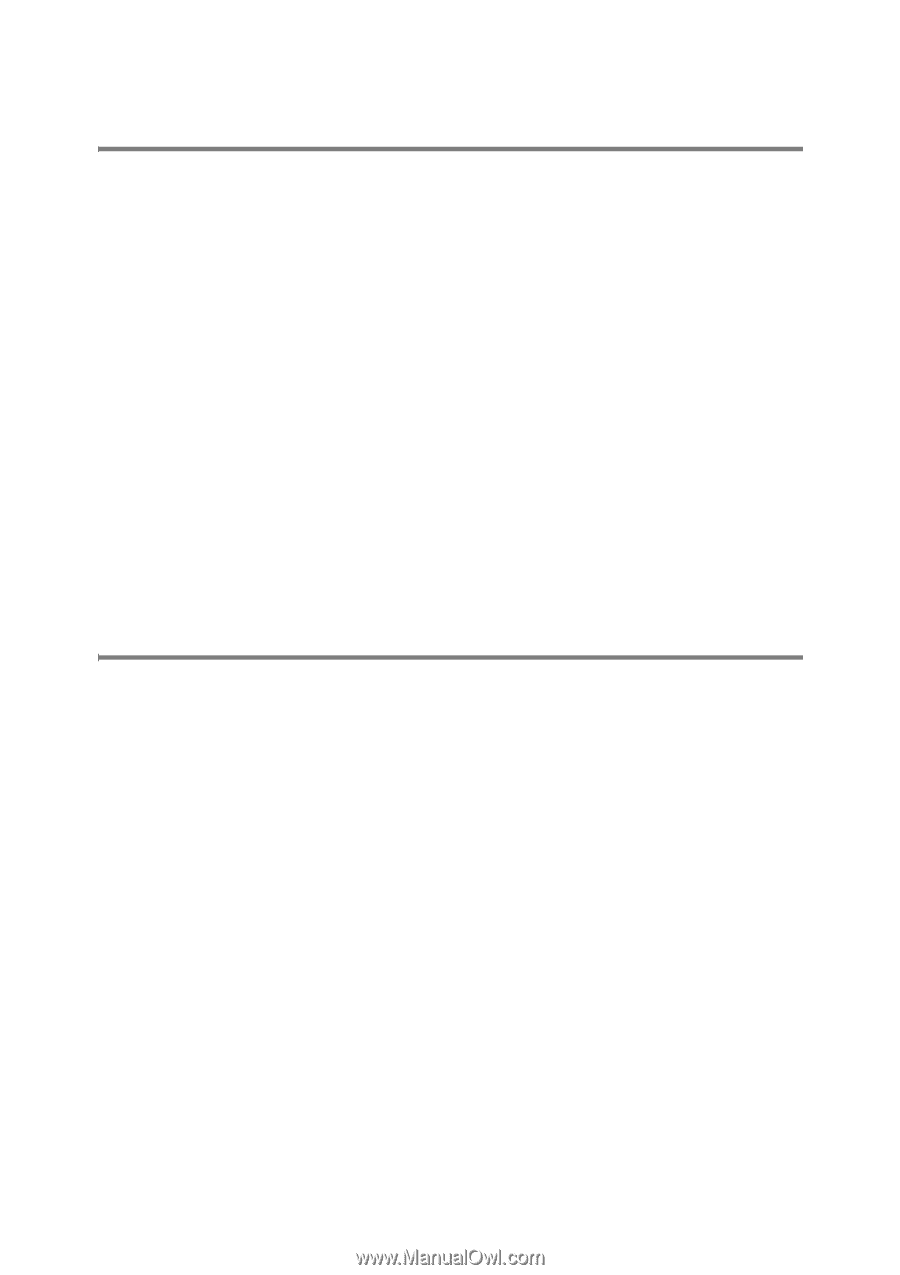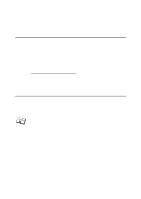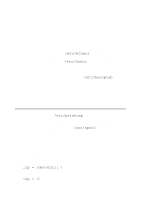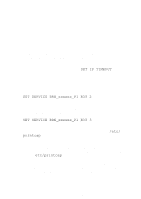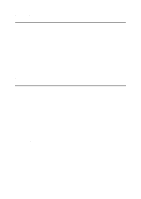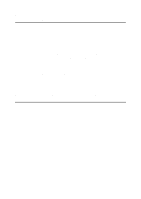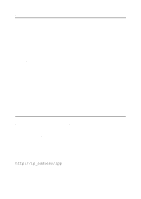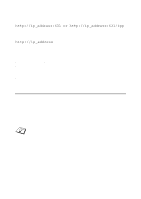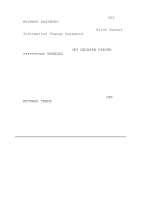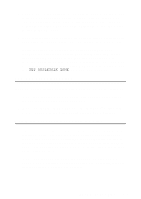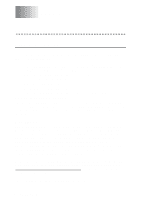Brother International 2700CN Network Users Manual - English - Page 119
Windows® 95/98/Me Peer-to-Peer (HP JetAdmin Compatible Method) Troubleshooting
 |
UPC - 012502607670
View all Brother International 2700CN manuals
Add to My Manuals
Save this manual to your list of manuals |
Page 119 highlights
Windows® 95/98/Me Peer-to-Peer (HP JetAdmin Compatible Method) Troubleshooting If you are having trouble printing on a Windows® 95/98/Me Peer-toPeer network, check the following (HP JetAdmin compatible method): 1 If the print server does not show up under JetAdmin on a Windows® 95/98/Me Peer-to-Peer network, try removing all of the Windows® 95/98/Me network software from the Network Control panel and then reinstalling them as follows: ■ First install the IPX/SPX-Compatible Protocol (or the TCP/IP protocol if you are using a later version of JetAdmin), the Client for Microsoft Networks, and the network adapter card driver. ■ Install the Latest HP JetAdmin software. ■ Restart the system, and then add the HP JetAdmin service. Windows® 95/98/Me and Windows NT®4.0 Peer-toPeer Print (NetBIOS) Troubleshooting If you are having trouble printing on a Windows® 95/98/Me, Windows NT®4.0 or later Peer-to-Peer network (NetBIOS), check the following: 1 Make sure that the Brother NetBIOS Port driver is securely installed and configured according to the Windows® 95/98/Me or Windows NT®4.0 Peer-to-Peer (NetBIOS) chapters. You may find that during the installation of the port driver, the screen that prompts you for a Port name is not displayed. This happens on some Windows® 95/98/Me and Windows NT®4.0 computers. Press the ALT and TAB keys to make it appear. 2 Make sure that the print server is configured to be in the same workgroup or domain as the rest of your computers. It may take several minutes for the print server to appear in the network neighborhood. TROUBLESHOOTING 11 - 8