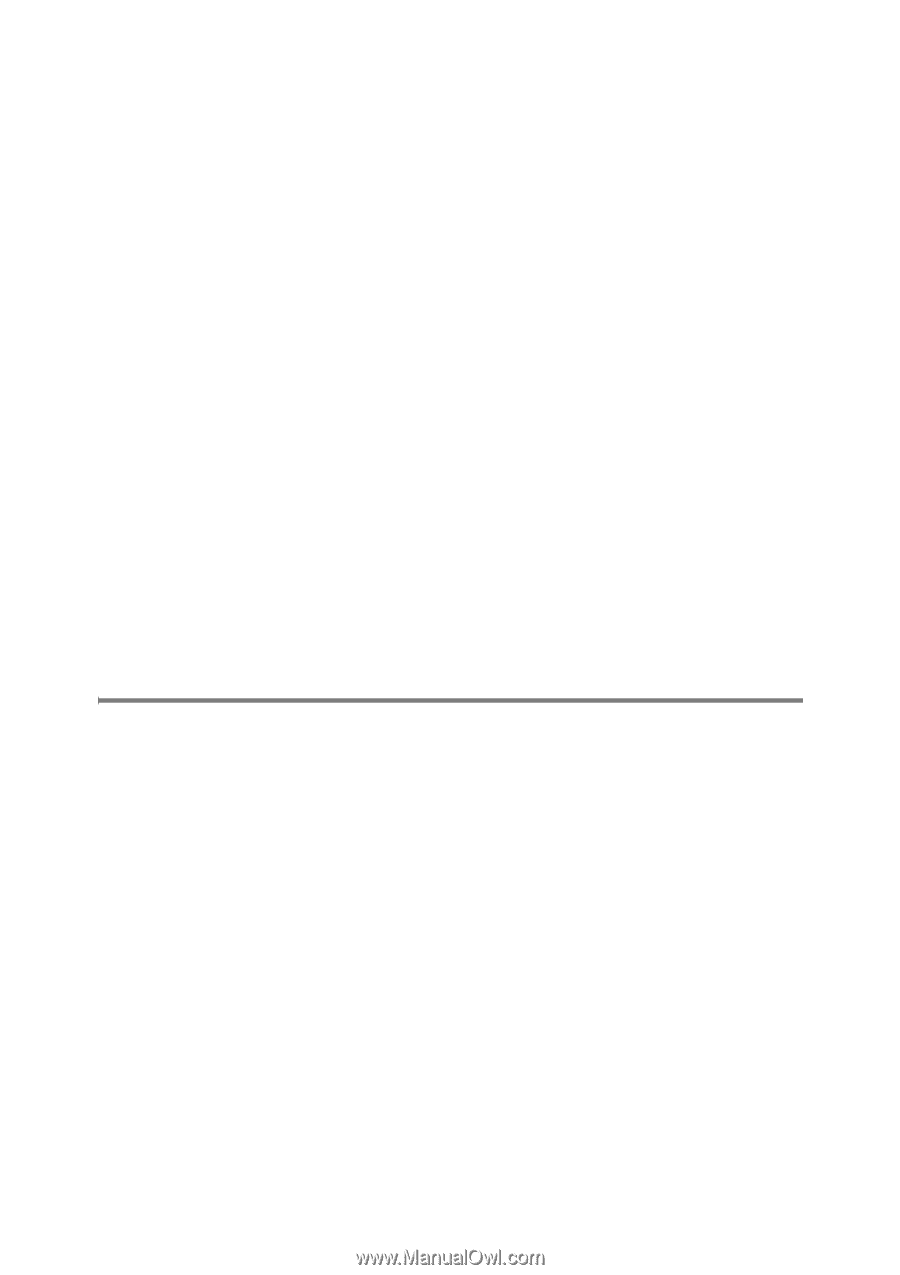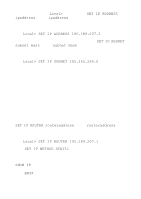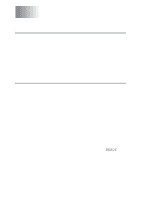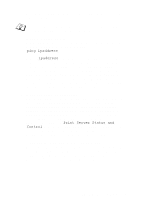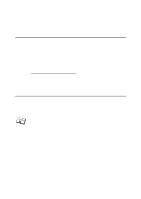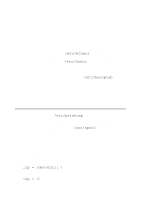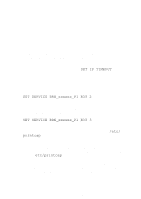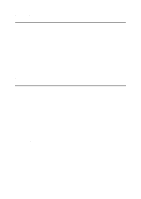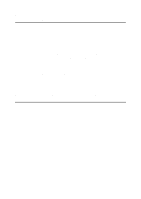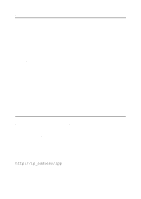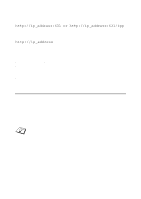Brother International 2700CN Network Users Manual - English - Page 116
UNIX Troubleshooting, because a small error anywhere in the file can have major
 |
UPC - 012502607670
View all Brother International 2700CN manuals
Add to My Manuals
Save this manual to your list of manuals |
Page 116 highlights
2 If you used BRCONFIG, NCP or to enter the IP address, make sure that you exited the remote console properly with a CTRLD or EXIT and that you turned the printer off and then again (it may take up to two minutes for the IP address to take effect). 3 Make sure that the TCP/IP protocol of the print server is enabled. 4 If you used rarp, make sure that you started the rarp daemon on any workstation using the rarpd, rarpd-a, or equivalent command. Verify that the /etc/ethers file contains the correct Ethernet address and that the print server name matches the name in the /etc/hosts file. 5 If you used bootp, make sure that you started the bootp daemon on any UNIX workstation and bootp is enabled (i.e., the "#" is removed from the bootp entry) in the /etc/bootptab file is correctly configured. 6 Also verify that host computer and the print server are either on the same subnet, otherwise that the router is properly configured to pass data between the two devices. UNIX Troubleshooting 1 Make sure that the /etc/printcap file (if applicable) is typed in correctly. In particular, look for missing ":" and "\" characters, because a small error anywhere in the file can have major consequences. Also check the /usr/spool directory to make sure that you have created a valid spool directory. 2 If you are using a Linux operating system, the X-Window Print tool program that is included with Linux may not properly configure the etc/printcap file for lpd operation, then you might also edit the etc/printcap file and change the following line in the entry for the printer. if :lp = /dev/null: \ then to :lp = :\ 11 - 5 TROUBLESHOOTING