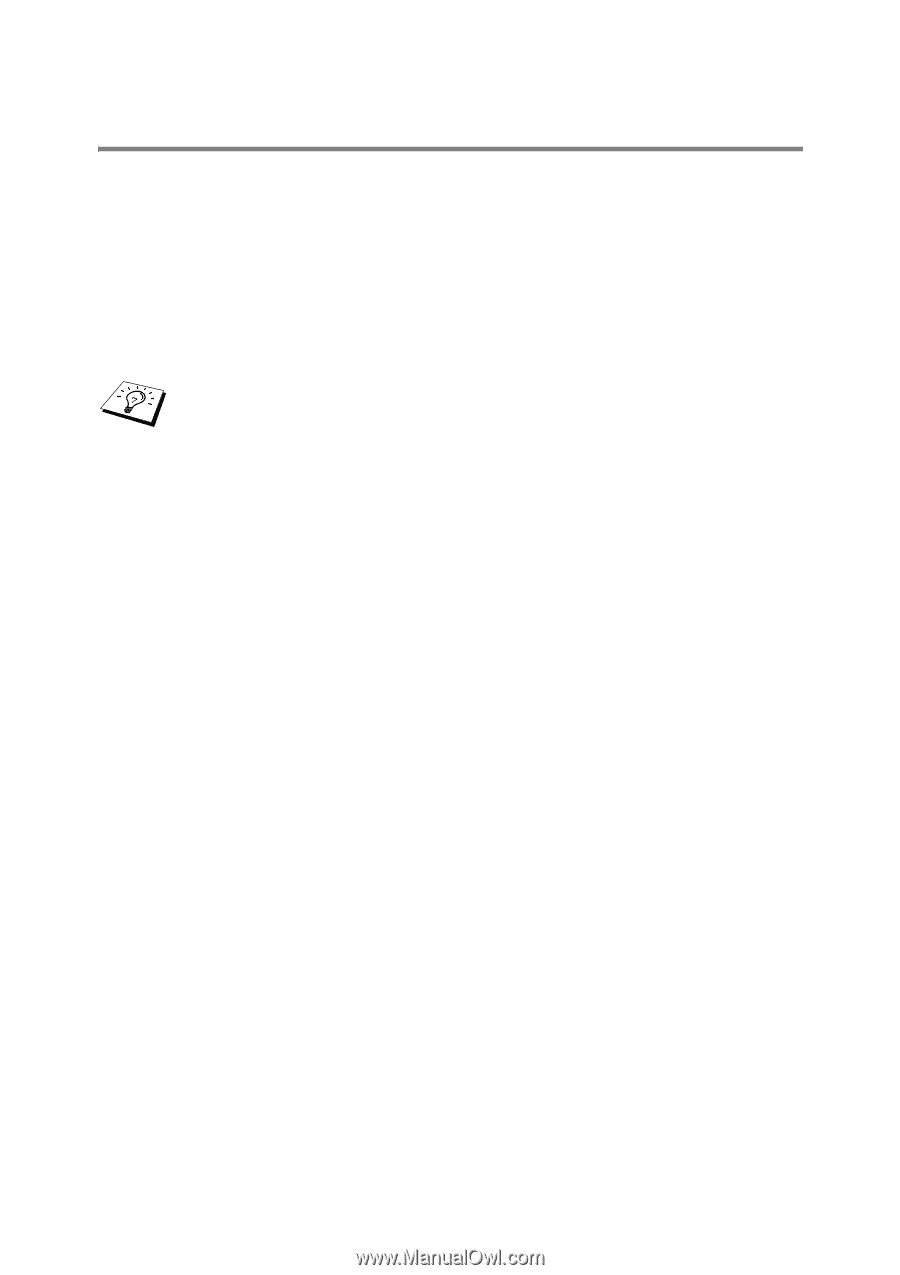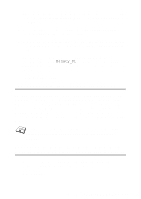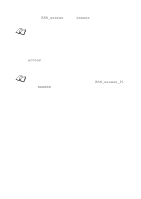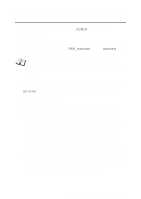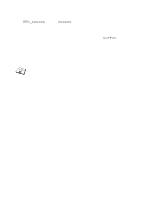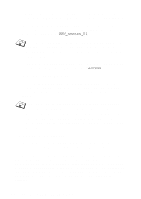Brother International 2700CN Network Users Manual - English - Page 67
Configuring the Brother Print Server (Queue Server Mode in NDS mode) Using BRAdmin, NetWare
 |
UPC - 012502607670
View all Brother International 2700CN manuals
Add to My Manuals
Save this manual to your list of manuals |
Page 67 highlights
Configuring the Brother Print Server (Queue Server Mode in NDS mode) Using BRAdmin 1 Make sure that you logged in as ADMIN in NDS mode. 2 Start BRAdmin. 3 One or more print server services will appear in the list of printers (the default node names are BRN_xxxxxx, where xxxxxx is the last six digits of the Ethernet address (MAC address)). You can find the node name and MAC address by printing out the printer settings page. Refer to the Quick Setup Guide for information on how to print the settings page on your print server. 4 Select the printer that you wish to configure and double click it. You will be asked for a password. The default password is access. 5 Select the NetWare tab. a If it is not already selected, select Queue Server as the operating mode. b Select the correct NDS tree and NDS context (you can manually enter this information, or by clicking on the down arrow by the side of NDS tree and the Change button by the side of NDS Context, you can let BRAdmin display your choices automatically). Once you have specified this information, click on the Change NDS queues button. c In the NetWare Print Queues screen select the appropriate TREE and Context and then click the New Queue button. d Enter the queue name and specify the volume name. If you do not know the volume name, select the Browse button to browse the NetWare volumes. When the information is entered correctly, select the OK button. NOVELL NETWARE PRINTING 6 - 8