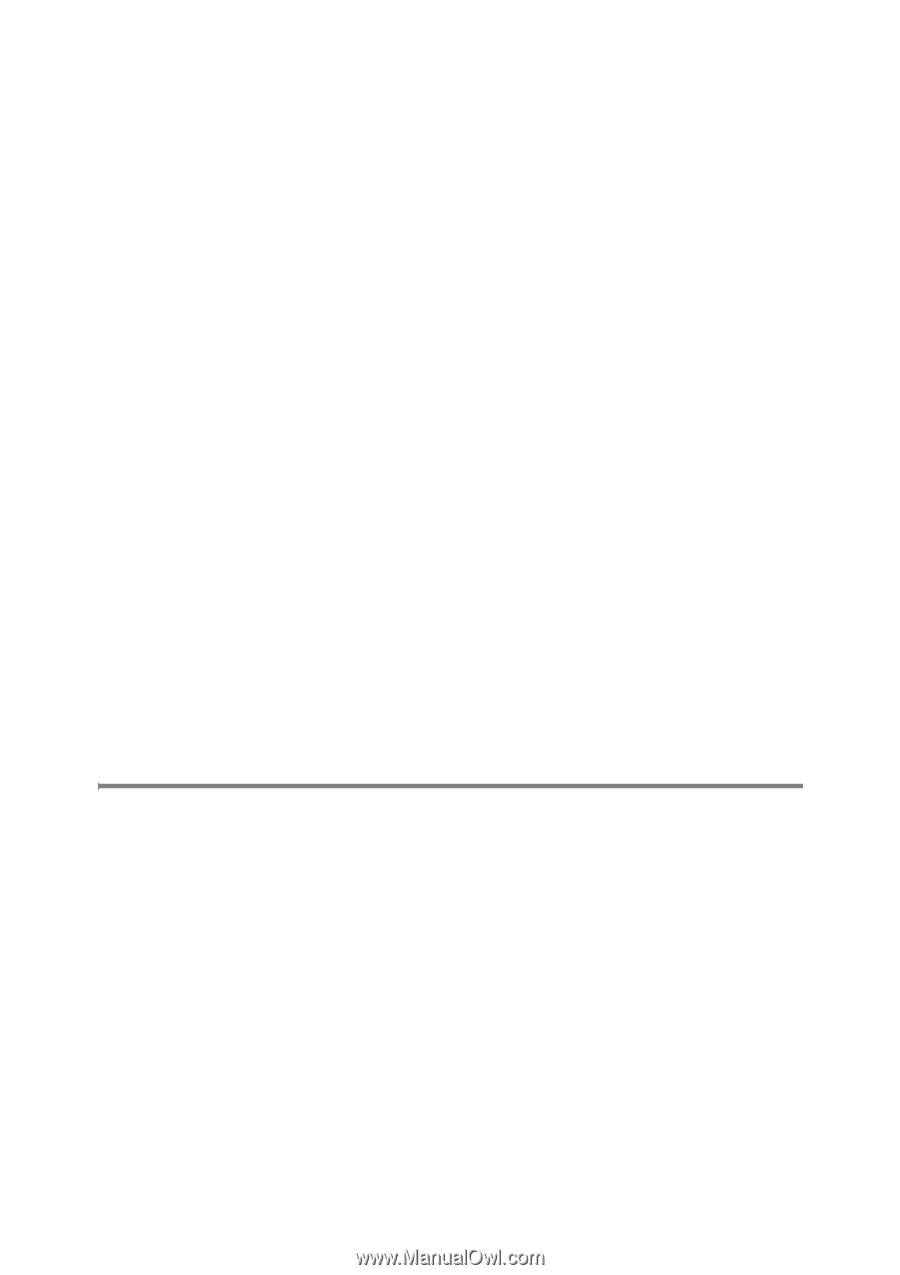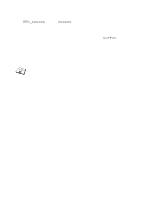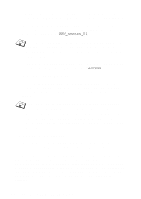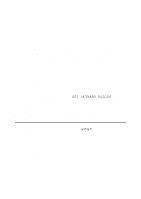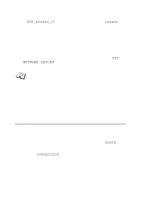Brother International 2700CN Network Users Manual - English - Page 74
Configuring the Brother Print Server (Queue Server Mode in NDS Mode) Using PCONSOLE and BRCONFIG
 |
UPC - 012502607670
View all Brother International 2700CN manuals
Add to My Manuals
Save this manual to your list of manuals |
Page 74 highlights
11 Press INSERT to create a new queue on the file server, type the new queue name and press ENTER. The name does not have to be related to the name of the print server resources, but should be short and convenient for users to remember. 12 Make sure that the new queue name is highlighted, and then press ENTER to configure the queue. 13 Select Queue Servers (in NetWare 4.1x, this item is called print servers) and press ENTER to specify which network print servers can print jobs from this print queue. The list will be empty, since none have been selected yet if this is a new queue. 14 Press INSERT to get a list of the queue server candidates and select the print server service name from step 9, Press ENTER. 15 Press ESCAPE several times until you return to the Available Options menu. Force the print server to rescan file servers for print jobs. You may either turn the printer off and on again or you may use the BRCONFIG or TELNET command SET NETWARE RESCAN to make the print server rescan for file servers. Configuring the Brother Print Server (Queue Server Mode in NDS Mode) Using PCONSOLE and BRCONFIG 1 Make sure that you are logged in as ADMIN in NDS mode on the NetWare 4.1x file server. 2 Run the PCONSOLE utility from PC workstation. 3 Select print servers from the Available Options menu. 4 Press INSERT and enter the print server name. 6 - 15 NOVELL NETWARE PRINTING