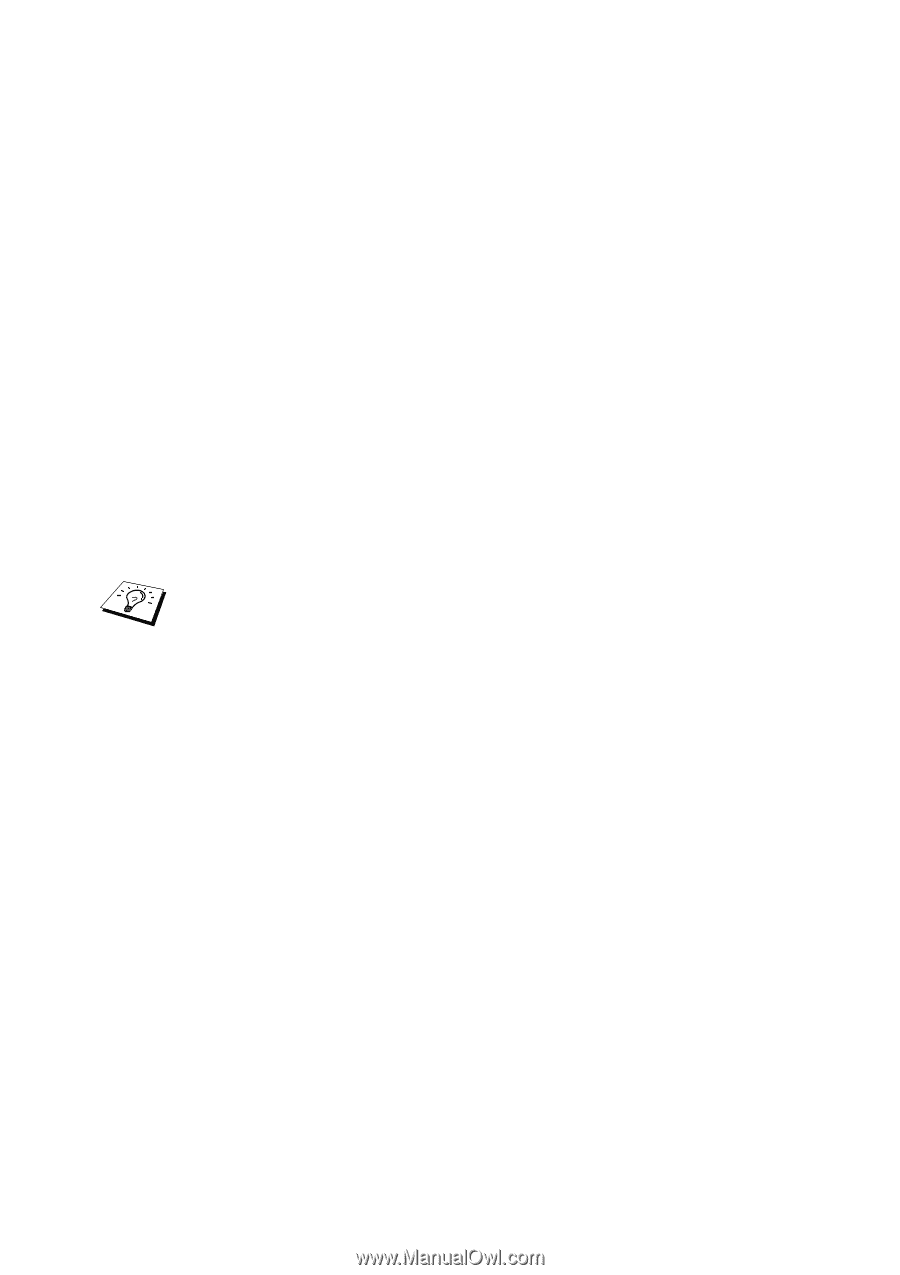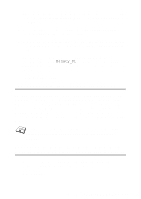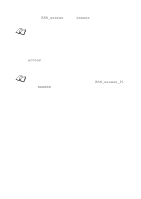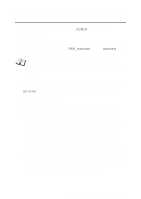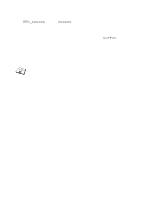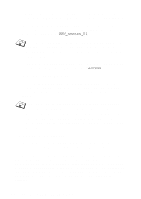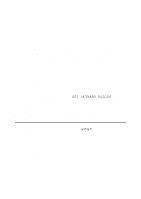Brother International 2700CN Network Users Manual - English - Page 69
Assignments, Configuration, Printer type, Other, Unknown, Object, Create, New Object, print server
 |
UPC - 012502607670
View all Brother International 2700CN manuals
Add to My Manuals
Save this manual to your list of manuals |
Page 69 highlights
7 Change context if required and then double click the name of the printer you created in step 3. 8 Click Assignments. 9 Click Add. 10 Change the context if necessary. 11 Select the print queue you created in step 5. 12 Click Configuration and set the Printer type to Other/ Unknown. Click OK. 13 Change the context if required, select Object from the menu bar and then Create. When you get the New Object menu, select print server and then OK. 14 Enter the name of the print server and select Create. Enter the NetWare print server name of the print server exactly as it appeared in the NetWare tab of the BRAdmin application (this will generally be the BRN_xxxxxx_P1 default service name, unless you changed the name). You can find the current service name and MAC address by printing out the printer settings page. Refer to the Quick Setup Guide for information on how to print the settings page on your print server. Important: Do not assign a password to the print server or it will not log in. 15 Double click on the name of your print server. Click on Assignments and then Add... 16 If necessary, change the directory context. Select the printer you created in step 3 and click OK and then OK again. 17 Exit NWADMIN. NOVELL NETWARE PRINTING 6 - 10