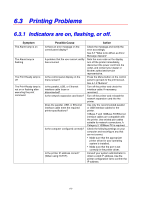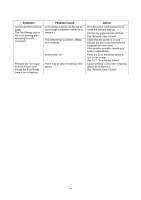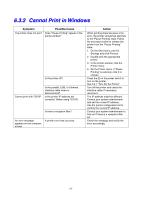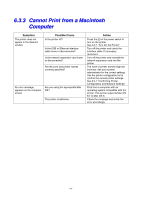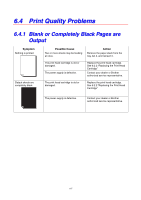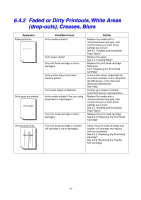Brother International 4000CN Users Manual - English - Page 111
Printing Problems, 6.3.1 Indicators are on, flashing, or off., l
 |
UPC - 012502601616
View all Brother International 4000CN manuals
Add to My Manuals
Save this manual to your list of manuals |
Page 111 highlights
6.3 Printing Problems 6.3.1 Indicators are on, flashing, or off. Symptom The Alarm lamp is on The Alarm lamp is flashing The Print Ready lamp is off The Print Ready lamp is not on or flashing after executing the print command Possible Cause Is there an error message on the control panel display? A problem that the user cannot rectify has occurred. Is the control panel display on the menu screen? Is the parallel, USB, or Ethernet interface cable loose or disconnected? Is the network expansion card loose? Does the parallel, USB, or Ethernet interface cable meet the required printer specifications? Is the computer configured correctly? Is the printer IP address correct? (When using TCP/IP.) Action Check the message and rectify the error accordingly. See 6.7 "What to Do When an Error Message Appears" Note the error code on the display, turn off the printer immediately, disconnect the power cord from the outlet, and contact your dealer or Brother authorized service representative. Press the Menu button on the control panel to go back to the print screen. See 5.1.3 "Buttons" Turn off the printer and check the interface cable. If necessary, reconnect. Turn off the printer and reinstall the network expansion card into the printer. Use only the recommended parallel or USB interface cables for the printer. 10Base-T and 100Base-TX Ethernet interface cables are compatible with the printer. Use twisted pair cables suitable for network connections. A Category 5 100Base-TX is required. Check the following settings on your computer and reconfigure any that are not correct. • Make sure that the appropriate printer driver for your operating system is installed. • Make sure that the port is set correctly in the printer driver. Consult your system administrator to obtain a valid IP address. Use the printer configuration list to confirm the IP address. 6-3