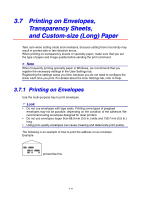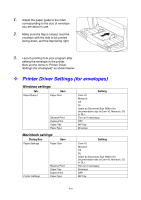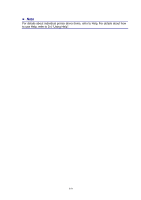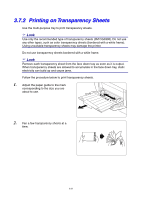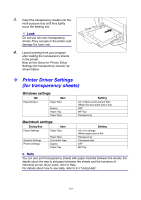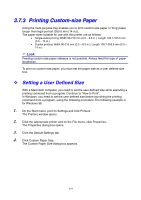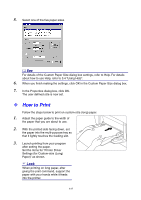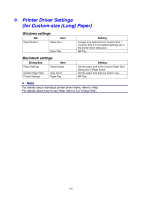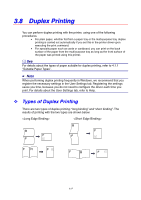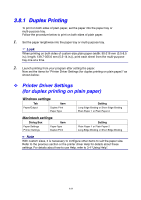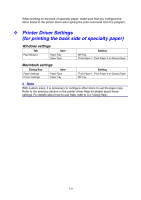Brother International 4000CN Users Manual - English - Page 66
Printing Custom-size Paper, Setting a User Defined Size
 |
UPC - 012502601616
View all Brother International 4000CN manuals
Add to My Manuals
Save this manual to your list of manuals |
Page 66 highlights
3.7.3 Printing Custom-size Paper Using the multi-purpose tray enables you to print custom-size paper or 'long' paper, longer than legal portrait (355.6 mm (14 in.)). The paper sizes suitable for use with this printer are as follows: • Single-sided printing: Width 90-216 mm (3.5 - 8.5 in.); Length 139.7-355.6 mm (5.5 - 14 in.) • Duplex printing: Width 90-216 mm (3.5 - 8.5 in.); Length 139.7-355.6 mm (5.5 - 14 in.) Look Feeding custom-size paper sidewise is not possible. Always feed this type of paper 7 lengthwise. To print on custom-size paper, you must set the paper size as a user defined size first. Setting a User Defined Size With a Macintosh computer, you need to set the user defined size while executing a printing command from a program. Continue to "How to Print". In Windows, you need to set the user defined size before launching the printing command from a program, using the following procedure: The following example is for Windows 98. 1. On the Start menu, point to Settings and click Printers. The Printers window opens. 2. Click the appropriate printer and on the File menu, click Properties. The Properties dialog box opens. 3. Click the Default Settings tab. 4. Click Custom Paper Size. The Custom Paper Size dialog box appears. 3-24