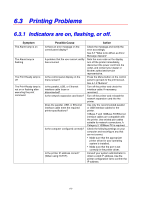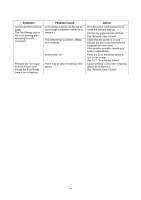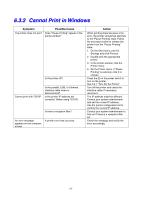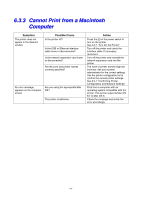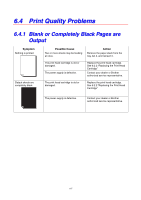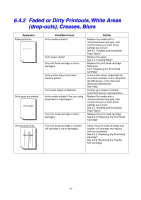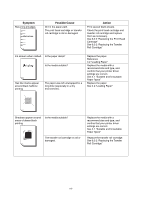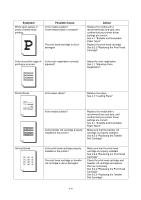Brother International 4000CN Users Manual - English - Page 113
Cannot Print in Windows
 |
UPC - 012502601616
View all Brother International 4000CN manuals
Add to My Manuals
Save this manual to your list of manuals |
Page 113 highlights
6.3.2 Cannot Print in Windows Symptom The printer does not print Possible Cause Does "Pause Printing" appear in the printer window? Is the printer off? Cannot print with TCP/IP Is the parallel, USB, or Ethernet interface cable loose or disconnected? Is the printer IP address set correctly? (When using TCP/IP.) Is there a reception filter? An error message appears on the computer screen A printer error has occurred. Action When printing stops because of an error, the printer sometimes switches to the "Pause Printing" state. Follow the procedure below to release the printer from the "Pause Printing" state. 1. On the Start menu, point to Settings and click Printers. 2. Double-click the appropriate printer. 3. In the printer window, click the Printer menu. 4. On the Printer menu, if "Pause Printing" is selected, click it to release. Press the [I] on the power switch to turn on the printer. See 3.2.1 "Turn On the Printer" Turn off the printer and check the interface cable. If necessary, reconnect. The IP address might be different. Consult your system administrator and set the correct IP address. Use the printer configuration list to confirm the current IP address. Consult your system administrator to find out if there is a reception filter set. Check the message and rectify the error accordingly. 6-5