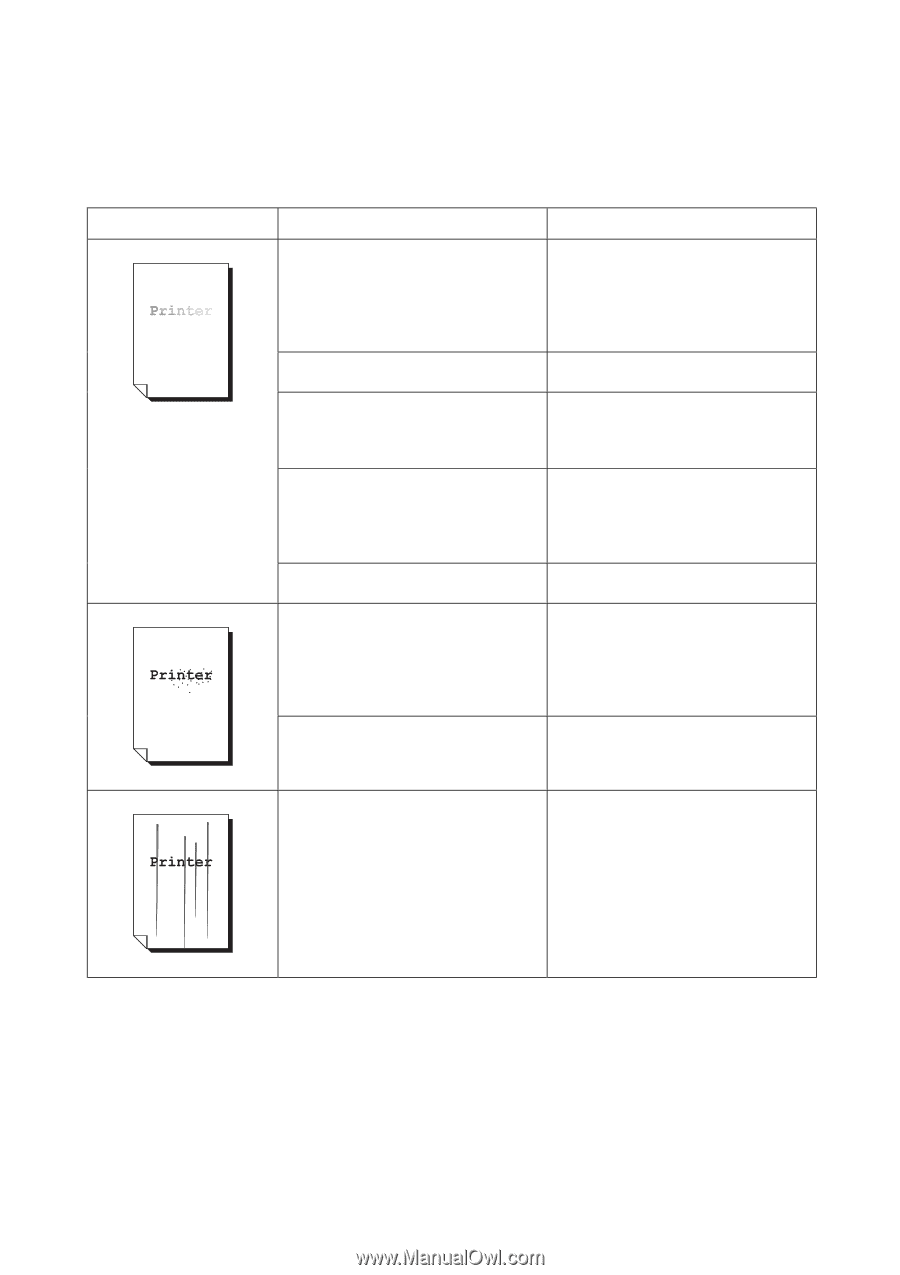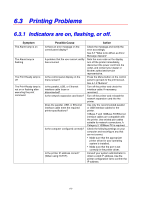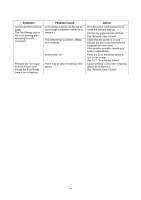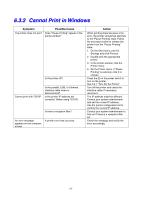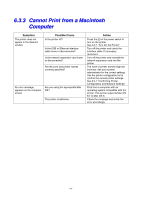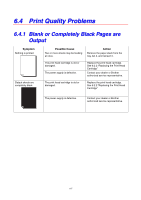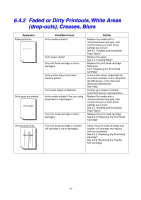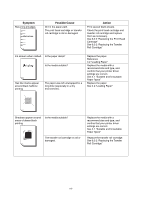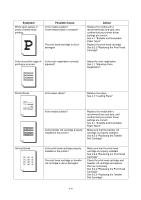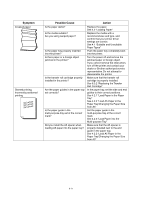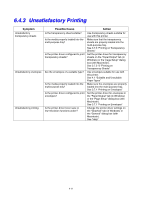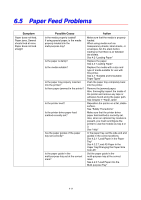Brother International 4000CN Users Manual - English - Page 116
Faded or Dirty Printouts, White Areas (drop-outs), Creases, Blurs
 |
UPC - 012502601616
View all Brother International 4000CN manuals
Add to My Manuals
Save this manual to your list of manuals |
Page 116 highlights
6.4.2 Faded or Dirty Printouts, White Areas (drop-outs), Creases, Blurs Symptom Faded printouts Dirty spots are printed Vertical black lines Possible Cause Is the media suitable? Is the paper damp? The print head cartridge is old or damaged. Is the printer driver toner save function active? The power supply is defective. Is the media suitable? Are you using preprinted or inkjet paper? The print head cartridge is old or damaged. Action Replace the media with a recommend size and type, and confirm that your printer driver settings are correct. See 4.1 "Suitable and Unsuitable Paper Types" Replace the paper. See 4.2 "Loading Paper" Replace the print head cartridge. Reference 8.2.2 "Replacing the Print Head Cartridge" In the printer driver, deactivate the toner save function on the "Graphics" tab (Windows), or the "General" dialog box (Macintosh). See "Help" Contact your dealer or Brother authorized service representative. Replace the media with a recommend size and type, and confirm that your printer driver settings are correct. See 4.1 "Suitable and Unsuitable Paper Types" Replace the print head cartridge. See 8.2.2 "Replacing the Print Head Cartridge" The print head cartridge or transfer roll cartridge is old or damaged. Check the print head cartridge and transfer roll cartridge and replace them as necessary. See 8.2.2 "Replacing the Print Head Cartridge" See 8.3.2 "Replacing the Transfer Roll Cartridge" 6-8