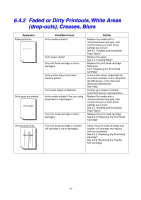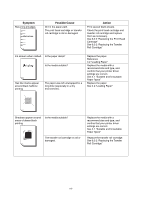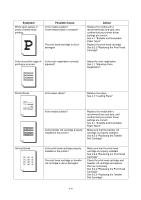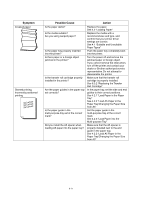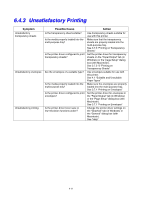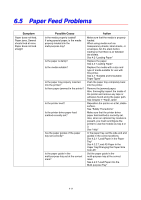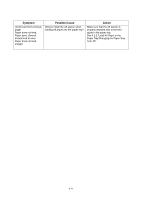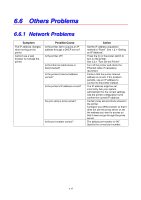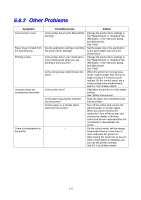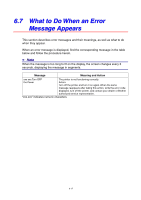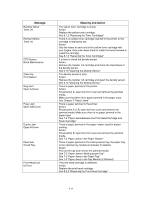Brother International 4000CN Users Manual - English - Page 121
Paper Feed Problems
 |
UPC - 012502601616
View all Brother International 4000CN manuals
Add to My Manuals
Save this manual to your list of manuals |
Page 121 highlights
6.5 Paper Feed Problems Symptom Paper does not feed, Paper jams, Several sheets feed at once, Paper does not feed straight Possible Cause Is the media properly loaded? If using special paper, is the media properly loaded into the multi-purpose tray? Is the paper is damp? Is the media suitable? Is the paper tray properly inserted into the printer? Is there paper jammed in the printer? Is the printer level? Is the printer driver paper feed method correctly set? Are the paper guides of the paper tray set correctly? Is the paper guide in the multi-purpose tray set at the correct mark? Action Make sure that the media is properly loaded. When using media such as transparency sheets, label sheets, or envelopes, fan the stack before loading so that there is air between the sheets. See 4.2 "Loading Paper" Replace the paper. See 4.2 "Loading Paper" Replace the media with a size and type of media suitable for use with this printer. See 4.1 "Suitable and Unsuitable Paper Types" Push the paper tray completely back into the printer. Remove the jammed paper. Also, thoroughly inspect the inside of the printer and remove any tape or adhesive found along the paper path. See Chapter 7 "Paper Jams" Reposition the printer on a flat, stable surface. See "Safety Precautions" Make sure that the printer driver paper feed method is correctly set. Also, when an optional tray module is present, you must reconfigure the printer to use the module as tray 2 or 3. See "Help" In the paper tray, set the side and end guides in the correct positions. See 4.2.1 "Load Paper in the Paper Tray" See 4.2.2 "Load A5 Paper in the Paper Tray/Changing the Paper Size from A5" Set the paper guide in the multi-purpose tray at the correct mark. See 4.2.3 "Load Paper into the Multi-purpose Tray" 6-13