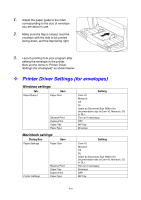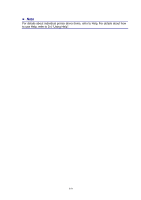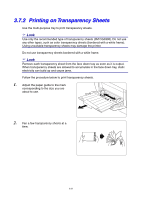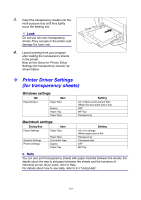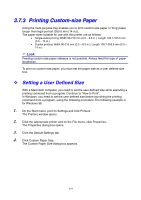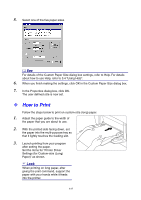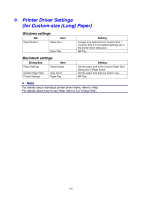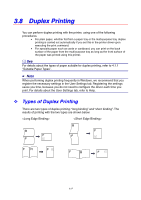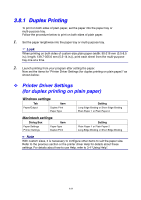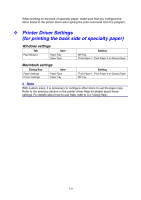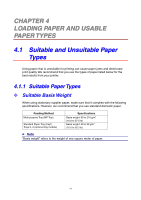Brother International 4000CN Users Manual - English - Page 67
How to Print
 |
UPC - 012502601616
View all Brother International 4000CN manuals
Add to My Manuals
Save this manual to your list of manuals |
Page 67 highlights
5. Select one of the five paper sizes. See For details of the Custom Paper Size dialog box settings, refer to Help. For details about how to use Help, refer to 3.4 "Using Help". 6. When you finish making the settings, click OK in the Custom Paper Size dialog box. 7. In the Properties dialog box, click OK. The user defined size is now set. How to Print Follow the steps below to print on custom-size (long) paper. 1. Adjust the paper guide to the width of the paper that you are about to use. 2. With the printed side facing down, set the paper into the multi-purpose tray so that it lightly touches the feeding slot. 3. Launch printing from your program after setting the paper. Set the items for "Printer Driver Settings (for Custom-size (Long) Paper)" as shown. Look When printing on long paper, after 8 giving the print command, support the paper with your hands while it feeds into the printer. 3-25