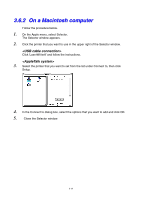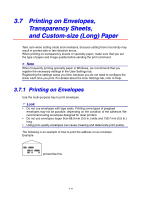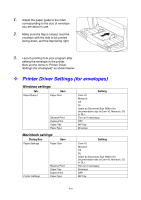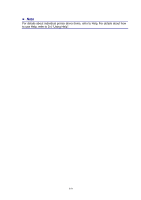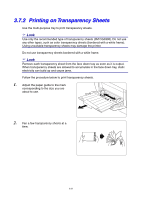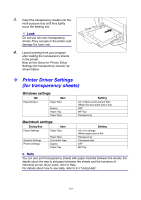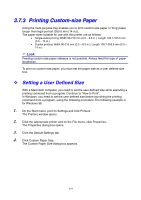Brother International 4000CN Users Manual - English - Page 61
Printing on Envelopes, Transparency Sheets, and Custom-size (Long) Paper, 3.7.1 Printing
 |
UPC - 012502601616
View all Brother International 4000CN manuals
Add to My Manuals
Save this manual to your list of manuals |
Page 61 highlights
3.7 Printing on Envelopes, Transparency Sheets, and Custom-size (Long) Paper Take care when setting cards and envelopes, because setting them incorrectly may result in printed side or text direction errors. When printing on transparency sheets or specialty paper, make sure that you set the type of paper and image quality before sending the print command. ✏ Note When frequently printing specialty paper in Windows, we recommend that you register the necessary settings in the User Settings tab. Registering the settings saves you time, because you do not need to configure the driver each time you print. For details about the User Settings tab, refer to Help. 3.7.1 Printing on Envelopes Use the multi-purpose tray to print envelopes. Look Do not use envelopes with tape seals. Printing some types of preglued envelopes may not be possible, depending on the condition of the adhesive. We recommend using envelopes designed for laser printers. Do not use envelopes larger than 88.9 mm (3.5 in.) wide and 139.7 mm (5.5 in.) long. Using poor-quality envelopes can cause creasing and deteriorate print quality. The following is an example of how to print the address on an envelope. Example printed like this. 3-19