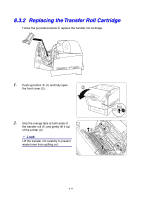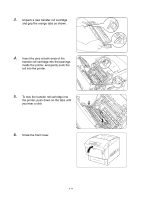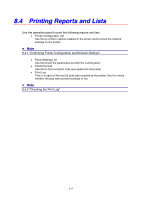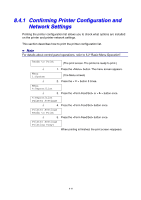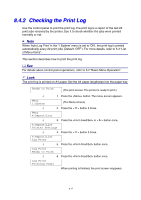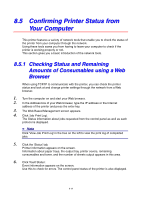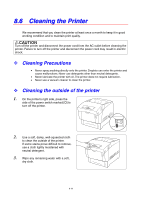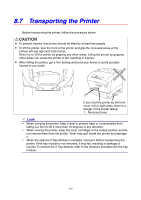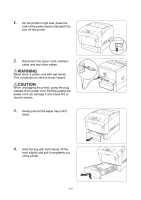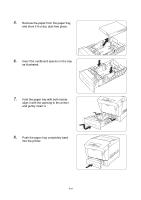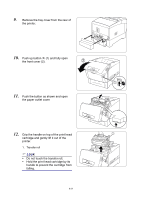Brother International 4000CN Users Manual - English - Page 164
Confirming Printer Status from Your Computer, 8.5.1 Checking Status and Remaining Amounts
 |
UPC - 012502601616
View all Brother International 4000CN manuals
Add to My Manuals
Save this manual to your list of manuals |
Page 164 highlights
8.5 Confirming Printer Status from Your Computer This printer features a variety of network tools that enable you to check the status of the printer from your computer through the network. Using these tools saves you from having to leave your computer to check if the printer is working properly or not. This section gives you a basic introduction of the network tools. 8.5.1 Checking Status and Remaining Amounts of Consumables using a Web Browser When using TCP/IP to communicate with the printer, you can check the printer status and look at and change printer settings through the network from a Web browser. 1. Turn the computer on and start your Web browser. 2. In the Address box of your Web browser, type the IP address or the Internet address of the printer and press the enter key. 3. The Web Based Management screen appears. 4. Click 'Job Print Log'. The Status information about jobs requested from the control panel as well as each protocol is displayed. ✏ Note Click 'View Job Print Log' in the tree on the left to view the print log of completed jobs. 5. Click the 'Status' tab. Printer information appears on the screen. Information about paper trays, the output tray, printer covers, remaining consumables and toner, and the number of sheets output appears in this area. 6. Click 'Fault Status'. Event information appears on the screen. Use this to check for errors. The control panel status of the printer is also displayed. 8-18