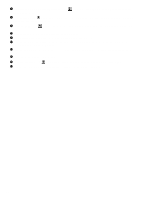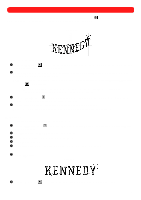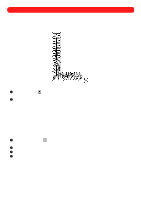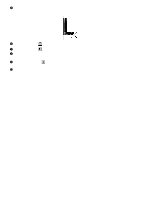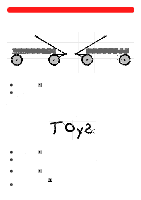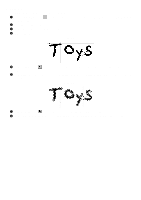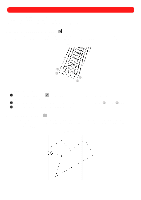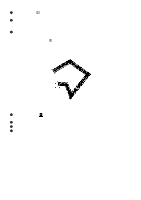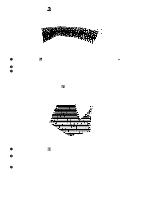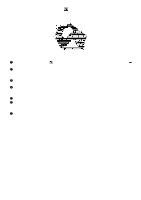Brother International BES-100E BE-100 Workbook - English - Page 48
Flipping Design Shapes
 |
View all Brother International BES-100E manuals
Add to My Manuals
Save this manual to your list of manuals |
Page 48 highlights
Chapter 19: Flipping Design Shapes s Flipping graphic shapes Original Figure 78 Flipped horizontally To flip a graphic shape: 1 Using the Move tool ( ), select the graphic shape that you wish to flip. "Dancing ants" (moving dashes) appear around the shape. 2 On the Shape drop-down menu, click Flip Horizontal to flip the graphic horizontally, or click Flip Vertical to flip the graphic shape vertically. s Flipping text shapes Unlike graphic shapes, before a text shape can be flipped, it first needs to be converted to paths and regions. Figure 79 To flip a text shape: 1 Using the Move tool ( shape. ), select the text shape that you wish to flip. "Dancing ants" appear around the 2 On the Shape drop-down menu, point to Convert To, and then click Paths/Regions. The selected text shape is converted to individual paths and regions, and the punchpoints for all shapes within the design appear in blue. 3 Using the Move tool ( ), drag the pointer to select all of the characters that you wish to flip. "Dancing ants" appear around the characters. NOTE: When the Move tool ( ) is clicked, the punchpoints disappear. 4 On the Shape drop-down menu, click Flip Horizontal to flip the characters horizontally, or click Flip Vertical to flip the characters vertically. 45