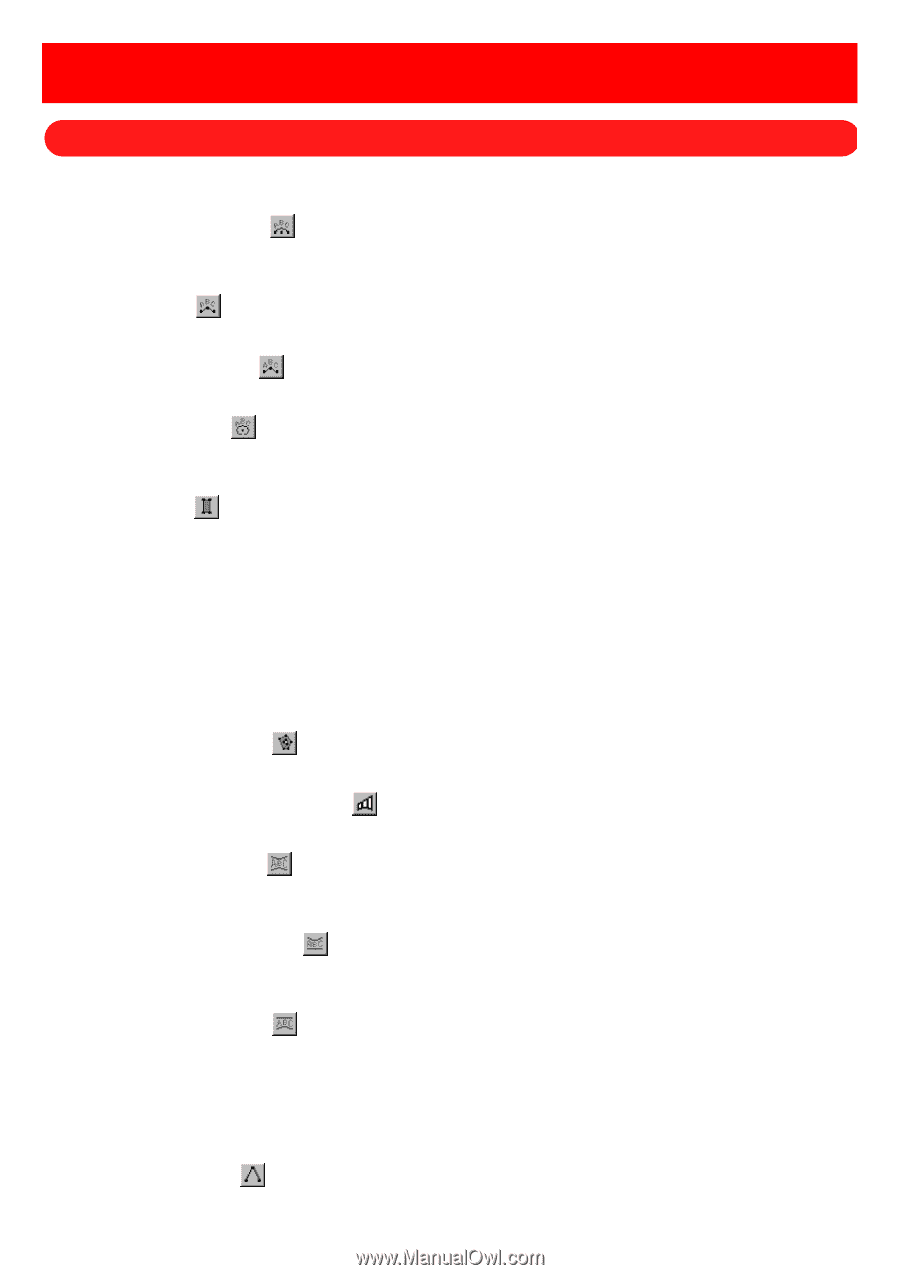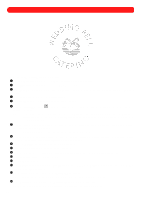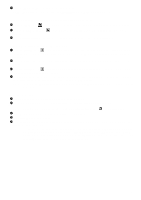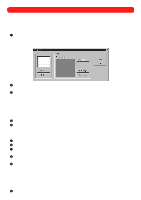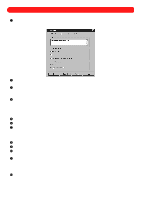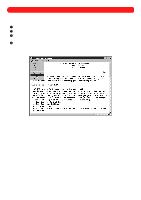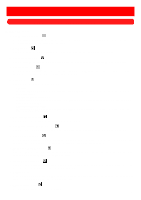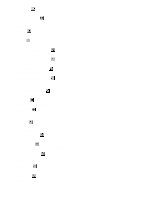Brother International BES-100E BE-100 Workbook - English - Page 94
Glossaries
 |
View all Brother International BES-100E manuals
Add to My Manuals
Save this manual to your list of manuals |
Page 94 highlights
Glossaries Chapter 42: BE-100 Tools and Terms s BE-100 tools q Arc by Circle Text tool ( ) Used to arrange text that flows either clockwise or counterclockwise along an arc. User specifies the center, radius start angle, direction and end angle. q Arc Text tool ( ) Used to arrange text on a three-point arc. User specifies the beginning, end, and radius. q Arc Vertical Text tool ( ) Used to arrange text vertically on an arched baseline. User specifies the beginning, end, and curve. q Circular Text tool ( ) Used to arrange text with either one or two lines along a circle. With two lines, the second line is on the bottom. User specifies the center, radius, and text height. q Column tool ( ) Used to digitize columns of a fixed width. • one width (Default column width group box on Column tab of BES Setup dialog box) User specifies the width on only one side of the column. • independent left and right widths (Default column width group box on Column tab of BES Setup dialog box) User separately specifies the width of each side of the column. • balanced left and right widths (Default column width group box on Column tab of BES Setup dialog box) User specifies the width on one side, and it is automatically doubled. q Complex Polygon tool ( ) Used to digitize filled shapes containing one or more holes. q Convert to Deformed Text button ( ) Used to allow a text shape to be reshaped and deformed by moving handles located on the outline. q Double Arch Text tool ( ) Used to create text that is arched on both the top and bottom. The arches bow in opposite directions and can bow either in or out. User specifies the beginning, end, text height and curve. q Flat Bottom Arch Text tool ( ) Used to create text that is arched on the top and flat on the bottom. The top can bow either in or out. User specifies the beginning, end, text height and curve. q Flat Top Arch Text tool ( ) Used to create text that is flat on the top and arched on the bottom. The bottom can bow either in or out. User specifies the beginning, end, text height and curve. q Gallery button Click to display a palette containing various text shapes for easy creation of text shapes. Text shapes are always created with a 5" baseline and 1" text height. q Manual Stitch tool ( ) Used to add a single stitch with each click. 91