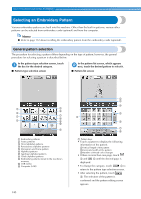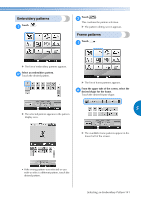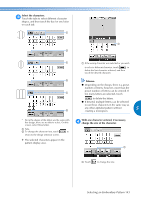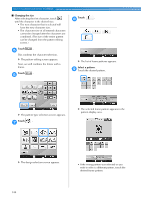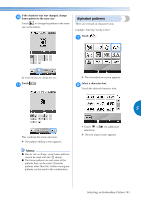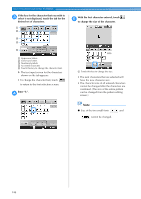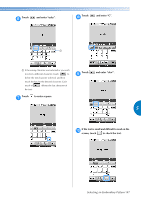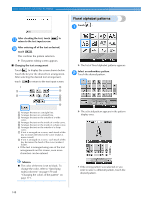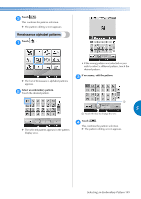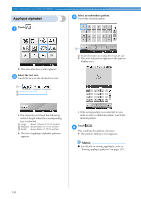Brother International Entrepreneur PR-650 Users Manual - English - Page 147
Alphabet patterns
 |
View all Brother International Entrepreneur PR-650 manuals
Add to My Manuals
Save this manual to your list of manuals |
Page 147 highlights
If the character size was changed, change 0 frame pattern to the same size. Touch to change the pattern to the same size as the letters. Alphabet patterns There are 25 built-in character fonts. Example: Entering "Lucky Color". Touch . 1 1 Touch this key to change the size. Touch . a X The font selection screen appears. Select a character font. 2 Touch the desired character font. 5 This confirms the frame selection. X The pattern editing screen appears. Memo ● Due to size or shape, some frame patterns cannot be used with the design. ● The frame patterns are just some of the patterns that can be used. Character patterns other than the 3-letter monogram patterns can be used in the combination. • Touch or selections. for additional X The text input screen appears. Selecting an Embroidery Pattern 145