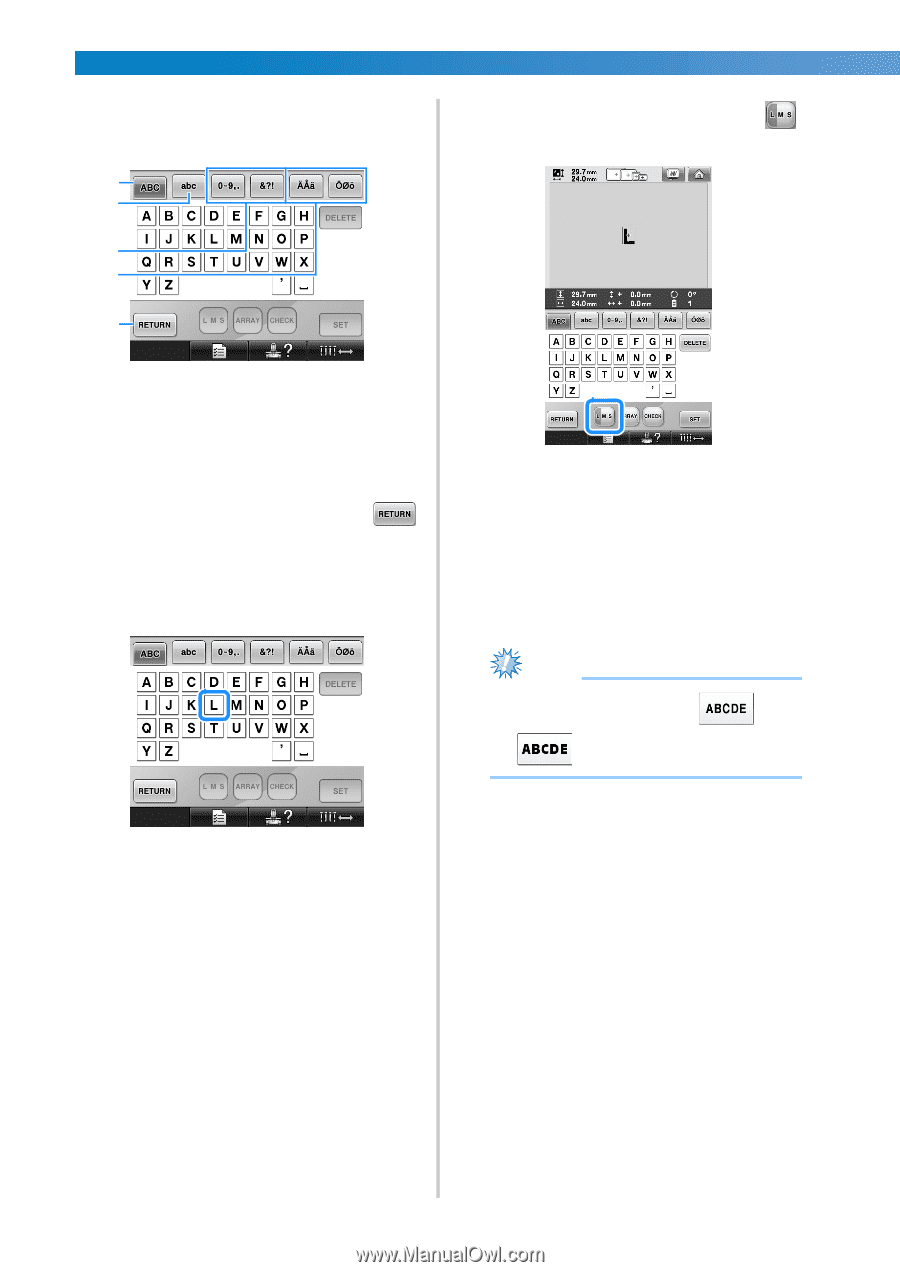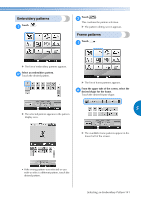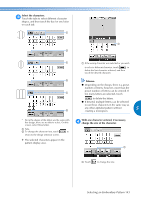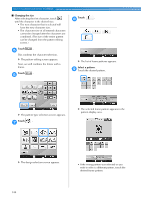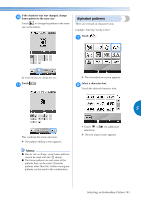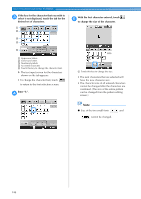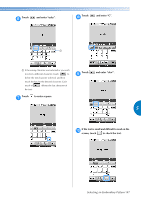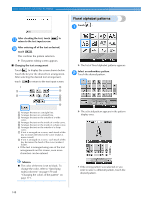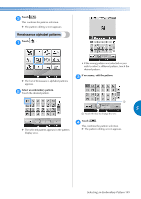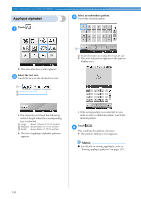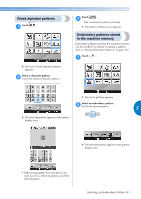Brother International Entrepreneur PR-650 Users Manual - English - Page 148
Enter L.
 |
View all Brother International Entrepreneur PR-650 manuals
Add to My Manuals
Save this manual to your list of manuals |
Page 148 highlights
SELECTING/EDITING/SAVING PATTERNS If the key for the character that you wish to 3 select is not displayed, touch the tab for the desired set of characters. 1 2 With the first character entered, touch 5 to change the size of the character. 3 4 5 1 Uppercase letters 2 Lowercase letters 3 Numbers/symbols 4 Accented characters 5 Touch this key to change the character font. X The text input screen for the characters shown on the tab appears. • To change the character font, touch to return to the font selection screen. Enter "L". 4 1 Touch this key to change the size. • The next characters that are selected will have the new character size. • The character size of all entered characters cannot be changed after the characters are combined. (The size of the entire pattern can be changed from the pattern editing screen.) Note ● Size of the two small fonts and cannot be changed. 146